
It has been several years since the design of the different generations of iPhones has hardly changed. It has become almost impossible to differentiate them at a glance. You may be wondering which iPhone model I have? That's good. In this guide we will help you identify your iPhone model..
Identify your iPhone model by iPhone serial number
Not everyone is a geek. For the uninitiated, most iPhones look the same. Seen from the front, these black or white bricks all look the same. It became almost impossible to tell them apart when the screen was turned off.
You may not know which iPhone model you have? However, this information is essential. Whether to resell your used phone, replace the battery or make a repair, you need to know exactly what type of smartphone you have..
Where to find the serial number
The simplest solution to identify an iPhone model is to look at the serial number engraved on the back cover of the device. The latter is on the lower back of the iPhone. It comes in this form: Model AXXXX (the letters X correspond to numbers).
On iPhone 8 and later, the serial number is located on the SIM card holder. It will therefore be necessary to open the drawer, remove the SIM chip or the dual SIM adapter and then tilt your iPhone slightly under a not too bright light. The number is engraved on the upper part just below the screen..
For those who do not want to remove the SIM card, know that it is possible to retrieve the serial number from the settings menu on your device. It is much faster and less restrictive. I am thinking in particular of all those who cannot get their hands on the extraction tool allowing to open the SIM card slot
- Open your iPhone Settings
- Click on General then on Information
- Keep your finger pressed on the Model line
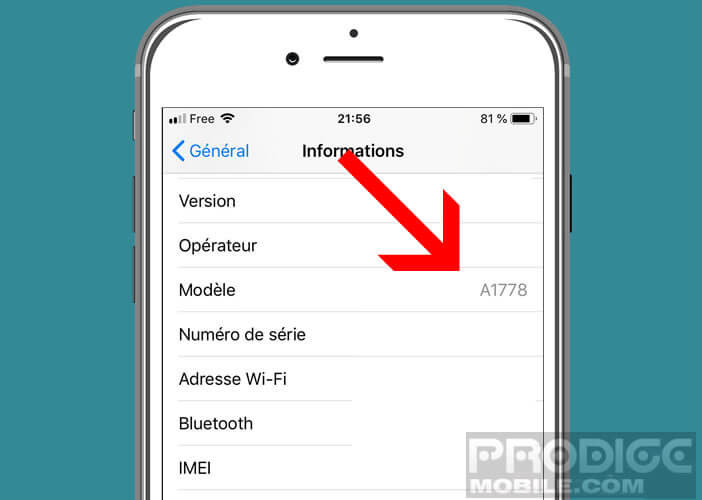
- The number is displayed automatically
Be careful not to confuse it with the identification number. Here you will find the complete procedure to find the IMEI number of an iPhone.
Match a serial number to a model number
Obviously this serial number in itself will not be of much use to you. You will then need to compare it to the list given below to find out the name of your iPhone model. This will not take you more than a minute.
- Model A1203: First generation iPhone also called iPhone Edge with a gray shell, the lower part of which is black (2007)
- Model A1241 and A1324: iPhone 3G, the first Apple smartphone to have a 3G connection (2008) and an application store (App Store)
- Model A1303 and A1325: iPhone 3Gs same design as the previous generation but the description of the model is matched with the Apple logo (2009)
- Model A1332 and A1349: iPhone 4 (2010) breaks with the design of the first Apple smartphones. The back cover is now made of glass
- Model A1387 and A1431: iPhone 4s (2011) retains the same design as its predecessor
- Model A1428 and A1429 and A1442: iPhone 5 (2012) has a brand new case allowing to receive a screen of 5 inches and not 3.5 inches as on previous generations
- Model A1456 and A1507 and A1516 and A1529 and A1532: iPhone 5C (2013) wrongly considered as a low-cost iPhone it differs from other models in the range by a completely plastic back cover
- Model A1453 and A1457 and A1518 and A1528 and A1530 and A1533: iPhone 5s (2013) keeps the same case but the technical specifications evolve.
- Model A1549 and A1586 and A1589: iPhone 6 (2014) offers a new design and has a 4.7 inch screen.
- Model A1522 and A1524 and A1593: iPhone 6 Plus same case as the 6 but with a 5.5 inch diagonal screen
- Model A1633 and A1688 and A1700: iPhone 6s (2015)
- Model A1634 and A1687 and A1699: iPhone 6s Plus (2015)
- Model A1662 and A1723 and A1724: iPhone SE (2016) is distinguished by its anodized aluminum back cover.
- Model A1660 and A1778: iPhone 7 (2016) no difference in style. However big improvement in performance. It offers a Home capacity button which now works by touch (disappearance of the mechanical button)
- Model A1661 and A1784: iPhone 7 Plus (2016) is the first Apple smartphone to offer a dual photo sensor
- Model A1863 and A1905: iPhone 8 (2017) no stylistic change compared to the old models
- Model A1864 and A1897: iPhone 8 Plus (2017) the IMEI is engraved on the tray of the SIM card
- Model A1865 and A1901: iPhone X (2017) is the first Apple phone with a 5.8-inch screen without edges. Note the disappearance of the home button at the bottom of the front panel.
- Model A1920 and A2097: iPhone XS (2018) similar design same new A12 Bionic chip and possibility of managing two phone numbers thanks to the integration of eSIM.
- Model A1921 and A2101: iPhone XS Max (2018) is equipped with a very large 6.5 inch screen
The serial number has the advantage of knowing the model number even if the phone is turned off. This is very useful especially when the iPhone refuses to turn on or if the screen remains blocked by a software problem. It also works very well especially in case of forgetting the unlock code.
Find your iPhone model from the Settings menu
Since the launch of iOS 10.3 in March 2017, it is much easier to know which iPhone model you are using. Indeed, the version number now appears directly on the settings screen of Apple's mobile operating system.
- Click on the Settings icon
- Tap General
- Select the About section
- On the version line you will see the number of iOS installed on your phone
- If your iPhone is equipped with iOS 10.3 or a higher version, return to the settings home page
- Click on your profile photo or name (Apple ID, iCloud)
- Scroll down until you see the names of the devices using this Apple ID
- Click on the first iPhone icon
- In the device information section you will see your model number displayed
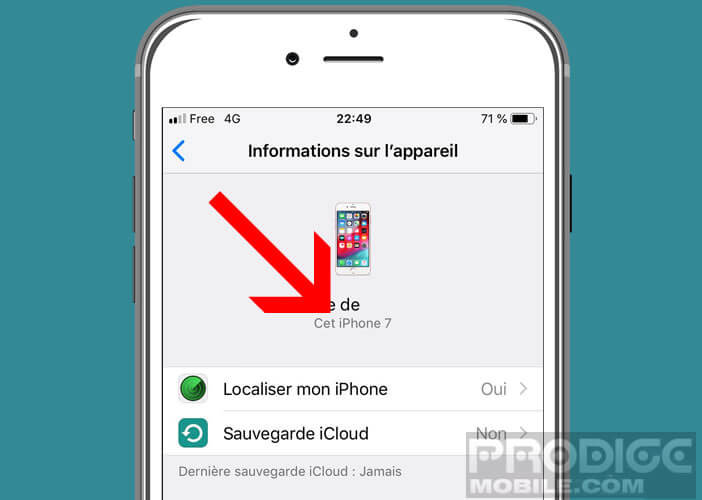
Use iTunes to identify an iPhone
For people with an iPhone equipped with iOs 10.2.1 or an earlier version, the procedure described above will not be of any use to you. Try to see if you can update your phone's operating system.
If your iPhone cannot be upgraded due to its age (iOs 9.3.5), don't panic. It is however possible to identify an iPhone via iTunes.
- Turn on your computer
- Connect your iPhone to your computer using the USB cable provided when you purchased your phone
- Open iTunes in case it refuses to launch itself
- Tap the iPhone icon
- Click the Summary tab