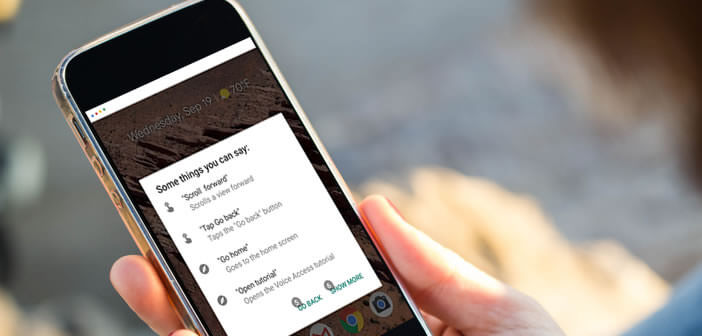
Google recently launched a new Voice Access app for Android smartphones. As the name suggests, this new tool will allow you to control the touch interface of most apps and perform several gestures only by voice. To help you understand this new feature, we have completed in this tutorial several concrete examples..
Getting started with Voice Access
As you probably know, the Google Assistant has several voice commands to open a web page, send an SMS or create reminders without using your hands. For those interested, here you will find the 30 essential voice commands for Android.
However, keep in mind that Google Assistant (formerly Google Now), as powerful as it is, is currently unable to control the interface of your smartphone. He knows how to answer all your questions very well but cannot interact with your applications. To remedy this shortcoming Google has decided to launch the Voice Access application..
Thanks to it you will be able to fully control your smartphone by voice. You will be able to navigate in your favorite applications, modify the parameters of your device, dictate messages, launch movies without using the touch screen.
This tool is primarily intended for people suffering from disabilities, temporary injuries or suffering from an illness (Parkinson's, Dupuytren, multiple sclerosis, arthritis, etc.). Voice Access can also be of great service to healthy people. Indeed, who has never dreamed of being able to consult a cooking recipe or play music when his hands were taken..
Benefit from hands-free control
Before you start downloading Voice Access, be aware that the application requires a number of prerequisites. First, Voice Access only works on devices with Android 5.0 Lollipop or higher. Here is the procedure to check the version of your system.
Another important point, the Voice Access application only supports English. So if you do not master the language of Shakespeare, you will have to get started or wait awhile before Google releases a French version.
- Open the Google Play Store
- Type in the Voice Access search engine and download the application
- Once the installation is complete, you will need to activate voice access
- Open your smartphone settings
- Click on Accessibility
- Select Voice Access
- Press the switch to activate voice control
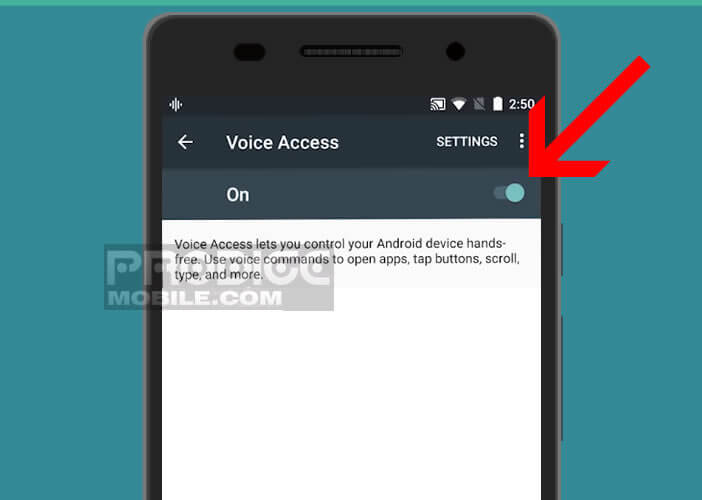
Navigate your application menus with voice
The Voice Access application is now correctly configured. During the first launch Voice Access will offer you to watch a video tutorial presenting you the main functions of the tool as well as some concrete examples. This tutorial will allow you to familiarize yourself with the application.
For those in a hurry, here is a non-exhaustive summary of the most important orders. Note that it is possible to find the complete list of commands directly on the screen of your smartphone. To do this, simply follow the following procedure.
- Launch the Voice Access application
- Say aloud Ok Google or drag the notifications panel and click the Touch to start Voice Access button
- Then pronounce What can i say or Show all commands
Use voice commands
When launching Voice Access, a number will be assigned to all the clickable elements of the screen. This very ingenious device will allow you to interact freely with all the different components of the graphical interface. But before moving on to the practical examples, here is as promised the basic commands for navigating the application interfaces.
- Open (name or number of the application): open the desired application
- Go back: corresponds to the previous key on Android to go back
- Go home: back to the home page of your smartphone
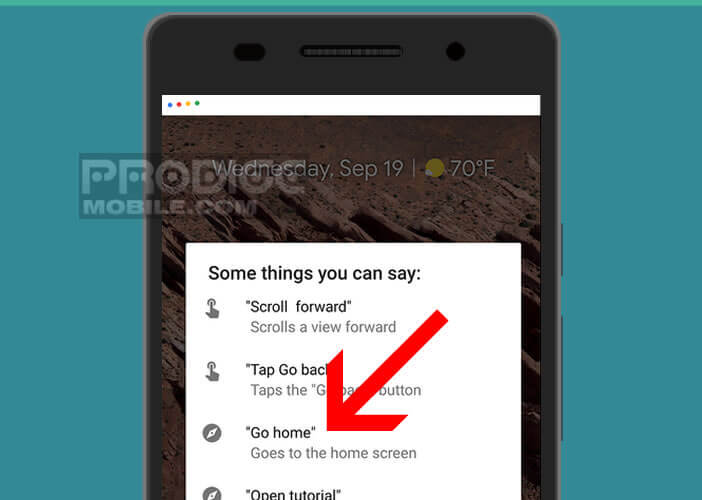
- Show notifications: open the notifications panel
- Turn on Wi-Fi: activate the Wi-Fi function
- Turn off Wi-Fi: deactivate your device's Wi-Fi connection
- Show Quick settings: launch the quick settings screen of your Android smartphone
- Click 7: to press the button on which the number 7 is displayed
- Scroll up (down): to scroll the window up (or down)
- Swipe left (right): swipe left or right
Write an SMS without the keyboard
Now that you understand the principle of the Voice Access application, let's move on to the practical exercises. In this chapter we will write and send an SMS on an Android smartphone without touching the screen.
- Say Tap 14 aloud to launch the Android Messages app
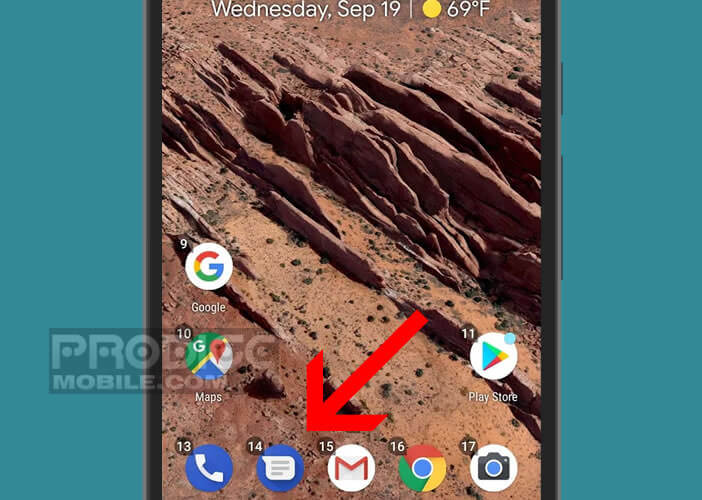
- Then select the recipient field by saying the corresponding function followed by the number to which it is attached. Indicate the name of the correspondent
- Then dictate your text
- Select with your voice the button allowing to send the message
- Then say Stop listening or Thanks Google to deactivate the hands-free function
Important detail, the Voice Access application works with almost all applications except games. This is not very surprising, moreover. Video games demand speed and precision. Voice commands are of no use to you.