
There is nothing more annoying than a photo taken the wrong way. Obviously you can always rework the image on a computer with photo editing software. But why complicate life when the Photos application provided by default on your mobile is fully capable of shooting a photo in landscape or portrait mode..
Rotate an image on your iPhone
One of the special features of the iPhone is that you can launch the photo application in a flash without unlocking your device. It is ideal for immortalizing a fleeting scene from everyday life or for sure succeeding in a series of photos taken on the spot.
In reality things do not always go as planned. In some situations, by the time the iPhone's accelerometer goes into landscape mode (horizontal), the photo has already been taken. Result your image is in the wrong direction..
No matter how hard you try to rotate the phone in all directions, the image rotates too. It's annoying but luckily there is a very simple way to rotate photos on an iPhone.
Apply image rotation on iPhone
There are a bunch of image editing apps that can rotate a photo. But instead of cluttering the memory of your phone with tools whose handling can confuse a beginner, we will use here the iOs Photos application already installed on your iPhone..
The latter allows not only very easy access to its photo library but also to personalize its shots. Thanks to the editing functions you can for example straighten a leaning photo but also rotate a photo 90 degrees and thus switch from portrait or landscape mode.
The image rotation feature is very simple to use. You still have to know where it is. This is what we will see right away.
- Launch the Photos app
- Search your library for the image you want to rotate
- Click on the thumbnail to open it in full screen
- Then press the Modify button found in the toolbar at the bottom of the window
- A new screen with new controls will appear on your iPhone screen
- Press the cropping button to the right of the Cancel button as shown in the image below
- Click the rotate button to rotate the image
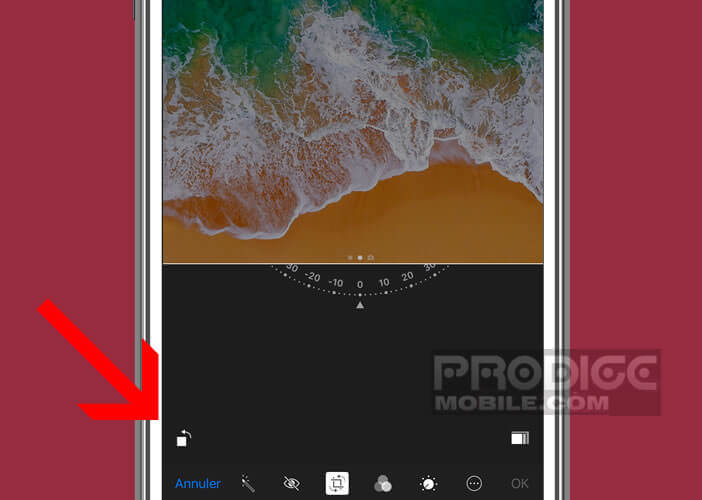
- Repeat the last operation as many times as necessary until obtaining the desired result
- Press the yellow Finish button
That's all. The rotation of your photo is automatically saved. You can return to your original image at any time by resuming the manipulation described above. Note that the latest version of the Photos application has a multitude of options for personalizing your photos.
Remove mirror effect of selfies taken with an iPhone
By taking a photo with the front camera of your iPhone, you may have realized that it appeared in reverse to what was displayed on the screen. Take a test with a T-shirt with an inscription, you will better understand the mirror effect of the selfie app.
You should know that the rendering of photos taken with this tool reflects reality. This can confuse some of the users but we must not forget that we only know our appearance by the reflection of the mirror. If seeing your face upside down bothers you, here is a technique to reverse the direction of photos taken in selfie mode.
- Open the App Store on your iPhone
- Enter in the search module the name of the Photo Rotation application
- If you are viewing this image from your iPhone, click directly on the link above
- Then launch the application
- Search the list for the photo or selfie you want to return
- Swipe the screen to flip a photo
Here you come to reverse your selfie so that it appears as in a mirror. Now you just have to share it with your friends by email, SMS or on social networks.
Why the selfie camera is reversed
As amazing as it may seem, selfie photos with iPhone are not reversed. The result shows a self-image as other people see us. This photo represents exactly what you are.
So why at the time of the shooting the photo is reversed? Well, it's very simple. Apple has chosen to display your face on your iPhone screen as it appears in the mirror. But once the photo is taken, the camera puts the image back the right way.
Obviously seeing its inverted reflection can be very disturbing. We no longer recognize the distinctive features or the symmetry of his face. This is due to the fact that most of us have gotten into the habit of looking at ourselves in the mirror reflection.