
Are you used to watching a movie in bed or falling asleep while listening to series on your smartphone? Rather than leaving the screen on overnight, why not set your iPhone to go to sleep automatically. This feature will automatically turn off your phone and save your device's battery..
Plan to shutdown your iPhone or iPad
All televisions today have a timer function (also called Sleep Timer) to program the automatic shutdown of the screen at a specific time. This technical solution offers viewers the possibility of falling asleep peacefully in front of the station without fear of being woken up by the noise of the television in the middle of the night.
No doubt you have already wondered if it was not possible to do the same with an iPhone or iPad. Many users believe that this is not possible. And yet by delving into the Clock application on your Apple device you will find a function that is very similar to the timer on your television..
This feature little known to the general public allows you to choose when your iPhone goes to sleep. At the programmed time, the running applications (music player, streaming software, games, video app) will automatically stop and the screen will turn off by itself.
Set a timer to put your Apple phone to sleep
Do you love falling asleep while listening to your songs or watching your favorite episodes of series? Music has many therapeutic virtues and in particular a great relaxing power. It reduces stress and helps you sleep better..
We also find on many music streaming platforms like Apple Music playlists to listen to while sleeping. And for this moment of relaxation to be optimal, here is a tip so that your iPhone turns off by itself at a specific time.
- Launch the Clock application accessible from the home page of your iPhone or iPad
- Click on the Timer tab at the bottom left of the window
- Turn the rollers to set the length of time your iPhone should go to sleep
- Then click on the musical note icon.
- By default this is called the speed camera
- Scroll down the list of ringtones with your finger
- Click on the Stop Reading option at the bottom of the list and then on the Choose button
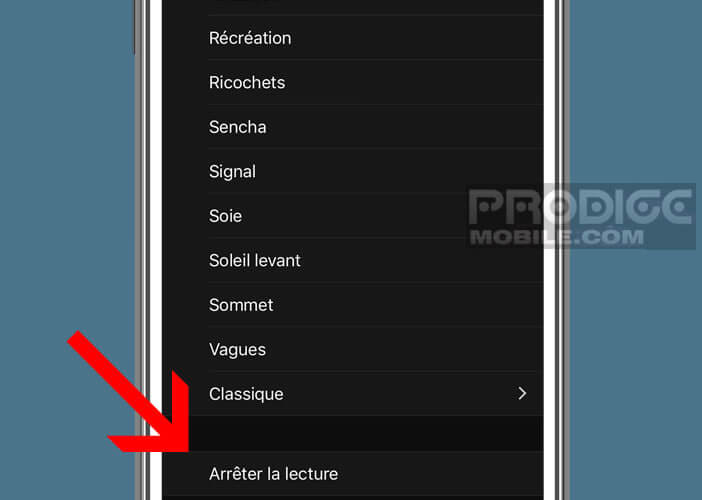
- Complete the configuration by clicking on the Start button
The timer countdown will start automatically. Once the specified duration is reached, your Apple smartphone or tablet will automatically go to sleep without any intervention on your part. You will no longer have to worry about waking up to turn it off.
 This device can also be very useful for late diapers. As you know, using your iPhone or tablet in bed is far from good for health. According to a British study, people who fall asleep late have a higher risk of mortality.
This device can also be very useful for late diapers. As you know, using your iPhone or tablet in bed is far from good for health. According to a British study, people who fall asleep late have a higher risk of mortality.
Your iPhone's automatic sleep timer can help you sleep better. Once your hour of sleep has passed, your iPhone screen will automatically turn off, reminding you that it is time to let yourself be cradled in the arms of Morpheus.
Disable silent mode of the iPhone timer
Most iPhone users leave the screen of their Apple devices on overnight. Besides the fact that it affects the quality of their sleep, this practice also has disastrous consequences on the lifespan of their battery.
The solution ? The easiest way is to plan for the automatic standby of your Apple terminal as we have just explained. Problem, this manipulation will automatically activate the silent mode of the timer on your iPhone.
The next time you use the timer function on your phone, the phone will not emit any sound (or even vibration) after the preset time has elapsed. You will then have to regularly look at your smartphone screen to find out if the time has expired. As much to tell you right away, this tool will be of no use to you.
Set the timer ringtone
You certainly do not want to miss your dishes or constantly control the cooking of your meats because of a defective timer. Here is the procedure to follow to reset the iPhone timer to its original configuration.
- Launch the Clock app on your Apple device
- Click Timer in the lower right corner of the screen
- Press the Stop Reading button
- Select a ringtone from the list
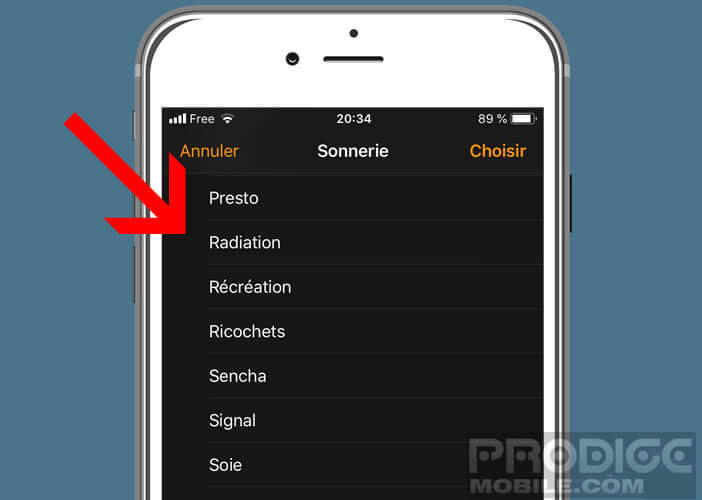
- Confirm your choice by pressing the Choose button
If you are a regular user of the timer function of your iPhone, you will have to get into the habit of performing this operation every morning when you get up. For others, you can leave the timer in Stop Reading mode.