
The measuring tape is one of those objects that disappear on their own. It's always when you need to measure something that you can't get your hands on it. But thanks to Apple's smartphone you can forget your measuring tape. The new Measurement application available on the iPhone allows you to measure everything around you using augmented reality..
Find out how to turn your iPhone into a measuring tape
If you have installed the latest version of iOS, you should have seen a funny icon called Measure appear on the desktop of your iPhone. As its name suggests, it is a measurement application capable of calculating the area or volume of a room but also the distances or dimensions of an object.
To succeed in this stroke of genius, the application uses the iPhone camera and the new algorithms of the ARKit augmented reality platform. Designed by Apple, this tool facilitates the measurement of real world objects thanks to 3D detection..
Obviously this is not the first measurement application. There are many other tools for measuring a room with an iPhone. But unlike some augmented reality measurement applications whose results suffer from many approximations, Apple offers a relatively precise tool.
Measure an object
Evaluating the dimensions of a real-world object using the Measure application is a breeze. Before you start, make sure that the object whose measurements you want to know is in a sufficiently lighted place..
- Click on the Measure icon
- When you launch the application for the first time, you will be asked to calibrate your iPhone
- Move your device following the instructions on the screen
- Once the phone has been calibrated, you will see a white dot appear on the screen in a circle. Your iPhone is now ready to take measurements.
- Point your iPhone device at the object to be measured
- Align the white dot with a corner of the object. A vibration will notify you when the application has found the best location to start the measurement.
- Press the white button topped with the + sign
- Then slowly move your phone to the other edge of the object. A yellow dotted line will appear on the screen.
- Click the + button again to obtain the measurement for this line. In case of error click on the Cancel button at the top of the screen
- You can click on the result to see your measurement appear in a popup window and copy it to another application such as Notes or iMessages.
- Continue to measure the other side by aligning the white dot and clicking the + button. Repeat this procedure as many times as desired
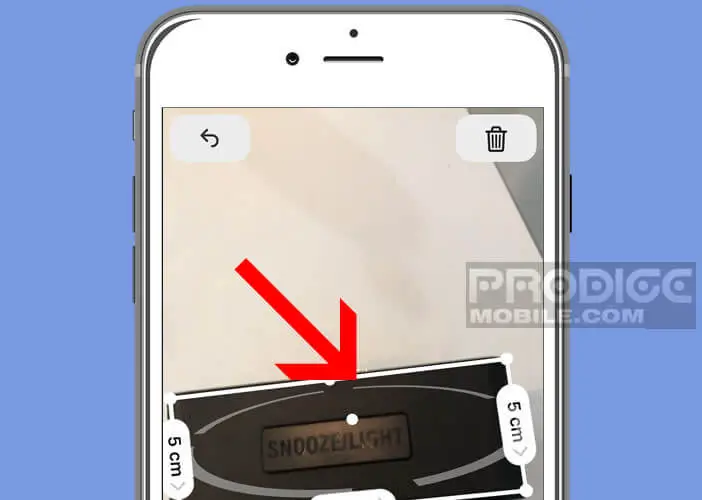
- Press the shutter button to take a photo of your measurement
Once the operation is finished, you will be able to adjust the measurement by dragging the white dots in the right place. This will save you from having to start all over again. Now you just have to copy or share the results in another application.
Important detail, the Measure application is able to automatically recognize objects of rectangular shape. When this happens, the object is automatically highlighted. Then just click on the Measure button to obtain the length of each segment and the total area.
Use level
The Measure app doesn't just calculate the dimensions, volumes and areas of objects around you. It also offers a function to transform your iPhone into a spirit level. This function is also not new. It was previously available from the Compass app.
- Open the Measurement application
- Click on the Level icon at the bottom of the window
- Place your iPhone on the surface you want to upgrade
- The application will automatically display the degree of tilt and the angular position of the surface
- Simply tilt the object until the two circles line up and the screen turns green
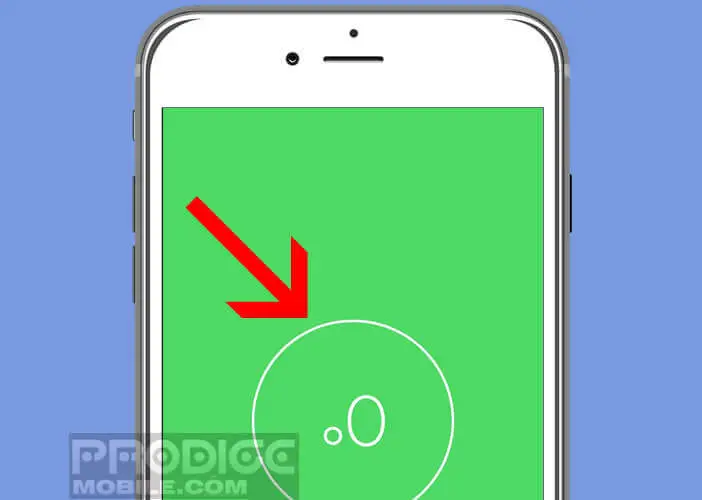
Which iPhones are compatible with the Measure app
The Measurement application uses Apple's new ARKit 2 augmented reality platform to measure the dimensions of objects. Unlike many competing apps, it is incredibly easy. Unfortunately, not all Apple terminals are compatible with this type of technology.
Some Apple phones running iOs 12 will not be able to use the Measure tool. Only iPhones SE, iPhone 6s, iPhone 6s Plus and newer versions have the system resources necessary to exploit this technology. The processors equipping older terminals do not offer the power necessary to comfortably enjoy augmented reality (smooth experience).
We also find all kinds of tools using this type of process. Games, sports or decoration applications, there is no shortage of uses. If you are interested, I invite you to find our selection of the best augmented reality applications for iPhone.
How to download the Measurement app
The Measure application is installed automatically when switching to iOs 12. However, some users complain that they do not see it appear on the desktop of their iPhone. Others mistakenly deleted it thinking that it was bloatware (useless application installed by default).
Whatever the reason, Measurement can be downloaded for free from the App Store. This will allow you to add a measuring tape to your iPhone without spending a single euro. Note that Measure will make your old measurement applications completely obsolete.
- Click on the App Store icon from your phone's home screen
- Select the Search tab located in the lower right corner of the screen
- Enter the word measure in the search form
- Validate your request
- Click on Get to start the installation of the measurement tool
You can now use your phone's camera to estimate the size of an object or the area of a room. When Measurement is launched, you just need to move your phone around the room for a few seconds, while the application initializes.