
Do you have a Samsung Galaxy smartphone and are you looking for a solution to customize the interface of your device without going through the root box? Do not search anymore. The official Samsung Good Lock app offers almost endless possibilities for personalization..
Change the interface of your Samsung Galaxy
After a long absence of several months, Samsung has just revived its Good Lock personalization application. It has just reappeared a few days ago in the application store of the Korean manufacturer. As a reminder, this tool consists of several modules allowing to make deep modifications to the interface of smartphones in the Galaxy range.
We are not talking about yet another application to change the font size or change the wallpaper of your smartphone. Samsung Good Lock and its various modules (Lockstar, Quickstar, Edge Touch) will allow you to personalize a whole set of elements formerly reserved only for hackers..
You can for example change the appearance of the clock, change the task screen, modify the quick access pane and choose the items you want to appear on the locked screen of your Galaxy mobile. As you can see, we are far from a simple Galaxy theme.
How to install Samsung Good Lock 2018
The Korean firm has just relaunched its in-house personalization tool. The new version of the app simply called Samsung Good Lock 2018 is available for free download in the Galaxy Apps store. It is only compatible with devices running Android 8 Oreo or higher..
No need to rush into the Samsung store, however. Good Lock 2018 is currently reserved only for owners of Galaxy devices residing in the United States, Canada, the United Kingdom or Australia.
However, things are likely to change in the months or days to come. It is quite possible that Samsung deploys its application in other countries such as France. In the meantime, nothing prevents you from using a tool to get around this geographic blocking.
What can we do with the customization tool made in Samsung
Samsung Good Lock offers countless possibilities. It is moreover difficult to enumerate all the possibilities as they are numerous. When launching the application for the first time, you don't really know where to start and especially what to do with it.
If you have never used Samsung Good Lock before, be aware that this application consists of a group of modules. Each of its subroutines will allow you to modify a particular element of the interface.
To do this, simply launch the Samsung Good Lock application on your smartphone. Once the main page is loaded, you will select the modules to download and install on your device. A short description under the title of each module tells you what this tool is for.
Change lock screen
The lock screen is certainly the most viewed window on a smartphone. For many users, the latter comes down to a clock and a background image. We will see that it is possible to display a lot of information and add some very useful shortcuts.
- Open the Samsung Good Lock 2018 app
- Click on the Lockstar section
- Press the On button to activate the personalization module
- Click the + button to change the style of the lock screen
- Then select the Clock tab to choose your preferred type of clock face
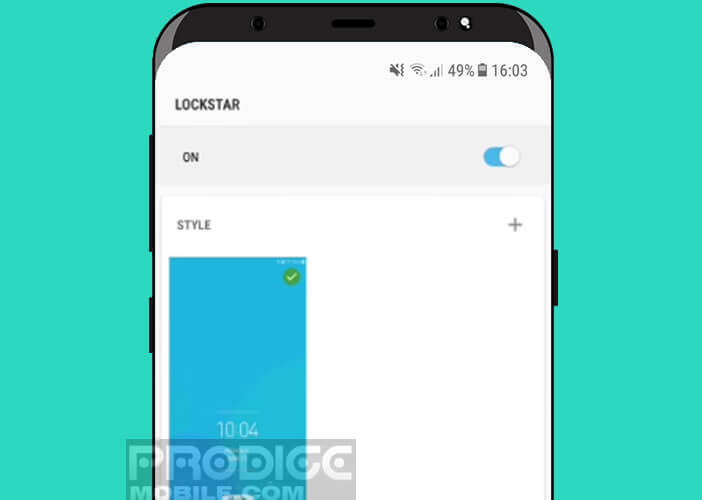
- Press the Item Visibility tab to choose the type of information to display on the lock screen of your smartphone (notifications, music application control buttons, etc.)
You also have the option of placing shortcuts to apps on the lock screen. Finally last important point, you can also define a gesture or swype (swipe of the finger on the screen) to unlock the screen.
Customizing the quick shortcuts pane
One of the most interesting points of this application concerns the quick settings panel. The Quickstar module will allow you to manage this element according to your needs and your uses.
- Click on the Quickstar section
- Select the Coloring option
- Press the switch at the top of the window
- Then choose the background color of the window as well as the tint of the icons
- Move the cursor to vary the transparency of the pane
- Don't forget to press the Save button to save your changes
- Then click on the Simple Indicator icon to customize the status bar
- Then select the icons you want to appear in the upper left corner of your mobile screen just next to the clock
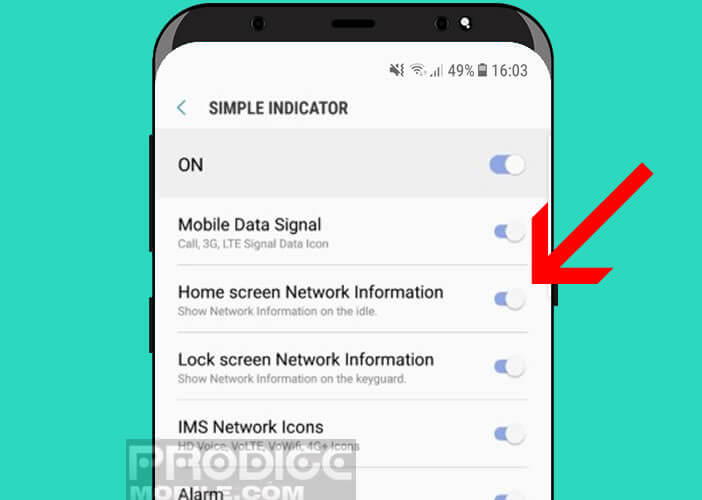
Change the clock interface
The ClockFace module will allow you to choose the style of your phone's clock from among many models. You will find in the list any type of watch face as well for the lock screen as for the Android desktop. 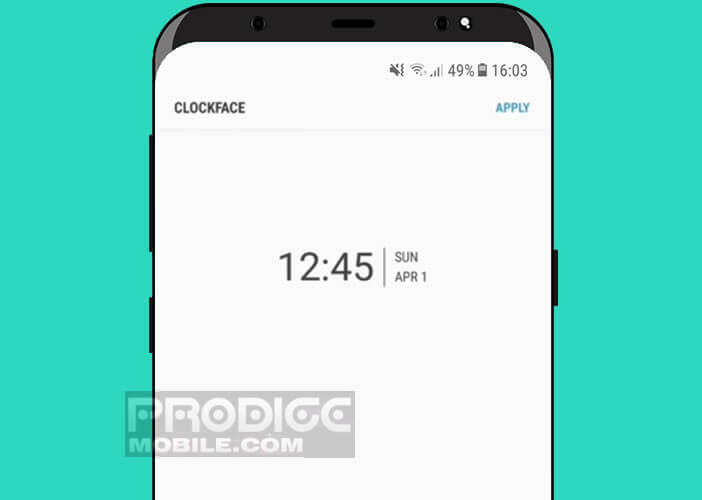
There are analog or digital dials. Some take the form of car speedometers or bicycle wheels. In short the choice is really very varied. Note that for each style selected the application allows you to customize the color according to your preferences.