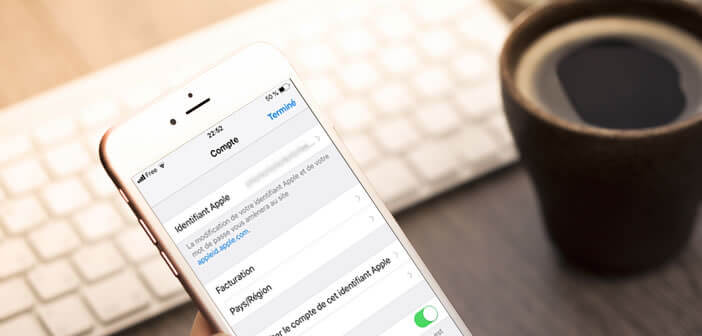
Have you purchased a subscription using an app downloaded from the App Store and don't know how to cancel it? Without any intervention on your part, the Apple store will take care of withdrawing the sums corresponding to your subscription directly from your bank account every month. Here is the complete procedure to cancel a subscription directly from your iPhone..
Manage your App Store subscriptions from a mobile terminal
The App Store offers countless services and applications only accessible via a subscription. Television, music, language lessons, protection system, this new trend affects all sectors. This is also no coincidence, since Apple has been encouraging publishers to turn to this method of remuneration for several years.
As a result, subscriptions on the App Store have never been better. Expenses made through this system have experienced very strong growth in recent years. This flourishing activity represents several billion dollars per year..
Block subscriptions from an iPhone or iPad
In life, all good things come to an end. This also applies to subscriptions and free trial offers purchased from an iPhone.
But there. As simple as it is to subscribe to a service or application, the procedure for unsubscribing is much more complicated. However, don't panic. Complicating does not mean impossible. As we will see, several solutions are available to you..
If you are the type to keep all your emails, here is a very simple method to end a subscription and stop the direct debit from his bank account. Indeed, with each registration made from the App Store, Apple sends a confirmation email to its customers.
In this message you will find a web address allowing to obtain detailed information on your subscription. By clicking on this link you will automatically access the section allowing you to manage your subscription. You will then just have to locate the button to cancel the subscription and click on it.
Obviously not everyone archives their messages. If you can't find the confirmation email in your inbox? Whatever. Here is the user manual to access the subscription management section of the App Store from your smartphone.
- Open the Settings app on your iPhone or iPad
- Select the iTunes and App Store section
- Click on the email address used as the Apple ID
- Tap the Show Apple ID option in the pop-up window
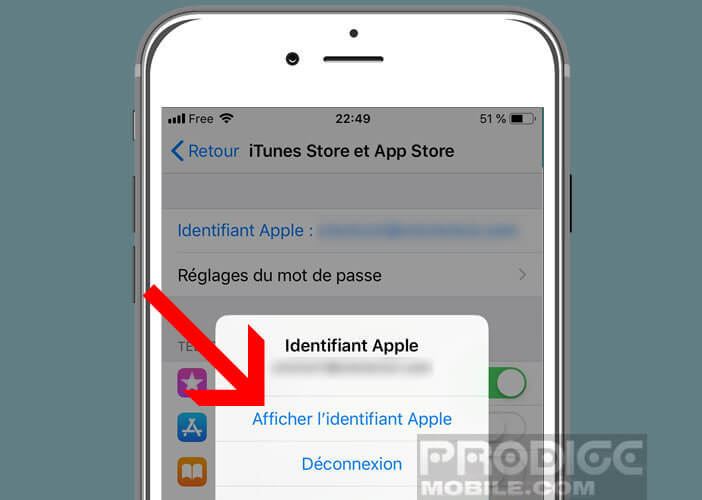
- Enter your Apple ID password if prompted by iOS security
- Click on the subscriptions section
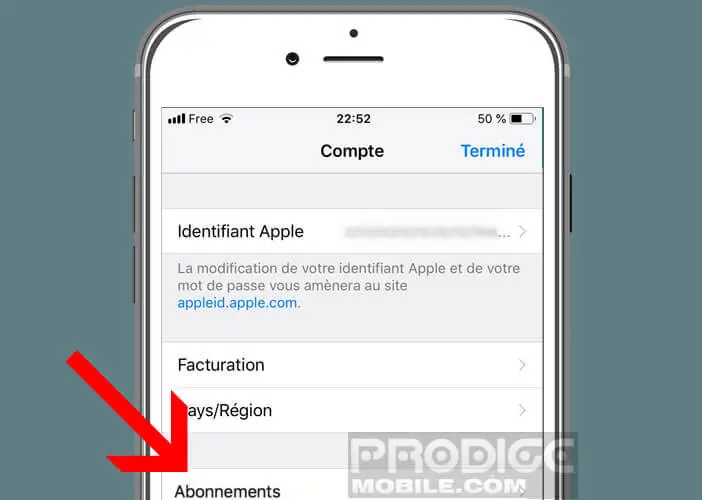
- All subscriptions will appear on your phone or tablet screen
- Select the service you wish to terminate
- Press the Cancel subscription button
- Confirm your choice
Now, your subscription is now terminated. You can if you wish to delete the application purchased on the App Store. But remember that once automatic renewal is deactivated, you will continue to have access to your service until the subscription expiration date.
Note that the procedure described above only concerns subscriptions contracted from iTunes or the App Store. For other services, you will need to inquire directly with the company with which you have signed the contract. This is the case for example for the Netflix video on demand service. Similarly, uninstalling an application does not terminate a subscription contracted from the App Store.
Cancel automatic renewal from a computer
Apple offers different methods for accessing the subscription management interface. The operation can be performed from a mobile device (iPhone or iPad) or from a computer (Mac or PC) connected to the internet. Note that it is also possible to cancel the purchase of an application following a handling error.
- Open iTunes on your computer
- Click on the Store section of your music library
- Click on the Accounts link in the right column
- Scroll down until you see the Settings section
- Click on the link manage your subscriptions
- Find the subscription you want to cancel from the list, then press the Modify heading.
- Click Cancel subscription
What to do when the cancel subscription button is not displayed?
The service to which you have subscribed appears in the list of active subscriptions but cannot access the cancel button? Generally this means that the subscription has already been deactivated but that the expiration date has not been passed.
Open the subscription management section on your iPhone as explained above
Select the subscription to delete
At the bottom of the description of the application you will see the words expire followed by the date on which your subscription will end
If, on the other hand, you see the date of renewal appear, there is a good chance that the termination operation will not be carried out correctly. You will certainly need to contact the App Store customer service /
How to re-subscribe to a service you previously canceled
You certainly know this old adage: there are only fools who do not change their minds. Fortunately for you Apple keeps all of your past subscriptions. In this way you will not need to reenter the steps from the beginning.
- Open the iTunes and App Store section from the settings page of your smartphone
- Tap your email address and then click the Show Apple ID option.
- Enter your password
- Press subscription
- Bring down the window
- Select the subscription you want to renew in the Expired section
- Click on the tariff offer corresponding to your needs
Once your request has been validated, you will be able to access paid content again. The subscription will then automatically renew on the due date.