
Most Android smartphones have a mini USB port to which you can connect all kinds of accessories. Wouldn't it be interesting to use it to control your phone's interface with your computer's keyboard or mouse? To make this dream come true, today we are going to see how to connect a mouse to an Android phone using a USB OTG adapter cable..
What is a USB On The Go (OTG) cable?
As you have probably noticed, Android smartphones and tablets do not have standard size USB ports. These devices have been replaced by Micro USB ports or USB Type-C ports for reasons of saving space and space. You will therefore not be able to directly connect a USB accessory such as a joystick, keyboard, microphone or mouse.
This is all the more improbable that most Android phones, apart from some very old models (before Android Honeycomb) natively support USB devices available on the market. This would allow you to transform your mobile into a computer and thus gain in comfort of use..
Because it is not a secret for anyone, the touch screens fitted to telephones do not offer a user experience as precise as a mouse. Android game enthusiasts or people with the habit of photo editing know what I'm talking about.
Prerequisites for connecting a mouse to an Android terminal
Fortunately, there are small OTG adapters on e-commerce sites that can be used to transform the micro USB port or USB type C port of telephones into a standard USB socket like on a computer.  Once this accessory is installed on your mobile, you can connect an external hard drive or a USB key to a smartphone..
Once this accessory is installed on your mobile, you can connect an external hard drive or a USB key to a smartphone..
Please note that OTG adapters do not work with all Android smartphones. Before rushing to an online sales site, you must first check whether your terminal is compatible with this technology.
Rather than searching for hours on the website of the manufacturer of your smartphone for the user manual of your device, we advise you to use a verification application. It is much faster and above all safer. Unfortunately OTG compatibility is not always clearly indicated in the technical specifications.
- Launch the Google Play Store on your smartphone or tablet
- Type in the search field OTG? (don't forget to enter the question mark) or click on the link opposite
- Download and install the app
- Click on the icon to start the detection of OTG technology on your terminal
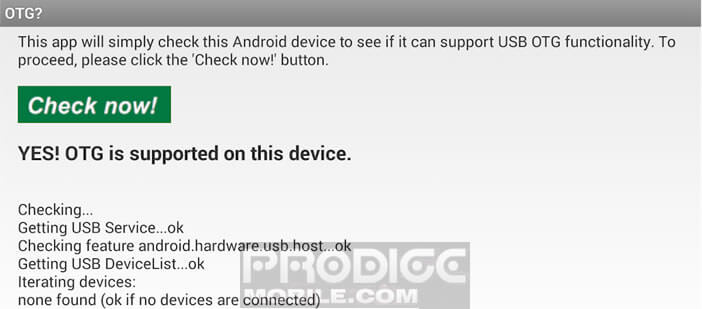 If you see the following message, Yes! OTG is supported on this device this indicates that your device supports On The Go connections. You can order an OTG adapter on the internet. Be sure to check before the type of USB connector installed on your smartphone (Micro-USB or USB Type C).
If you see the following message, Yes! OTG is supported on this device this indicates that your device supports On The Go connections. You can order an OTG adapter on the internet. Be sure to check before the type of USB connector installed on your smartphone (Micro-USB or USB Type C).
Control Android using a mouse or keyboard
You now have all the necessary equipment to use a USB device on your smartphone (an OTG adapter cable, a USB mouse and of course a smartphone). We will now be able to discover the method allowing to connect a game controller, a mouse or a keyboard to a mobile.
- Connect the OTG adapter to the micro-USB port on your phone or tablet.
- Connect the mouse, wireless receiver or keyboard to the female USB port of the OTG adapter
- Device recognition is done automatically
- A notification will appear to confirm the smooth running of the operation
That's it that's all. Once the device is plugged in, you should see the mouse pointer appear on your phone screen. You can use this device to navigate the interface, launch applications or scroll through windows. The operation is the same as on a computer.
The Android operating system supports almost all USB keyboards and mice on the market. You can even use keyboard shortcuts and in particular the ALT + Tab to switch from one application to another or Ctrl + C and Ctrl + V to copy and paste text.
Please note that the advanced functions and the quick shortcut buttons (volume control, launching applications) of your device may not work. Android only supports the basic functions of USB keyboards and mice.
Note that it is possible to connect several devices simultaneously using a USB hub. It will just be necessary to ensure that this USB multiple socket is correctly supplied with electricity. The micro-USB port of the telephones does not have the power necessary to supply several USB accessories (keyboard, mouse, storage key) at the same time.
Connect a Bluetooth mouse
If your phone is not OTG compatible or if you hate cables everywhere, be aware that it is possible to connect a Bluetooth keyboard or mouse directly to your device. This will save you a lot of hassle.
- Turn on your Bluetooth mouse
- Open your smartphone settings
- Click on the Connected devices icon
- Select the option Associate a new device
- Choose the name of your mouse from the list
- You may be asked to enter a pairing code