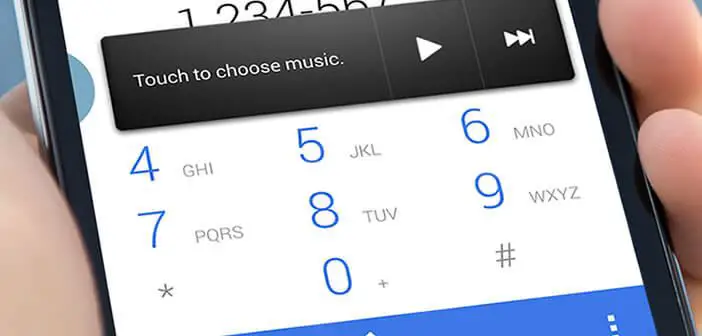
Widgets have revolutionized the way we communicate and access content. The information is now displayed directly on the home screen of our smartphones. In this tutorial we will see that there is a trick to launch your favorite widgets from any Android screen without having to go through the desktop of your mobile..
What is a widget?
What a long way since the appearance of the first smartphones. The emergence of broadband has completely changed our habits. Information is now consumed throughout the day. The end of the big television mass at 8 p.m. seems close.
Video, social networks, site, search engine, sources of information have been constantly increasing in recent years and attract millions of users every day. The most significant upheaval lies in the way we consume information. It now comes to us in the form of notifications, sharing but also thanks to widgets ..
Widgets to increase efficiency
Very popular with the general public, these applications allow you to view directly on the home screen of your smartphone any kind of content (stock price, weather, news, photos, order music, time).
You can also use widgets to perform all kinds of operations (sending photos, messages, publishing on social networks, changing music) without having to launch an application. Everything is done directly on the desktop of his mobile. As you can see the benefits of widgets are many..
Quickly access frequently used information
For those who would like to go even further, know that thanks to the Flippr application, it is now possible to access a widget from any application. 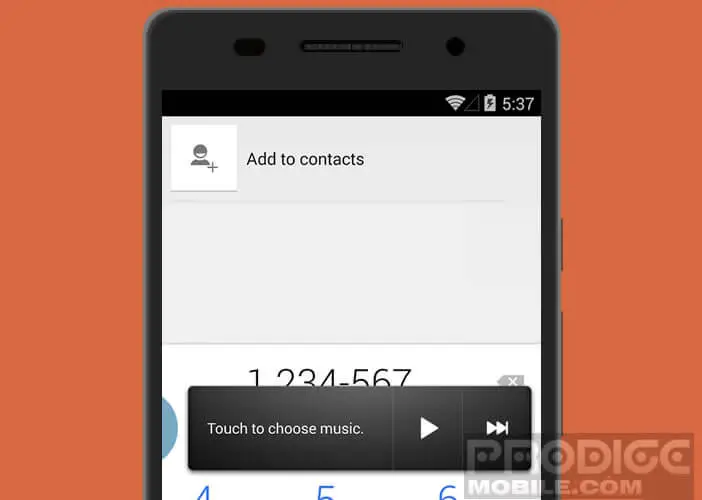 You will be able to use it to change music while continuing to surf the internet and without having to go back to the home screen of your smartphone. Obviously this is only one example among the many possibilities offered by this tool.
You will be able to use it to change music while continuing to surf the internet and without having to go back to the home screen of your smartphone. Obviously this is only one example among the many possibilities offered by this tool.
- Open the Google Play Store
- In the search field at the top of the window type Flippr - flip widgets anywhere
- Press the Install button
- Once the operation is finished, click on the icon to launch Flippr
- Click on the play button to activate the service
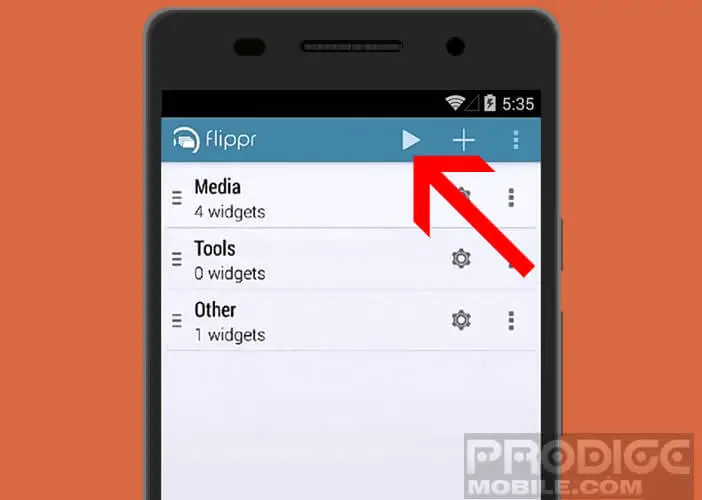
- Tap the + sign to add categories
- Enter a name then confirm with the Ok key
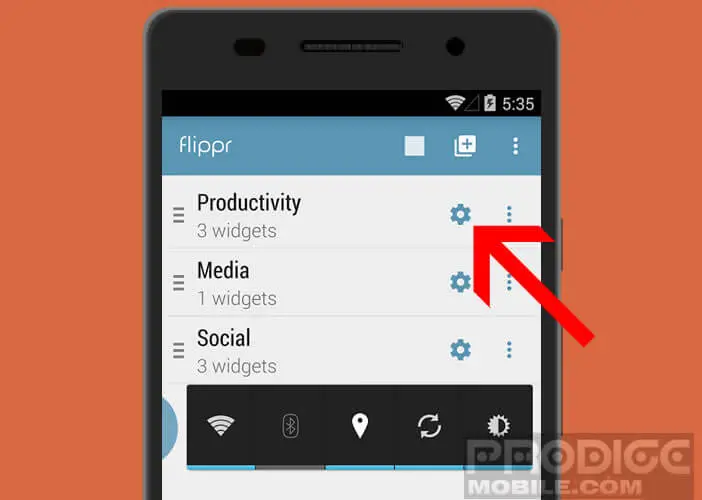
- Then click on the cog wheel next to the name and then on the + sign to add the widgets corresponding to this category
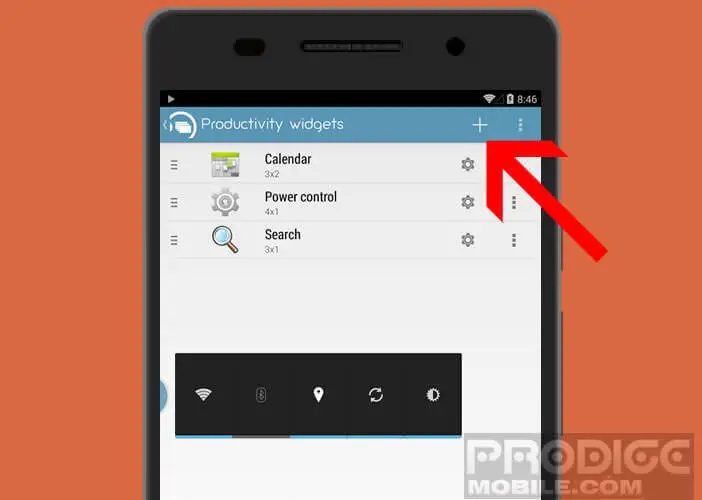
- Press the Ok button to authorize the application to create the widget
Please note that the free version only allows the installation of three widgets. Then return to the desktop of your mobile. You should see a blue semicircle appear on the left of the screen. Keep your finger pressed on it then slide it from bottom to top to scroll through the different widgets.
Once selected, it will appear immediately on the screen. Then just click anywhere outside the widget area to make it disappear. Important detail, Flippr works regardless of the application you use.