iPhone, an excellent audio player Transfer MP3 files to your iPhone
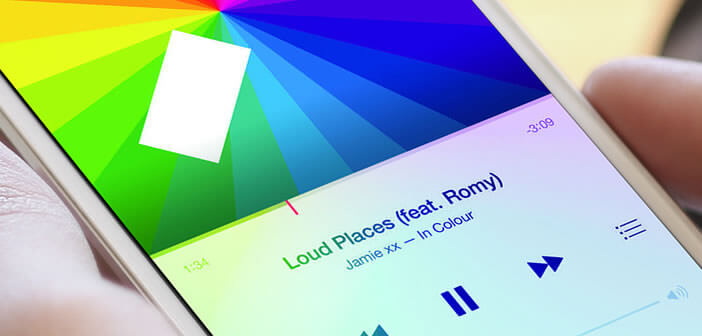
The iPhone has long since sent our good old portable players to the antiques department. Thanks to its remarkable audio performance, the Apple smartphone delivers powerful sound capable of satisfying the most demanding listeners. You probably want to enjoy your music wherever you are and without an internet connection? Learn how to transfer music to an iPhone or iPad..
iPhone, an excellent audio player
Technology is evolving very quickly. In a few years, the iPhone has succeeded in dethroning the audio player , the GPS, the compact camera, the landline phone, the flashlight and even the portable game console. All these everyday objects are in the process of being relegated to the rank of antiquity. The Apple phone has become the all-purpose tool capable of replacing a dozen electronic devices on its own.
Music is not spared from this phenomenon. Most music lovers have long stored their walkman , MP3 player and other portable players at the back of their closets . The audio performance of the iPhone now allows you to listen to good quality music for hours without having to lug around an extra device in your pocket..
The headphone output of the Apple mobile delivers a powerful sound perfectly controlled. The built-in music player on iOs offers around twenty audio presets. All this will allow you to enjoy good sound reproduction wherever you are.
Transfer MP3 files to your iPhone
The rise of music streaming services has changed the way we consume music. However, some users remain very attached to their MP3 files. And let's not forget that these music streaming systems on the internet consume a lot of data but also a lot of battery..
These are all reasons to download your music library to your phone memory. And as you will be able to see adding a music file on an iPhone presents no difficulty.
- Connect your iPhone to your PC or Mac using a USB cable
- Open iTunes on your computer
- Your smartphone will appear in the software interface as an icon
- Click on it
- Select the music section in the left menu
- Press the title synchronize music then choose one of the options offered (the whole music library or playlists, artists, albums)
- If you check the second option, iTunes will ask you to choose the type of songs you want to transfer to your mobile
- Then click on apply to start the transfer
- Depending on the size of your music library, the operation may take several tens of minutes.
Important detail, if you have already synchronize MP3 files from iTunes on your iPhone or iPad, you will get a message informing you that the music and sounds already present in the memory of your device will be deleted. Obviously the files on your computers will not be deleted.