
The SD card is still the cheapest solution today to extend the storage capacity of a smartphone. Although very reliable, it sometimes happens that the SD card is no longer recognized by Android. Here is a list of solutions to overcome this type of dysfunction..
Unreadable SD card
Most Android smartphones today have a micro SD card reader . Some brands have tried to remove this slot from their devices, but faced with customer complaints, most manufacturers have had no choice but to back down. Everyone remembers the release of the Galaxy S6 and the discontent caused by the absence of the micro SD port.
This storage medium is still very popular today with the general public but also with so-called advanced users. Inexpensive, fast, easy to install and space-saving, memory cards combine the advantages..
Thanks to them, you can store all kinds of files such as photos, music or videos. The latest versions of Android even have a system to transform the SD card into internal memory.
Unfortunately as with any electronic device, it sometimes happens that it refuses to work. You may have already seen the following message appear on your smartphone screen: memory card or SD card error damaged ..
This type of problem usually occurs when your Android smartphone can no longer read the SD card. Fortunately in most cases it is possible to recover data (photos, music or videos) without too many problems.
Clean the metal contacts of the SD card
It is well known that water and electronics do not mix well. Memory cards don't like humidity or dust. If you are used to regularly removing it from its housing, it is recommended to always place it in the small plastic box provided at the time of purchase. This will avoid oxidizing the connectors.
- Turn off your phone by pressing the Power button
- Carefully open the flap protecting the micro SD slot
- Remove the memory card
- Clean the connectors with a clean cloth, being careful to always hold the card by the edges
- Then put it back in the reader and restart your Android smartphone or tablet
- Launch your file manager
With any luck, you should be able to access the content saved on your memory card again.
Save card data to PC
In some cases, cleaning does not solve detection problems. If the SD card remains completely unreadable on Android, you will have no other choice than to transfer all your files to your computer's hard drive and then format it.
- Remove the SD card from your smartphone
- Place it in the memory card reader of your PC. If the latter does not have one, you can use an external USB card reader. You can find them on the net for less than 20 euros.
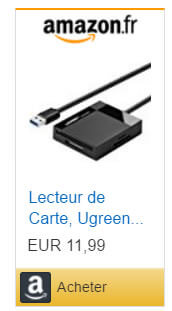
- Please note if the system prompts you to format your memory card, click no. Your storage media is certainly damaged. Stop this tutorial and turn to data recovery software.
- Open Windows Explorer then create a directory on your hard drive.
- Give it the name you want
- Click on the icon representing your SD card then copy all of your data in this folder
- Make sure all your files are saved on the hard drive of your PC or Mac
- Right click on the letter associated with your card reader
- Select the format option. Please note this operation will delete all the data on the memory card.
- Then replace all the files you previously backed up
- Insert your SD card into your smartphone or tablet
In the vast majority of cases, this procedure is sufficient to resolve problems with an unreadable or unrecognized card. If, despite all your efforts, nothing works, the problem may come from a hardware problem. You will then have no choice but to use data recovery software like Recuva.