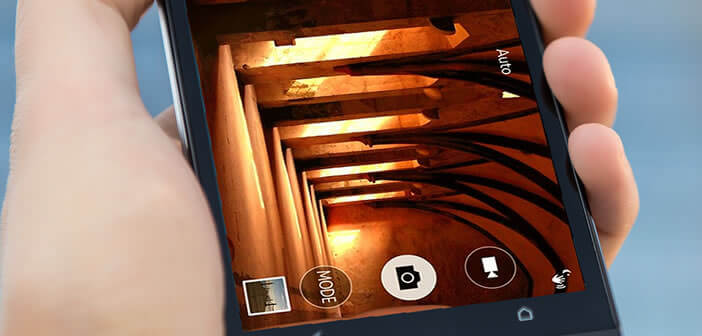
You have just realized that you are holding your smartphone upside down when making a video with your smartphone. Instead of pulling your hair out in rage, read on. You will learn how to rotate a video in seconds..
Do not film vertically
With the democratization of smartphones, anyone can now make videos. But beware, all YouTube specialists will tell you, you can't improvise yourself as a director. There are certain rules to follow to get a good result.
First, never shoot vertically. It may seem trivial and yet we still meet very many users who hold their phones straight to take videos . Unfortunately this is a very bad idea..
Indeed the overwhelming majority of screens (PC, tablets, television and smartphone) as well as video players have been designed for a 16/9 display. Videos taken vertically are not at all suitable for broadcasting on this type of medium. The result is that your short film is decked out in horrible black bands.
It is therefore essential, not to say compulsory, to hold your smartphone horizontally in order to film in landscape mode . It will allow you to make much better videos, much more pleasant to watch especially if you have got into the habit of connecting your smartphone to the television..
Video editing application
Only here, in the heat of the moment, we sometimes forget the most basic rules. And it is only by watching the video that you realize your error. Rest assured nothing is lost. There are solutions to rotate a video taken vertically with a smartphone.
Obviously nothing prevents you from performing this type of task directly on your smartphone. Unfortunately, the vast majority of free video editing applications do not offer really satisfactory results.
Between those that rotate for 3 hours to rotate a simple 30-second video, those that massacre the quality of the image and those that suppress the soundtrack for no reason, you risk going from disillusion to disillusion. So it's better to turn to your good old PC. It's safer and much faster.
Rotate your video with VLC
No need to introduce VLC? Everyone knows. This free software available on a multitude of platforms represents the very best in multimedia players. If you have not already installed it on your computer, you can download it by going directly to the official Videolan website.
We will now proceed to transfer the video from your Android smartphone to your PC. If you are a regular getFastAnswer reader, this should not be a problem. For others do not hesitate to consult this tutorial. In case of problems you might find it useful: how to change the USB connection mode on Android.
- Then open the VLC software on your PC
- Click on Media in the menu bar then on Open a file
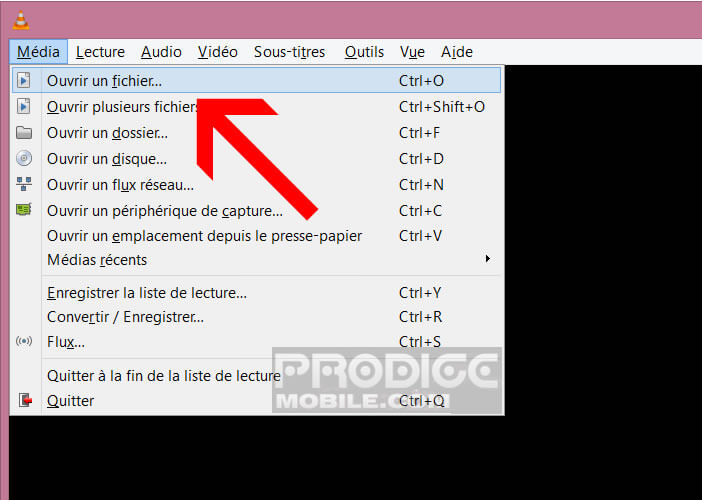
- Search the tree on your hard drive for the video made with your smartphone
- Then press on tools in the menu bar then on Effects and filters
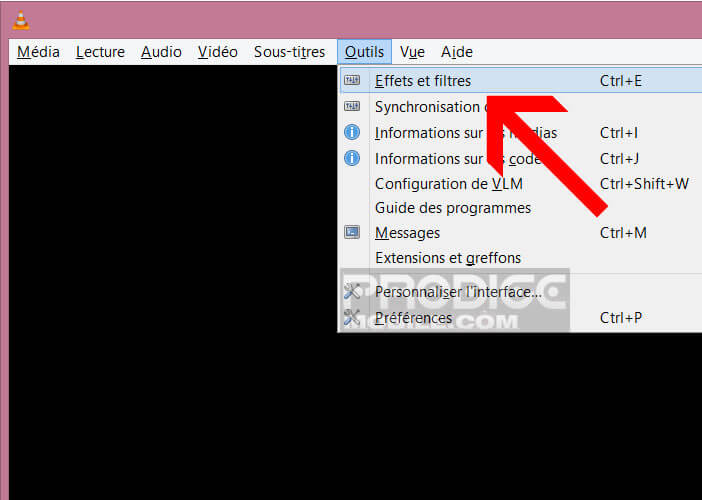
- Select the Video Effect tab then the Geometry tab
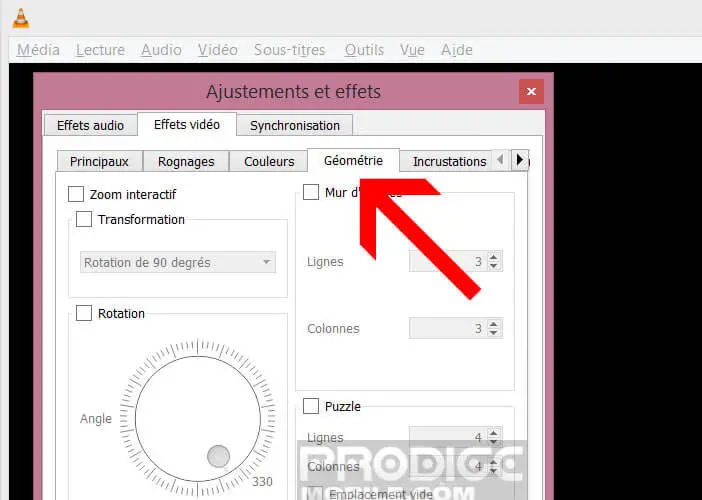
- Check the transformation box
- In the drop-down list choose the type of rotation you want to apply to your video (90 °, 180 ° or 270 °)
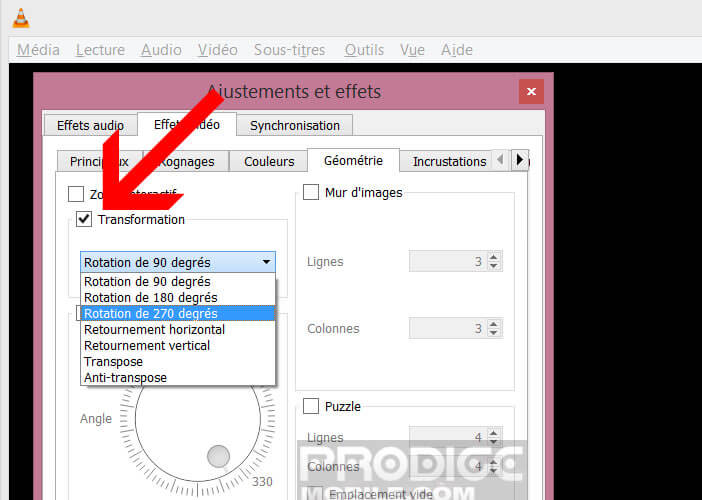
- Press the close button