
Although Android is not a particularly complicated mobile operating system to use, IT newbies often find it difficult to master their smartphone. Let them be reassured, Samsung offers a simplified mode to facilitate the handling of its phones. Here's how to use it..
An interface specially designed for people hermetic to new technologies
That's it done, you have decided to put your old cell phone at the bottom of a drawer. And that's good. The latter no longer held the charge and could not even read the MMS of your children.
With your new Android mobile, you will finally be able to taste the joys of mobile applications. WhatsApp, internet browser, online videos, Instagram, cloud, Facebook. In short, a new connected world opens up to you..
Be careful however to switch from a conventional phone to a smartphone is not without causing some problems. The interface, the different options and parameters are not always suitable for beginners. Similarly, the menu labels are most often written in language that is difficult for ordinary people to access.
Finally, a more boring last point, some manufacturers no longer provide detailed instructions for use, most often content with a very brief quick start guide. Even if the smartphone remains the best tool to stay informed and stay connected with loved ones, many people find it difficult to use it properly..
Use your Samsung with simplified mode
Because not everyone is a geek, the manufacturer Samsung offers two display modes. The standard with the classic Android desktop and the simplified mode focusing on the basic services. The latter offers a more stripped down desktop with more readable icons and simpler interactions.
Simplified or easy mode offers new completely reworked menus that are much more ergonomic. The spacing of the different buttons has also been redesigned to allow the user to more easily handle their Android device .
In short you will understand, the simplified mode of the Samsung smartphone is primarily intended for an uninitiated audience who find it difficult to appropriate technological products. It achieves the feat of offering a fun and accessible system without limiting the potential of the device.
- Go to the home page of your Samsung smartphone
- Press the Menu key
- In the list of shortcuts, click on settings
- Scroll through the contents of the window
- Click on the simplified mode icon
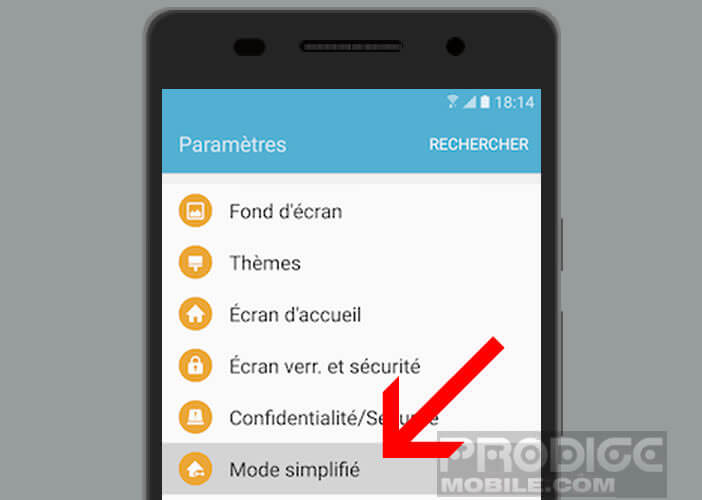
- Press the ok key to confirm your choice
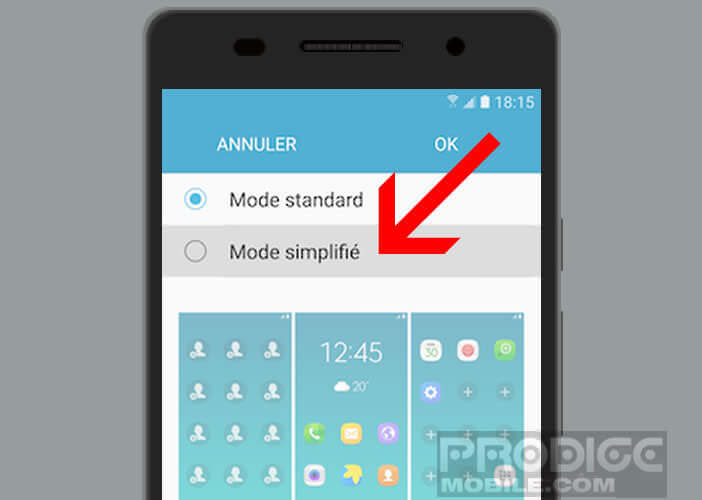
The home screen of your Samsung takes on a new appearance while maintaining a style close to standard mode. Larger icons make it easier to read, making it easier to access the most important phone functions.
The Android desktop is organized in the form of pages on which you will place the shortcuts of your favorite applications. The purpose of this provision is to avoid navigating the menus to launch an app or call one of your friends. To add an additional shortcut or contact, simply follow the procedure below.
- Slide the first page of the desktop to the left
- Then press the + button
- Select the application you want to add to your desktop from the list
- Then go to the home page
- Slide your finger to the right of the screen
- Click on the + icon in the shape of a little man
- Select the option to add an existing contact
- Tap the name of the person you want to add on the home screen