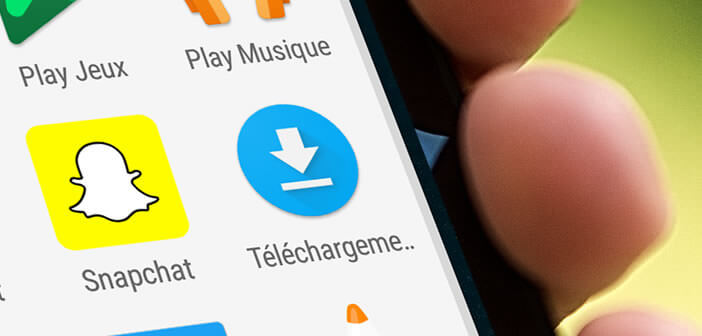
Storage is the weak point of smartphones. To avoid receiving the almost full space notification, Android users will have to regularly delete dozens of files, documents and images stored in their mobile memory. Here's a tip for removing downloads that clutter up your Android device..
Optimize your mobile storage
No wonder, most smartphones and tablets suffer from a severe lack of free space. It only takes five or six apps, a few music tracks and just under a hundred photos to receive an alert message informing you that your device's memory is full .
It is probably at this precise moment that the galley starts. Obviously nothing prevents you from cleaning the content of your mobile with an application specialized in this kind of task like CCleaner. But before leaving the big artillery why not already start by deleting the files downloaded from the internet . PDFs, photos and videos take up space..
If you're the type to download anything and everything, your smartphone can overflow with files of all kinds. Result, over time the place on the memory of your mobile is reduced. Android will then show signs of weakness. These unnecessary files contribute to the slowdowns of your device.
Delete downloaded files
If you are not a fan of cloud and online storage solutions, we will show you how to delete your downloads. Contrary to what you might think, you can clean up the files downloaded on an Android mobile without having to install a third-party application like a file manager..
Indeed Android has a tool for cleaning up your downloads.
- Open the application drawer
- Click on the downloads icon
- Press the Sort button
- Choose a display type (by name, by date or by size)
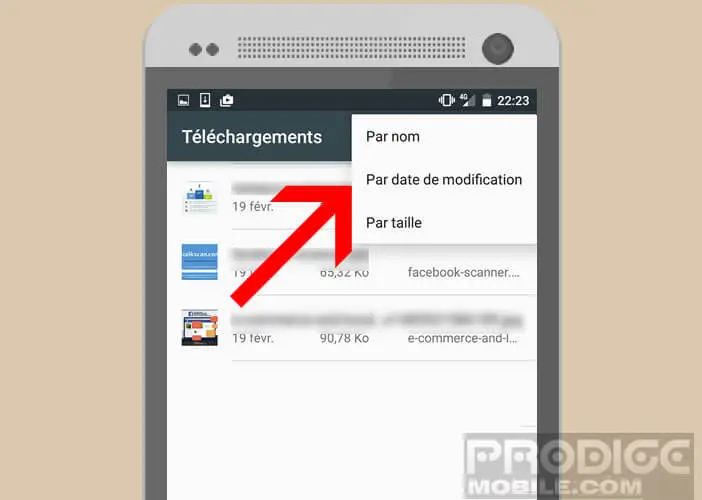
- Select the file you want to delete from the list
- Keep your finger pressed on its name for a few seconds
- A new line with icons will appear at the top of the window
- Click on the trash can button
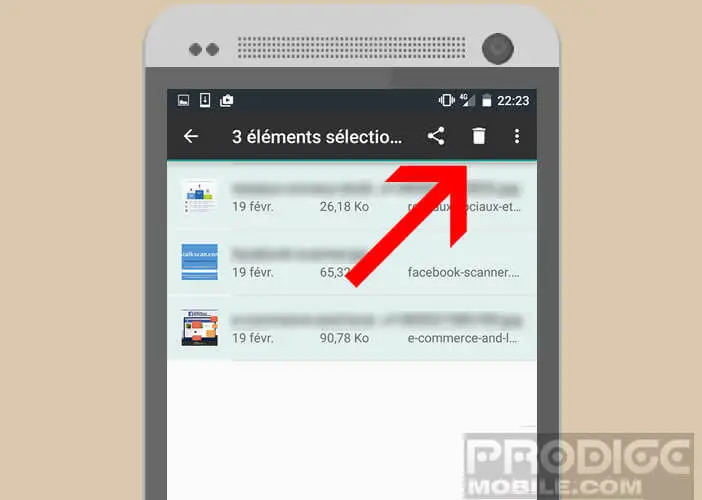
That's it, you just deleted a download. You just have to repeat the same operation for all your other files. To save time and avoid unnecessary handling, you can delete several downloads at once.
To do this, simply place your finger on a file and then wait a few seconds. Once the document is highlighted, click on the names of the other documents to delete. Now you just have to click on the trash can icon to delete the selected files.