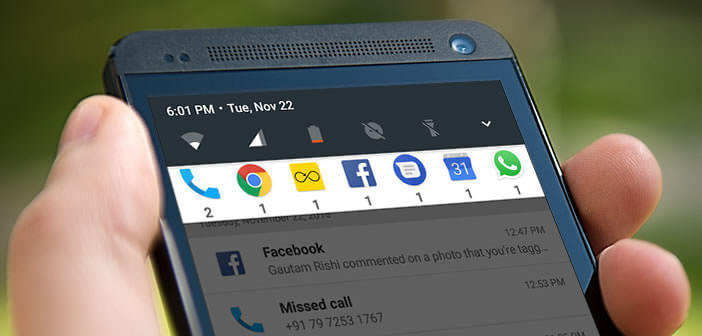
You most certainly receive dozens if not hundreds of notifications per day. It can quickly become unmanageable. Here is a tip to group all the notifications by type of application in a nice and very designer bar..
Change the layout of notifications
Appeared in the early 2000s, notifications occupy a prominent place in our lives. They allow you to be informed directly of the arrival of an email, a message or any other event, even if your smartphone is in standby. Generally any new alert is signaled by a small ring, a vibration or the flashing of an LED placed on the front of the smartphone.
At first glance, this alert system only has advantages. But in reality things are a little different. Certain applications (and in particular social networks) do not hesitate to increase the number of messages sent. We then receive alerts every 10 minutes. In short, it is a real nightmare to manage on a daily basis..
And Android does nothing to make our job easier. Indeed, Google’s mobile operating system has taken the bad habit of sorting notifications chronologically. Under these conditions, identifying priority alerts (SMS or message) is far from obvious, not to say totally impossible.
Customize the notification display of Android
The notification system remains an essential function of the smartphone. Who could do without it? Certainly not many people. The concept is so great that you wonder how it hasn't been implemented before..
What is less satisfactory, however, is the presentation of the alerts proposed by default by Android. This list of messages classified in chronological order can put off a large number of users. Rest assured, there are applications to improve this defect and group all notifications by application.
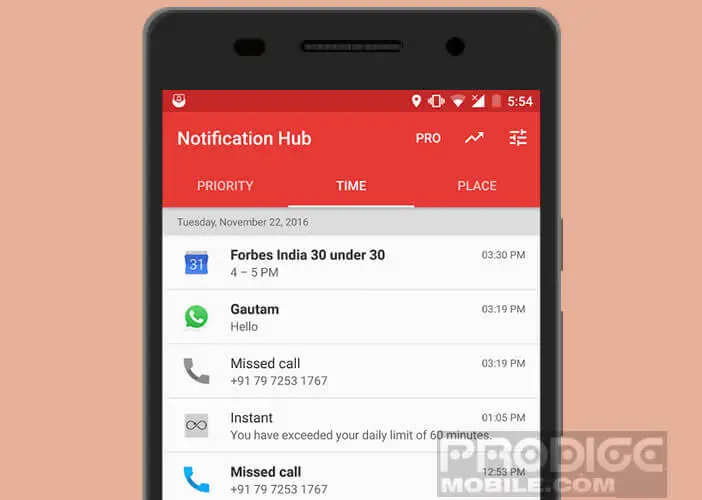 You will be able to put some order in your alerts and organize them according to their importance. You will choose for yourself the applications which will have the right to display notifications on the welcome desk of your phone. Properly configured, this filtering system will save you a lot of time.
You will be able to put some order in your alerts and organize them according to their importance. You will choose for yourself the applications which will have the right to display notifications on the welcome desk of your phone. Properly configured, this filtering system will save you a lot of time.
- Open the Google Play Store
- In the search field type Notification Hub
- Install the application by following the information
- Then launch the notification management tool
- When first used, Notification Hub will display a list of all the apps installed on your phone
- Select the applications that interest you
- When confirming your choice, you will be asked to authorize a certain number of permissions, including access to your notifications.
- Click on Ok
- Then bring down the notifications panel
- You should see a new bar appear at the top of the window
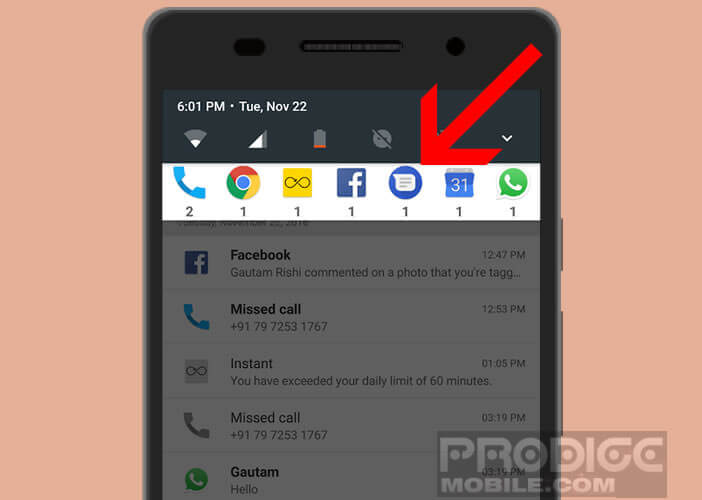
Now all your priority notifications will be displayed in this small white bar in the form of a small icon. The number at the bottom indicates the number of pending messages. 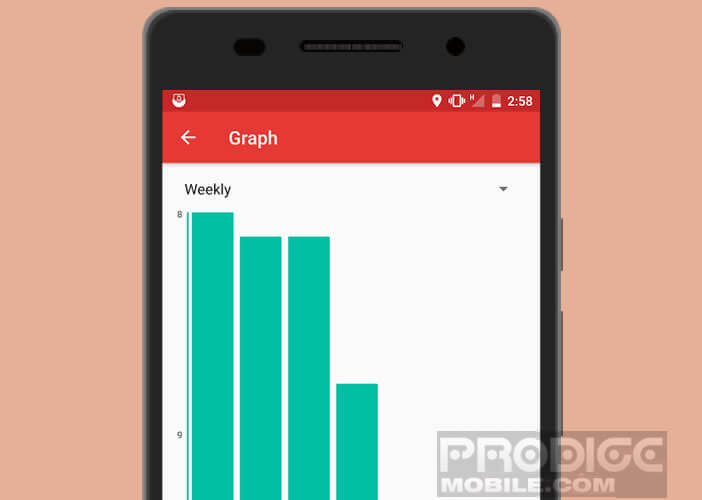 The Notification Hub application also offers a statistics system allowing you to have a detailed overview of the number of notifications received for each application.
The Notification Hub application also offers a statistics system allowing you to have a detailed overview of the number of notifications received for each application.