Clean up your photo stream How to use the Archive function Choose the photos to keep
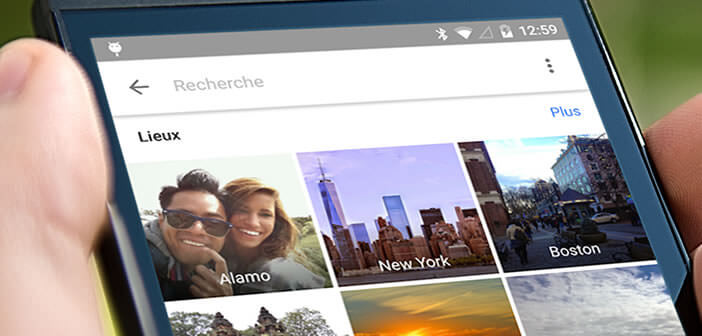
Google's photo sharing service is constantly evolving and offering new features. After launching an automated sharing tool, Google Photos today deploys a function called Archive. You will find out below how to use it..
Clean up your photo stream
To maintain its leading position, the Google Photos application multiplies the new features. If you are a regular getFastAnswer reader (which I hope) you will certainly know that the flagship application of the American giant already offers a facial recognition tool and a system allowing to recover all its photos stored in the cloud in a single Zip archive.
In recent days, Google has started to roll out a new update of its photo management tool on Android. Several users have also noted the presence of a new Archive tool in the sidebar of the application..
Choose the photos to keep
With this new function, Google wants to allow its users to clean up their photos more quickly. With the hundreds if not thousands of pictures stored in the memory of our smartphones, sorting has become a very difficult and particularly long exercise. Many are hesitant to do so.
If you are the type of person who never cleans up your mobile memory and does not want to put anything in the trash, then the Archive function should appeal to you. As the name suggests, this system will allow you to delete certain photos from your main image flow without erasing them. They will continue to appear in your search results or in albums but will no longer appear in your main gallery..
How to use the Archive function
Tired of falling on photos of your ex or on photos of Christmas lunch with your mother-in-law? This will change with the new Archive functionality. You just need to make sure you have the latest version of Google Photos beforehand. As always, everything happens on the Play Store app.
- Launch Google Photos
- Select the photo (s) you wish to keep but no longer see in the main gallery
- Press the Menu button (3 dots) in the upper right corner
- Choose archive
The photos will automatically disappear from the main view and will be moved to the Archive section. To access it then, simply go to the home page of the Google Photos application, then press the menu button to open the main bar and select the archive section.