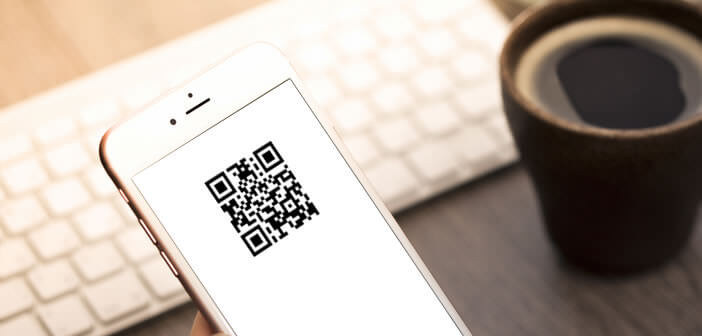
You have certainly come across one of these funny grids resembling a pixelated image. These are QR codes. But do you know that it is possible to scan them with your iPhone camera? Here's how to use them..
What is a QR Code?
Public transport, advertising posters, newspapers, magazines, QR codes are everywhere. They gradually invaded the urban environment. But for ordinary people this white square filled with small black spots remains very mysterious.
It is actually an evolution of the barcode found on cereal boxes or on laundry packages. But unlike its ancestor, the QR code (Quick Reponse) is able to store much more information..
The arrangement of small black dots allows you to code all kinds of content. This can be the URL of a web page, the location of a place on Google Maps, or data from a virtual business card. The possibilities offered by this type of technology are limitless.
But for the rest, the principle is the same as with a traditional barcode. To read a QR code, simply place the square in front of the photo lens of your iPhone, taking care to aim the image. Once scanned, the iPhone will display all the information contained in the QR Code. In most cases it is a web page..
Then you just have to click on the link. The page will automatically open in Safari. This system avoids having to type the URL (sometimes complex) of a website by hand.
IOs 11 natively manages QR codes
A few months ago, the iPhone could not read QR codes . To decrypt these curious little squares, users had to install a dedicated application. Fortunately, with the arrival of iOS 11 things have changed.
The camera's native application now offers a reader module capable of scanning QR codes. This function is activated by default on all terminals with iOS 11. It is still necessary to know how to use it.
How to read a QR code with your iPhone
Before you start, make sure your iPhone has the latest version of iOS in order to use the latest features of the Camera app. For that click on Settings then on General and finally Software update. A message will warn you of the availability of a possible update for your smartphone. Don't forget to make a backup before installing the update.
- Launch the Photos app
- Place the camera lens in front of the QR code to be scanned
- Wait 2 to 3 seconds without pressing the shutter button

A notification will appear at the top of the screen. Then simply click on it to display the content of the QR code.
Use Google Chrome to scan a QR code
Surprisingly, the Google Chrome browser has a function for reading bar codes. Please note, this functionality necessarily requires the 3D Touch, i.e. having an iPhone 6S or higher.
- Tap the Chrome shortcut icon on your phone's home screen
- A new menu will appear with different options
- Click on QR code scanner
- Place your device in front of the barcode
Scan a QR code from spotlight
There is another method for reading a QR code. But for this you will need to install the Chrome browser on your iPhone beforehand. Here is the link to download the Google browser from the App Store.
- Then go to the home screen of your iPhone
- Slide your finger from the top to the bottom of the screen
- Type QR in the search field
- Press the option to scan the QR code
- Aim the lens of your camera on the square to scan the code
The different methods proposed in this article will allow you to read a QR code and quickly access the content associated with it. In addition, these tips will save you from having to install an additional application. With the arrival of 4K videos and live photos, storage space has become a scarce commodity. Not everyone can afford an iPhone with 128 GB.
Disable barcode reader
This feature is enabled by default on the iPhone. If you don't need it, you can deactivate it.
- Open your iPhone settings
- Click on the Camera section
- Press the green switch next to the Scan QR codes label to deactivate the function