
Malware, viruses, ransomeware, not a week goes by without a cybercrime case making the headlines. In this climate of distrust and paranoia many users wonder if their smartphone has not been infected with a virus. Here is a guide to detect the presence of these intruders on your smartphone..
Is Android secure?
Don't lie to each other. There is currently no tamper-proof computer system. Android, like its competitors, presents a number of vulnerabilities. As proof, each month the internet giant deploys an update to correct the various security vulnerabilities detected in its operating system by its engineers.
Unfortunately, not all manufacturers play the game. Some take several months to offer their customers these patches. It must be said that the deployment of these updates requires significant IT developments. We understand better why some manufacturers are reluctant to embark on this type of expenditure. As always, users of Google devices (Nexus, Pixel) are the first to benefit from these critical updates..
Problem, if your smartphone never receives any patches, then you are potentially vulnerable to attacks, phishings and ransomware. It must be admitted that it is not very reassuring.
How to detect the presence of a virus on my smartphone
Applications are still the preferred infection vector for hackers today. In 2016, there were no less than 8.5 million different malware. Just that. If you've gotten into the bad habit of downloading APK files from the net, then beware. The consequences can be dramatic: full access to phone functionality, data theft, ad infection, ransom note, etc..
Unfortunately, the vast majority of smartphone users cannot detect the presence of a virus on their devices. And yet certain signs do not deceive. Here is a list of 4 symptoms that should alert you.
Lower performance
It is important to monitor the activity of your smartphone. If it seems slower than usual it may be a virus or malware running in the background.
- Open the settings of your Android smartphone
- Click on Applications
- Select the current tab
- Check in the list the names of the applications running in the background
If in doubt about an application, do not hesitate to type its name in a search engine like Google. You will certainly find additional information.
Excessive data consumption
 Are you seeing an excessive increase in your data consumption? You don't always think about it, and yet viruses are big bandwidth consumers. They use the net to transmit your personal data or your surfing habits on servers very often based abroad.
Are you seeing an excessive increase in your data consumption? You don't always think about it, and yet viruses are big bandwidth consumers. They use the net to transmit your personal data or your surfing habits on servers very often based abroad.
Opening of advertising pop-ups
The majority of web traffic is now done from a smartphone. No wonder cybercriminals use these devices to capture some of the huge advertising revenue. If you regularly see full screen ads on your phone during your surfing sessions, your smartphone may well be infected with a virus.
Please note that some advertisements try to exploit the naivety of smartphone owners and encourage them to download malicious applications. These then allow hackers to take complete control of the smartphone.
Reduced autonomy
Be alert for any abnormal behavior on your device. A sudden drop in autonomy is not a problem to be taken lightly. It may well be that a virus is responsible for this symptom.
- Open Android settings
- Click on the battery or power options section
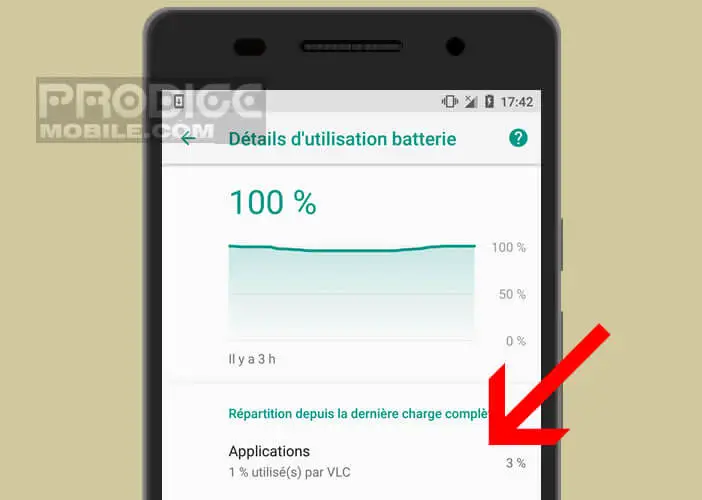
In this section you will find a list representing the applications that drain your battery the most. Now it's up to you to detect the evil application responsible for this sudden loss of autonomy.
Obviously the presence of these symptoms does not necessarily mean that your smartphone is infected. It may simply be a hardware malfunction or an application fix that poses some problems.