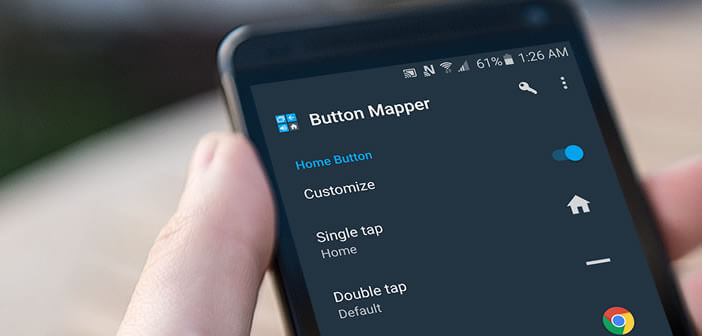
The home button is certainly one of the most important keys on your Android smartphone. A long press or a double click on this button launches an application defined by default by the manufacturer of your device. Strange as it may seem, Android has no options to customize this shortcut. Here is a workaround..
Change the Home button shortcut
Renowned for its fluidity and its many possibilities for personalization, the Android mobile operating system is not without its faults, however. As strange as it may seem, Google has not seen fit to integrate a function allowing to personalize the home button of phones running Android.
Fortunately, many developers have hastened to remedy this oversight by imagining a program capable of assigning any function or application to the Home button of smartphones. Obviously, it is not a question here of modifying the primary behavior of the Home button, namely returning to the Android desktop from any application. This function is vital for all smartphone users..
We are talking about actions triggered by a double click or a long press on the Home button. For example on some Samsung phones, a double tap on the home button will open the Photo application or the S-Voice personal assistant. We will see in this tutorial how to create a new shortcut to the application of your choice.
Customize the home button with the Button Mapper app
To be able to assign new shortcuts to the Home button, you will need to download and install the Button Mapper application . The latter is available for free on the Play Store. And icing on the cake, it works on all Android phones including non-rooted devices..
Once installed on your device, Button Mapper offers you the possibility of defining 3 different actions per button (one click, double click, long press). Very important detail, this application is not limited only to the Home button. You can also use it to redefine all the behaviors of the physical buttons of your device except that of the on / off button.
There are two versions of Button Mapper. The basic version only allows you to customize the physical keys of your smartphone. If you upgrade to the Pro version, you will have additional access to themes and a custom vibration system. 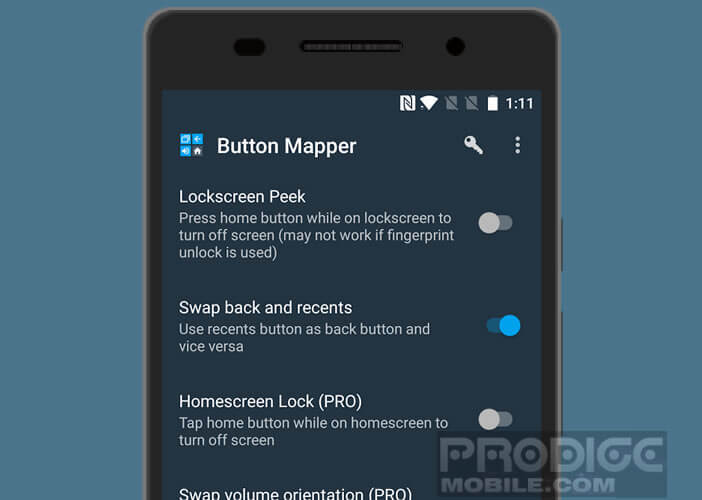 The Premium version also supports the capacitive keys (return and menu) as well as the camera button on some phones.
The Premium version also supports the capacitive keys (return and menu) as well as the camera button on some phones.
- Open the Google Play Store
- Type Button Mapper into the Google store search form
- Then press the install button to download the application
- During the first launch, Android will ask you for permission to use Button Mapper as an accessibility service.
- For this you will need to define a restricted access to the accessibility options (password)
- Launch the Button Mapper application
- It will automatically display all the buttons it can customize
- Click on the title Home button
- Press the Customize switch
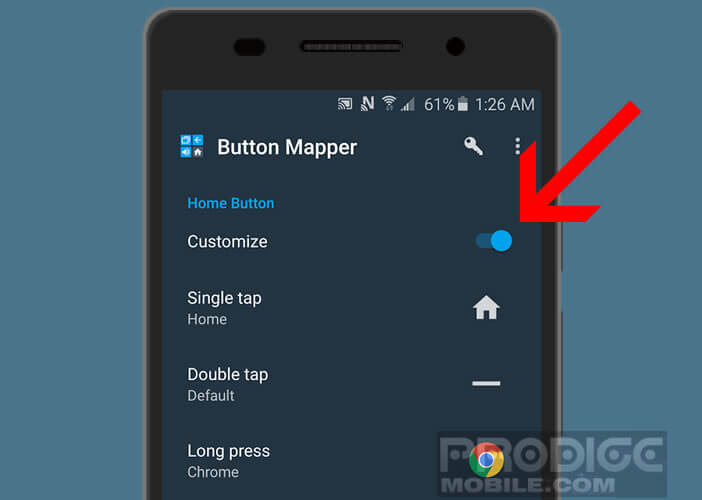
- Then choose one of the 3 proposed actions, namely: single tap, double tap and long press
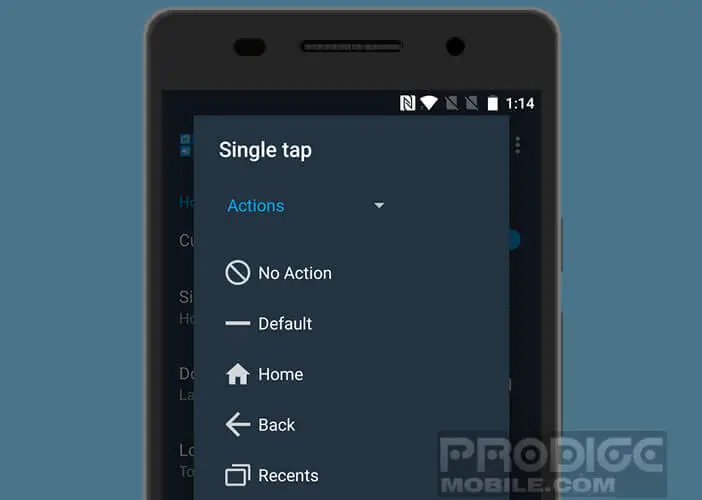
- Select from the list the action to perform or the application to launch
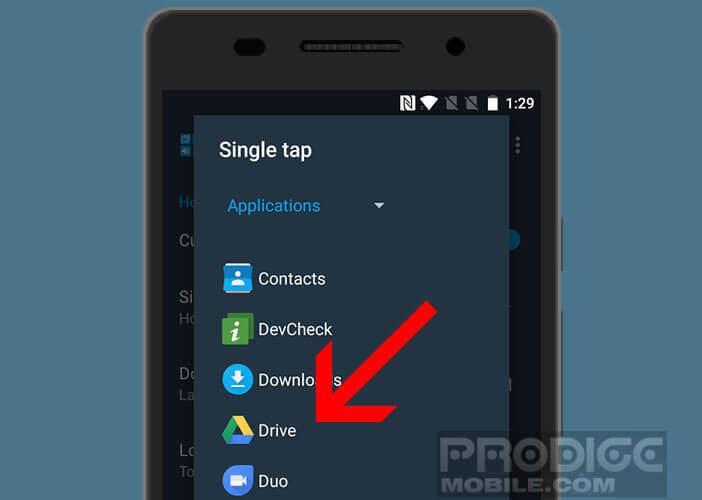
Note that this solution only works on phones with a physical home button. If you have a high-end device without an edge with a giant screen covering more than 90% of its surface, you can go your way.
Indeed, to achieve such a result, the manufacturers had no other choice than to remove the Home button from the front panel of their device. Ditto for the Nexus range devoid of physical buttons and capacitive zone.
Some examples of using Button Mapper
To be able to take full advantage of the possibilities offered by Button Mapper, we offer some examples of use. The first will interest those who are used to using their smartphone with one hand. At a time when the screens are getting bigger and bigger, it becomes very difficult to use your smartphone in public transport.
With Button Mapper, you can for example force Android to switch to the last active application with a single long press on the Home button. This subterfuge will allow you to quickly switch from one application to another without having to use your two hands.
You can also use the home button to view your notifications, trigger a screenshot, turn on the led flash or even turn off your screen. This last tip although basic is very useful especially if the power button on your smartphone is faulty.
You can also change the behavior of the volume buttons on your phone. Why not for example take advantage of these two keys to change the brightness of your screen. This will allow you to easily gain several hours of autonomy without doing anything.
Set up exceptions
Although the Button Mapper app is one of the best in its class, it can prove to be in some very annoying situations. This is the case for example when you make calls or listen to music. By pressing the volume buttons you risk changing the screen brightness and not the sound level of your device.
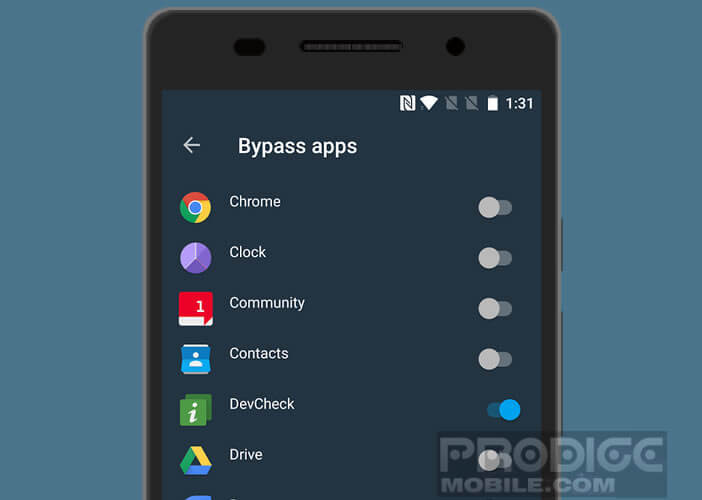 To remedy this type of inconvenience, the Button Mapper application provides you with a tool allowing you to set up exception rules. This function will allow you to use the normal functions of the buttons within the applications of your choice.
To remedy this type of inconvenience, the Button Mapper application provides you with a tool allowing you to set up exception rules. This function will allow you to use the normal functions of the buttons within the applications of your choice.