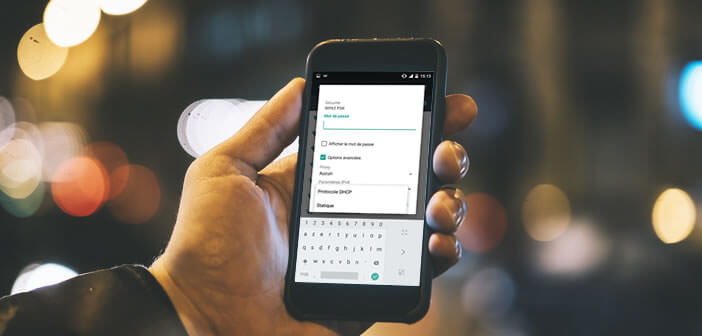
To take full advantage of the full potential of your Android smartphone, you may need to assign it a static IP address. If so, here are some tips that will help you secure your internet connection and configure an IP address on your Android device. This tutorial is intended for all users and does not require any specific knowledge of the computer network..
Configure a fixed IP on Android
The vast majority of internet boxes and Wi-Fi routers include a DHCP (Dynamic Host Configuration Protocol) server . This device allows your smartphone to automatically obtain an IP address when it connects to your Wi-Fi network. The use of this dynamic IP address system offers multiple advantages as you will see in the following this article.
However, certain software and in particular file sharing systems can only work if all the machines (computer, tablet, telephone) on your network always keep the same IP address. This type of configuration facilitates access and sharing of files contained in the memory of your smartphone. Fortunately, there is a method on Android to connect a smartphone to a network with a fixed IP..
- Open the settings of your Android smartphone or tablet
- Select the Wi-Fi option
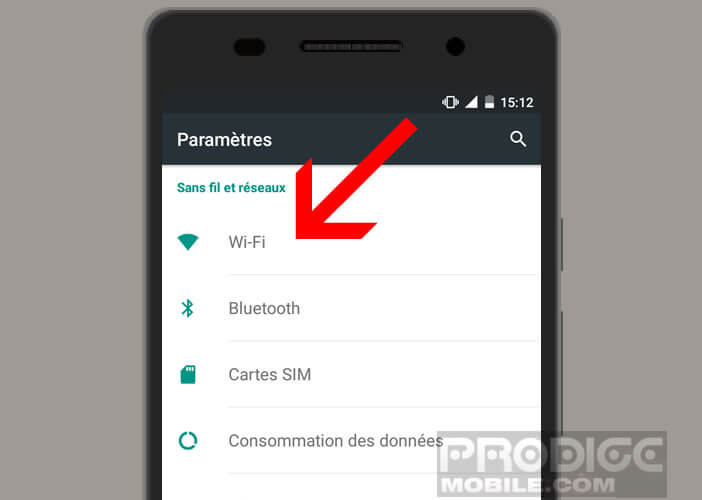
- Choose from the list the network on which you want to connect with a fixed IP address
- If the wireless access point is already registered on your Android device, you will need to let your finger press its name for a few seconds, choose the Change network option and then activate the advanced options.
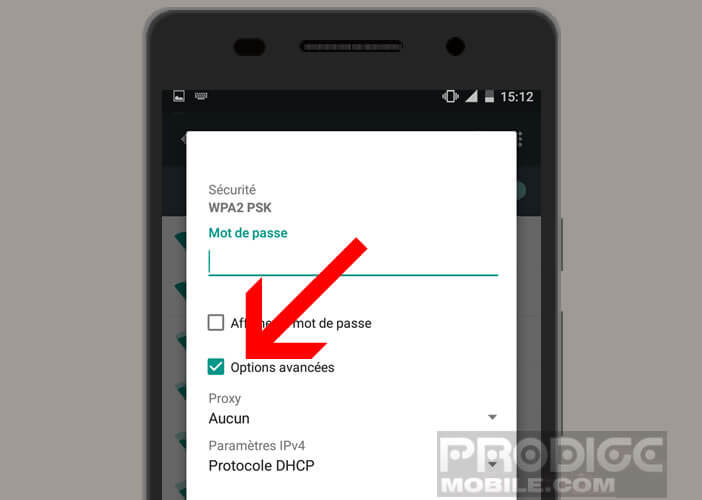
- If, on the other hand, the Wi-Fi network has not yet been configured on your smartphone, all you have to do is click on its name, enter the password and then check the advanced options box.
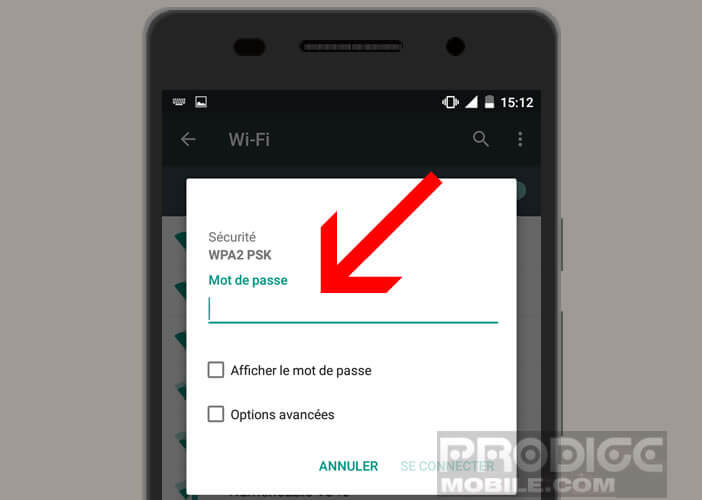
- Then locate the IPv4 parameters line
- Click the down arrow to open the list of options.
- Replace DHCP with Static
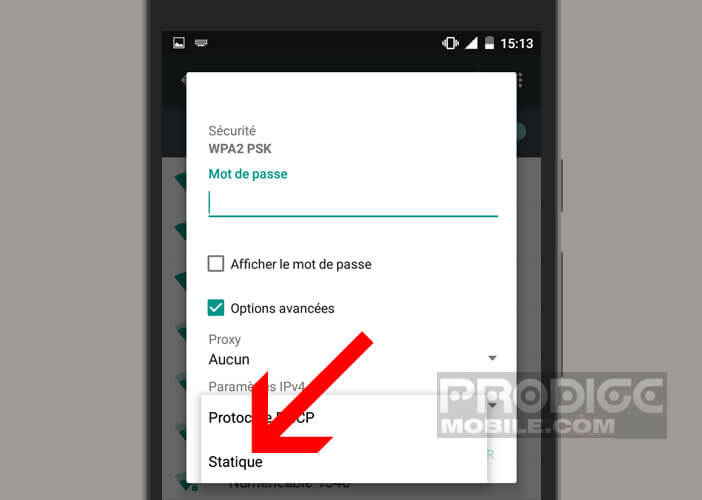
- Then enter the fixed IP address you want to assign to your smartphone (for example: 192.168.0.99)
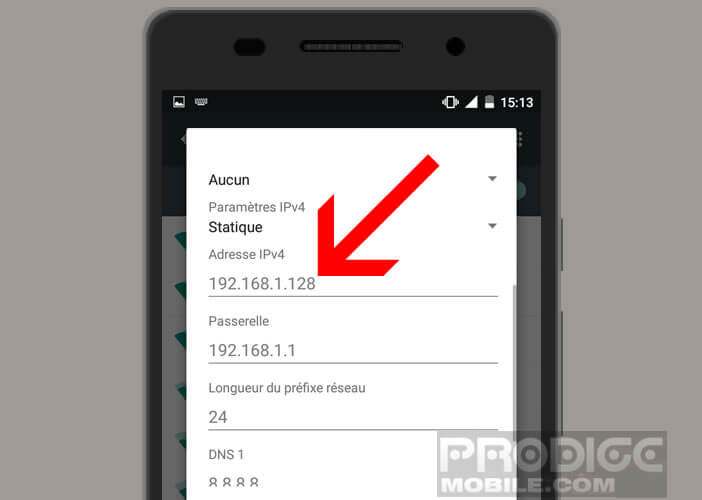
Note that the IP address must always be in the form 192.168.0.XX where XX corresponds to a number between 2 and 150. Be careful not to give the same IP address to two different devices. This situation will cause a conflict between the two machines and automatically cut the Wi-Fi connection.
- Then click on the Gateway field . This is to indicate to Android the IP address of your router or your Internet Box. In most cases, this is 192.168.0.1 or 192.168.1.1
- Do not touch the other fields (length of the network prefix, DNS 1 and DNS 2)
Now you just have to save your new wireless configuration. Then open your web browser to check if the internet connection is working..
How to find the gateway IP address
Most connection problems are related to an input error. So be especially careful when entering your network settings. If in doubt, here is the procedure for finding the IP address of your router's gateway.
This can only be done with a computer. In our example, we will use a Windows PC. Follow these steps in the order presented.
Open the command prompt in Windows
We will first open the command prompt. There are several ways to access this tool. The operations to be performed may be different depending on the version of Windows installed on your machine.
- Press the Windows logo key and R simultaneously
- A new execute window will open
- In the open field type cmd to launch the command prompt
If this method does not work, you have the option of using the Quick Link menu. Rest assured, it is not more complicated. However, this trick only works on Windows 10 and 8.
- Press the Windows logo and letter X keys
- In the left panel that has just opened, click on Run
- Enter cmd in the open window
For those who would be tempted to perform this operation on Windows 7, know that the Keyboard shortcut keys of the Windows + X logo open the Windows mobility center and not the quick links.
View network configuration
You are normally in front of the command prompt window. Click on it with your mouse, type ipconfig then validate by pressing the enter key. Then look in the window for the line called default gateway.
Now you just have to enter this IP address on your Android phone in the corresponding field. If in doubt about a network setting, don't hesitate to ask your questions in the comments.