
There is a lot of talk at the moment about the iPhone X and its face recognition locking mechanism called Face ID. On the other hand, few people know that this type of functionality is already present on the vast majority of Android smartphones in circulation. We will see in this tutorial how to unlock your mobile with the face identification system of Android..
Biometric identification
Fingerprints, GPS positioning, Bluetooth connection, PIN code, diagram, there are a multitude of solutions to unlock an Android phone. In addition to all these options, Google engineers have also implemented a system that allows, through facial analysis, to identify the owner of a smartphone.
The operation of this option called face verified is identical to the new Apple Face ID system. Result, to use a mobile no need to type a complicated password. Just place your smartphone in front of your face, look at it and in the blink of an eye the facial recognition system will safely unlock your phone..
Configure the verified face function of Android
Since the appearance of Android 5.0 Lollipop, all Android phones have a new locking system called Smart Lock. Once configured, this device will allow you to use different methods to unlock your smartphone and in particular facial recognition.
To start using the verified face function, you will need to make sure that your device has a locking system such as a PIN code or a pattern. Then in a second, you will proceed to register your face . Very important detail, this operation can be done at any time directly from the settings without having to reset the device..
- Open the settings of your Android smartphone
- Click on the Security section (or lock the screen and security on Samsung devices) then on Smart Lock
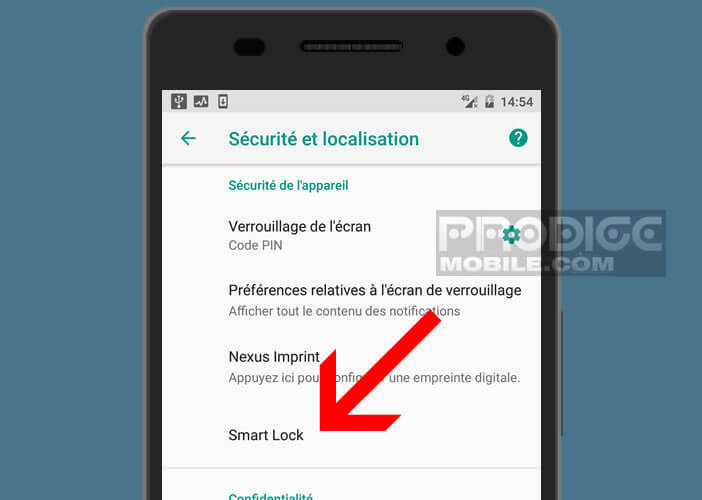
- Then enter the PIN, password or pattern you use to unlock your smartphone
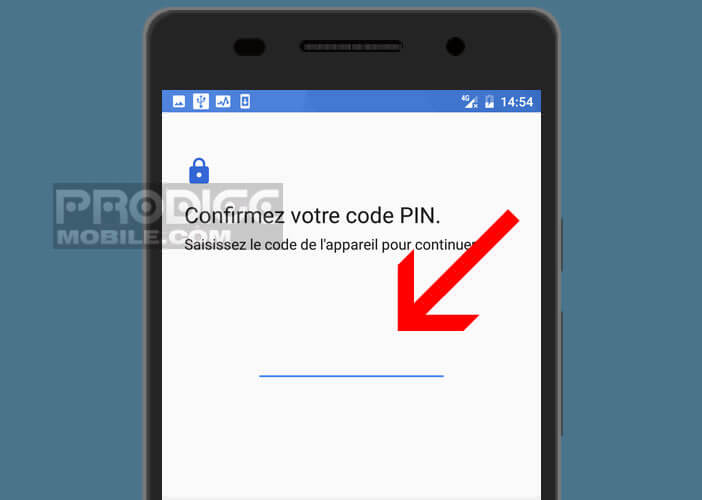
- In the Smart Lock menu, select the Verified face option
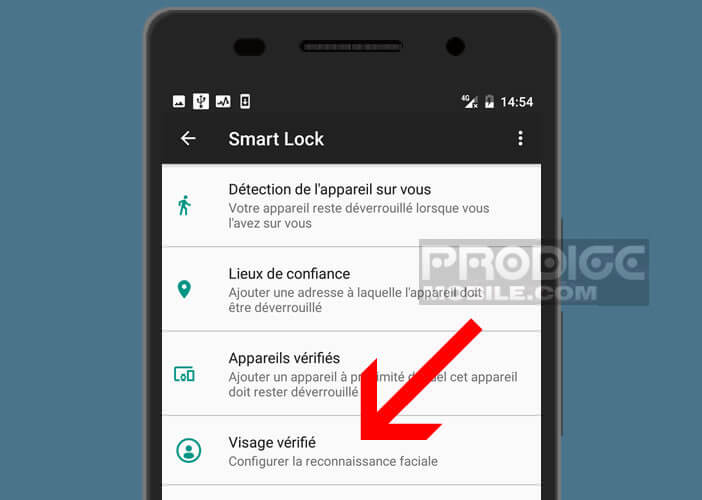
- Press the Configure button then Next
- Then place the front camera of your mobile in front of you. Be careful to position your face in the red circle
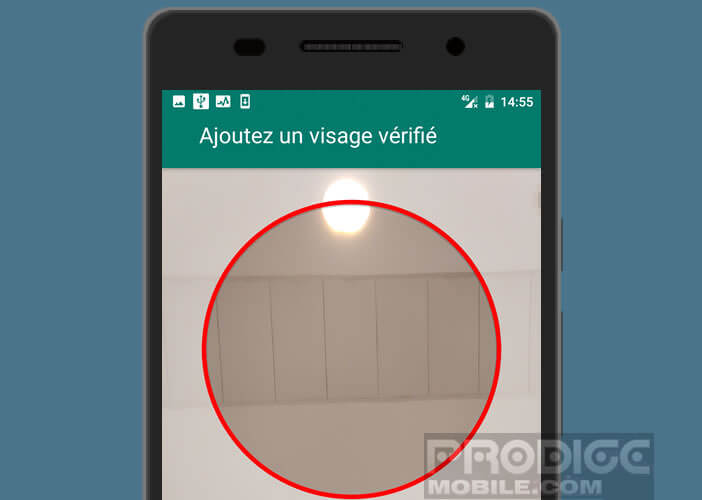
- Stay in this position for a few minutes. The time that the biometric authentication system analyzes and registers your face. A blue progress bar will indicate the progress of the operation
- Once the circle is entirely blue, click on Finish
- Then place yourself in a second room with different lighting
- Click on Improve facial matching and try the operation again. This will allow the system to better recognize your face
Now the configuration phase is now complete. You are ready to use the facial recognition system on your smartphone.
- Press the Power button to put your phone to sleep
- Press the same button again to wake up your device
- A small silhouette icon will appear at the bottom of the lock screen telling you that your smartphone is currently searching for your face
- Look straight at your phone
- The icon will then change appearance and take the form of an unlocked padlock
It only remains to swipe from the bottom to the top of the screen to access your smartphone. Please note that this technology is not capable of detecting significant changes in your appearance such as wearing sunglasses or a cap.
Security issues related to facial recognition
The verified face function makes it easier to lock your smartphone. Unfortunately this poses some security problems. Unlike Face ID, whose photo and IR sensors allow you to obtain an accurate 3D representation of your face, Android must be content with a 2D version.
As Google explains when setting up the verified face feature, someone like you can hardly unlock your phone. 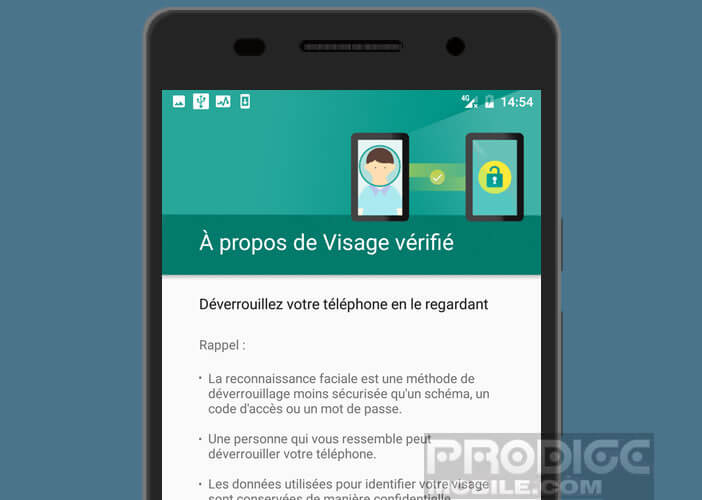 More worryingly, clever little ones have managed to deceive the facial recognition of Android with a simple photo of the owner's face. In short, nothing reassuring.
More worryingly, clever little ones have managed to deceive the facial recognition of Android with a simple photo of the owner's face. In short, nothing reassuring.
You will understand, even if, on paper, Android offers a function similar to Apple's Face ID, in fact the two systems do not offer the same level of security. Obviously, the Android biometric face identification tool cannot be used as the only protection system.