
Wondering how to listen to Deezer, Spotify or Play Music on your Hi-Fi system or on your speakers? For a few tens of euros, Google's Chromecast Audio allows you to send audio content from your smartphone, tablet or computer to your Hi-Fi system without cables or software to install. In this article you will learn how to configure and use Chromecast Audio..
Chromecast Audio setup
The Chromecast Audio comes in the form of a small round black dongle. It is accompanied by the small audio cable with two stereo jack sockets, a USB charger and a micro USB cable. In the box you will also find a user manual which as you will see very quickly contains only a few lines of information.
 Do not panic. The installation and configuration of Chromecast Audio is very simple. It requires less than 5 minutes. Once the installation is complete, you can stream music wirelessly from any device..
Do not panic. The installation and configuration of Chromecast Audio is very simple. It requires less than 5 minutes. Once the installation is complete, you can stream music wirelessly from any device..
- Connect the micro-USB cable to your Chromecast Audio
- Connect the other end to the charger sold with the device. Then plug it into an electrical outlet
- Now that your Chromecast is supplied with electricity, we will connect the audio cable to the jack of your audio installation and then connect the other end to your Chromecast
- Then switch on your Hi-Fi system, your amplifier or your speaker
- Select the source corresponding to the jack to which you have just connected your Chromecast
- Put the sound at a low but audible level
Connect your Chromecast Audio to your Wi-Fi network
Now that your Chromecast is correctly connected to your audio system, we will be able to connect it to your Wi-Fi network. To do this, you will need to download the Google Home app on your smartphone. You will also need to know the name of your wireless network and the password used to protect your internet access from hackers.
- Take your Android smartphone or tablet
- Make sure it is connected to your Wi-Fi network
- Launch the Play Store app
- In the search field, enter Google Home then click on the magnifying glass icon to start your search
- Select the corresponding application from the list of results
- Click on the install button
- Launch Google Home
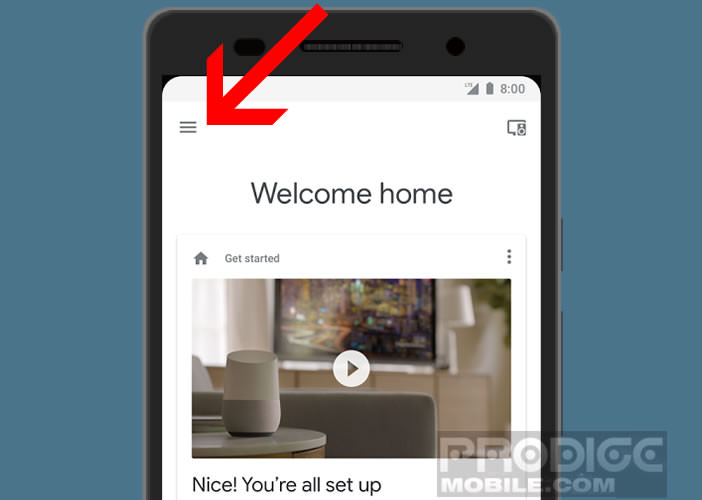
- Accept the terms of use
- Press the Start button
- Choose the Google Account you want to use with your Chromecast Audio
- If you've only set up one Google account on your device, just press the confirm button
- Then allow the app to access location services and your location
- The Google Home app will start searching for all the Chromecast devices near you
- Select the Chromecast to configure from the list
- The latter will send a sound to your Hi-Fi installation
- If you hear the sound click the Yes button. Otherwise, you will need to check that the sound from your speaker is loud enough and that the source input from the jack is activated. Also check the connections
- Whether to allow usage data to be sent to Google
- Select your country and then the room where Chromecast Audio is located. You can also customize the name of your Chromecast if you wish.
- Now choose your Wi-Fi network from the list
- Press next then Manual entry
- Enter the password for your wireless internet connection
- The Google Home app will then ask you to enter your details and offer to email you tips and tricks for your Chromecast Audio
- Press the button Finish configuration
Your Chromecast Audio is now ready to use. Let's see what it is possible to do with the Google dongle..
Stream music to your speakers from your mobile
Without knowing it, you have just transformed your Hi-Fi installation into connected equipment for less than 40 euros. You will now be able to listen to all the music stored on your smartphone, tablet or computer directly on your speakers.
In addition to titles already stored on your devices (smartphone, tablet, computer), you will also be able to stream music from your favorite streaming applications (Deezer, TuneIn Radio, Spotify, Google Play Music). Your mobile will then be used as a remote control to control your music.
- Launch your streaming application for example Deezer
- Select the playlist or artist you want to listen to
- Press the Chromecast button to stream the content to your speakers
The operation is identical with all streaming applications . Note that to play audio files stored in the internal memory of your mobile, you will need to launch the Google Home application and select the option Cast audio.
Listening to music from a computer
Using your Chromecast from a Mac or Windows PC is no problem. However, this operation can only be done with the Google web browser, namely Chrome. For those who have not yet installed it on their machine, it will need to be downloaded.
- Open Google Chrome
- Type the address of Deezer
- Enter your account credentials
- Then click on the menu button and on the Caster function to start streaming music on your Hi-Fi system
Chromecast Audio is also capable of playing audio files stored on your computer. This operation requires Chrome.
- Open your file explorer
- Launch Chrome
- Select the title you want to listen to on your Hi-Fi system
- Drag it to the Chrome browser
- Click on the Caster button