
Driving with a phone in your hands is liable to a fixed fine of 135 euros and a withdrawal of three points on the license. To help drivers use their smartphones without taking their eyes off the road, Logitech is launching an intelligent mounting bracket capable of controlling the main functions of any Android device without touching or even looking at it..
Control your smartphone by gesture and voice
By car, it is very difficult to resist the temptation to consult your notifications. As proof, the study carried out by Road Safety reveals that more than half (61%) of drivers under the age of 35 regularly read their SMS while driving. More worryingly, almost a third of them (32%) even admit to having already written a message while they were driving.
Even if the use of a mobile while driving is strongly discouraged, few people imagine being able to do without their smartphone if only for the GPS function. If you are not lucky enough to own a state-of-the-art sedan with an Android Auto compatible touch screen, know that it is still possible to enjoy the functions of your mobile safely in your car..
Logitech ZeroTouch Air Vent
There are many accessories on the net capable of transforming any car into a connected vehicle . Obviously, not everyone is equal in terms of functionality, performance or price.  Among the many solutions offered, we have decided to present Logitech's ZeroTouch Air Vent .
Among the many solutions offered, we have decided to present Logitech's ZeroTouch Air Vent .
This system consists of a magnetic mounting bracket that you will place on the ventilation grille of your car and an Android voice recognition application allowing you to control your phone with voice. And unlike many competing products, the ZeroTouch Air Vent is very easy to set up..
Once the smartphone is positioned on the magnetic support, the Bluetooth function of your smartphone is automatically activated and the ZeroTouch application launches in the background. You will then be able to make or take calls with a simple wave of your hand. 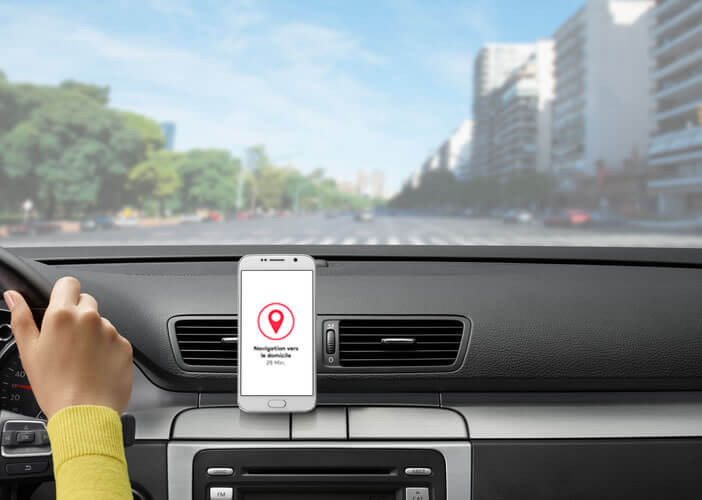 You can also listen to your messages and send an SMS via a clever voice dictation system without having to touch the screen of your mobile.
You can also listen to your messages and send an SMS via a clever voice dictation system without having to touch the screen of your mobile.
But that's not all, this smart accessory offers the possibility of controlling music applications like Spotify, Deezer, Play Music (play, pause, next track, artist search), launch your favorite GPS app and even enter a destination without looking at your mobile.
Finally for the anxious, ZeroTouch has a function allowing to share in real time its position. Your friends or family members will be able to follow the route taken by your car directly on a map.
How to install and configure ZeroTouch support
The ZeroTouch is part of this new generation of smart smartphone accessories. For a few tens of euros, this small support transforms a somewhat old vehicle into a real connected car. The most important functions of the smartphone are controlled by voice without even having to look at the screen.
Set up the fastening system in your car
The installation of the support in the car will not cause you any problem. The assembly and installation is done in seconds and without any tools. Please note in certain passenger compartments, the location and the shape of the ventilation grilles do not ensure perfect support for your device.
- Open the box containing your ZeroTouch
- Take one of the two metal adapters supplied with the support (round and oval)
- Stick the plate on the back cover of your smartphone according to the instructions provided in the installation guide
- The manufacturer recommends placing the round adhesive patch under the shell of your mobile. In addition, if your device has a wireless charging (induction) function, you must also ensure that the magnetic plate does not interfere with the charging coil.
- Then clip the small clip of the magnetic support on one of the ventilation grilles of your vehicle

Now you just have to place your smartphone on the tablet. The very strong magnet ensures that your phone is securely and quickly fixed even during sporty driving.
Activate voice control system
Now that the support is in place, we will proceed with the installation and configuration of the Logitech voice assistant. The application is available for free on the Play Store. Very important detail, it cannot work without the support.
- Open the Play Store
- Download the ZeroTouch app. The latter is compatible with Android 5.0 and higher.
- Launch ZeroTouch
- A female voice will then guide you through the setup process. Take the time to follow the steps one by one
- Activate Bluetooth on your smartphone and start pairing
- Then place your phone on the mounting bracket.
- For example, you will be asked to place your hand in front of your phone's proximity sensor to wake up the ZeroTouch app

In the parameters section, you will need to define a default application for each activity. For example in the navigation section, you will have to choose your preferred GPS application (Maps, Waze etc…). Also remember to tell ZeroTouch which email account you want to use for replying to messages. You can also set your home and work address.
The main voice commands of ZeroTouch
We have listed the main voice commands of ZeroTouch so that you can get the most out of this device. To start an action, just put your hand in front of your phone, wait for the beep before speaking, and then say one of the following sentences.
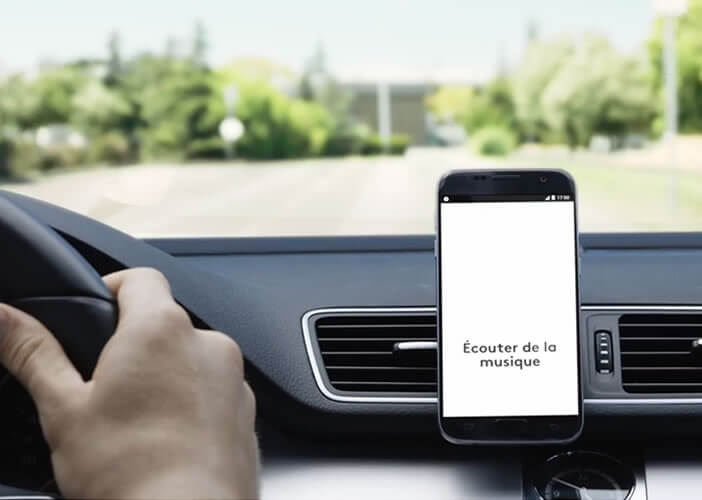
- Send an SMS to Franck (obviously the name of this contact must be present in your address book)
- Read the message
- Listen to jazz on Deezer
- Listen to Adèle's Hello on Spotify
- Send an email to Fabienne
- Share my location with Maeva
- Play my classical music playlist
- Go home (you will need to enter your home address first)