
You connect your iPhone to your computer with a USB cable, a beep confirms the activation of the connection, but that's the problem nothing happens. Your smartphone does not appear in iTunes. The latter refuses to recognize your iPhone and you cannot synchronize any contact or file. Don't worry, here are several simple solutions to fix the problem and allow iTunes to detect your iPhone again..
Update iTunes
We regularly receive to the editors of getFastAnswer.com countless messages from people worried about being unable to synchronize their iPhone with their computer. Fortunately, quick and easy solutions to put in place will allow you to very easily resolve these small concerns.
Experience has shown that in the vast majority of cases a simple restart of the iPhone and the computer is enough to solve these connection problems. If not, you will need to look into iTunes. Apple's media library management software is often the source of these types of incidents..
Download the latest version of iTunes on a PC
Before going any further, you're going to close iTunes and try to plug your Apple phone into another USB port on your computer. If that doesn't work, don't panic. We will now install the latest version of iTunes.
- Launch iTunes software on a Windows computer
- Make sure you are connected to the internet
- Click the iTunes button in the menu bar
- Select Help from the options menu
- Click on the heading Check for updates
- Wait a few seconds for the software to connect to Apple's servers
Now all you have to do is follow the instructions on the screen. At the end of the installation process, you may be asked to restart your computer or log in to your iTunes account. Then do a test by plugging in your iPhone..
Install iTunes on a Mac
The latest Apple phones only work with recent versions of iTunes. If you just fell for the latest generation of iPhone, consider updating your Mac. As you will see, updating iTunes on Mac is much easier than on a PC.
- Click on the App Store icon in the dock at the bottom of the screen
- Select the update tab at the top of the window
- Check if an iTunes update is available
- Press the Install button
Authorize a computer in iTunes
When you connect your iPhone to a computer, iTunes will check if the computer has the rights to access the internal memory of the smartphone. This is called privacy permissions. Improper setting of this security system can prevent iTunes from recognizing your iPhone.
- Connect your smartphone to your computer
- If an alert message asks you to trust this computer, you will need to unlock your iPhone (PIN code, fingerprints, Face ID)
- Then press the trust button
If, despite all your efforts, the problem persists, we will see how to manually reset the privacy permissions.
- Launch the settings application on your smartphone
- Tap General and then Reset
- Select the Reset location and privacy option
- You will be asked to enter your password
- Tap Reset Settings
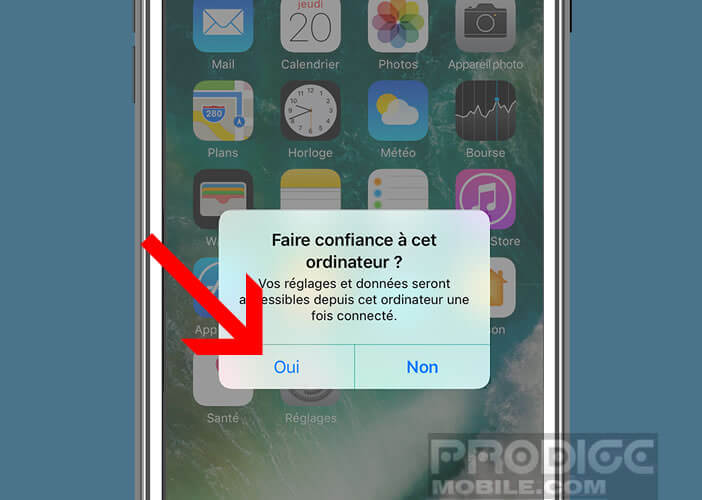
The next time you try to connect your iPhone to your PC, iTunes will prompt you to trust this computer.
Install the Apple Mobile Device USB driver
If it is still not recognized by your PC, you may need to update the iOs drivers. And that's where things get tough. This operation is a bit complicated. Please read this section carefully.
- Right click on the Start button (Windows logo)
- Click on device manager
- Open the USB Bus Controllers tab
- Look for the Apple Mobile Device USB Driver in the list.
- Look for a small exclamation mark icon next to this device
- If so, right click on the Apple Mobile Device USB Driver
- Select the Update Driver option
- If instead of the exclamation mark, you see an arrow icon pointing down
- Click on Apple Mobile Device USB Driver then select the activate option
This should help you resolve most connection problems with iTunes . If your device is still not recognized, you will need to reinstall the Apple Mobile Device USB driver.
- Disconnect and reconnect your iPhone to your PC
- Close iTunes software
- Press the Windows key and the R key simultaneously
- In the open field, type% ProgramFiles% \ Common Files \ Apple \ Mobile Device Support \ Drivers
- Confirm by pressing the Ok key
- This will launch Windows Explorer
- In the drivers folder, locate the file usbaapl64.inf or usbaapl.inf
- Select one of the files with your mouse
- Then using the right button, select the install option
- Disconnect iPhone from your computer
- Then restart your PC
Check connection status
Sometimes it doesn't take much to solve a seemingly insurmountable problem. Start by checking that your USB cable is working properly. Lightning cables not certified by Apple are more economical, but their lifespan is much shorter. They sometimes cause synchronization problems with the iPhone. If you have the possibility, do a test on another device or better change the cable.
Also make sure you have the latest version of iOS on your iPhone. Here you will find all the information to update your phone.
Clean the Lightning connector
You never think about it and yet our pants pockets are full of little dust from fabrics or papers. Over time it is not uncommon for these small residues to plug the Lightning port and cover the internal connectors.
 If the Lightning port on your iPhone seems dirty or clogged with dirt, you will need to do a little cleaning. Warning be careful this component is extremely fragile. Above all, do not use solvents, aerosols or cleaning products.
If the Lightning port on your iPhone seems dirty or clogged with dirt, you will need to do a little cleaning. Warning be careful this component is extremely fragile. Above all, do not use solvents, aerosols or cleaning products.
Finally, last important point, dusting operations must always be carried out with the power off. To prevent this from happening again, be aware that it is possible to cover the Lightning port with small plastic caps. You can easily find them on Amazon for just a few euros.