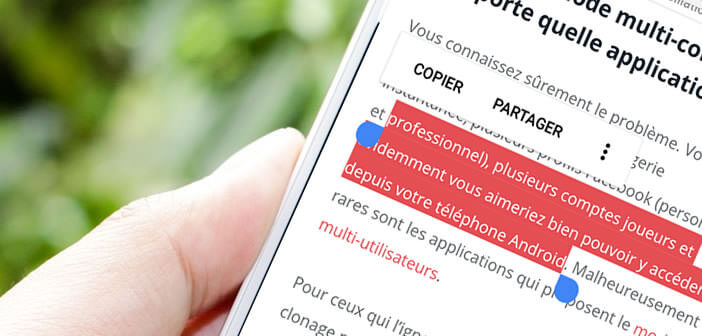
Android has evolved over the versions. However, the copy and paste command continues to cause concern for many users. Aware of this problem, developers have developed an application that allows you to use the volume keys on the phone to carefully select text on Android..
Improve copy / paste function
Whether it is to copy the paragraph from an article found on the internet or recover a text published on social networks, copy / paste has today become an essential feature of Android. Who could do without it today? Not many people.
This could not have escaped you. The text selection system on Android mobiles lacks precision. In some situations, it is almost impossible to copy text . The selection goes too far or on the contrary not enough..
It's very restrictive, especially when you're in a hurry. You usually have to do it several times and be very careful when you put your finger on the screen. In short you will have understood, delimiting an area to copy (words, sentences or paragraphs) using small cursors is more like an obstacle course than a health walk.
Use the volume buttons to select text in Android
At a time of all tactile, physical keyboards and mice act as old dinosaurs, even if they offer comfort and precision of the highest order. But here it is not easy to use these two peripherals in situation of mobility..
The Google Play Store is full of useful little apps. Unfortunately most of them go completely unnoticed. This is the case, for example, with Cursor Control . Once installed on your smartphone, you can move the cursor from Android to any text with precision never seen on a smartphone.
- The first step is to download Cursor Control from the Google Play Store
- During the first launch, you will be asked to activate the application from your smartphone settings
- Then return to the Cursor Control home page
- Click on the start service button at the top of the window
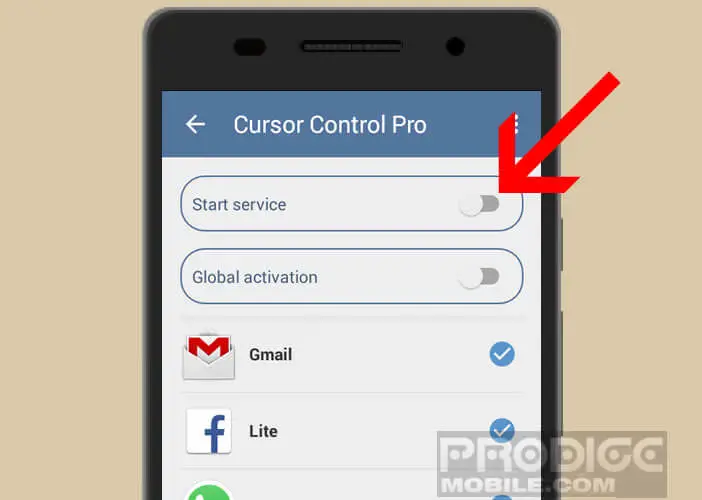
- Press the + button

- Then select the applications with which you want to use the cursor movement system
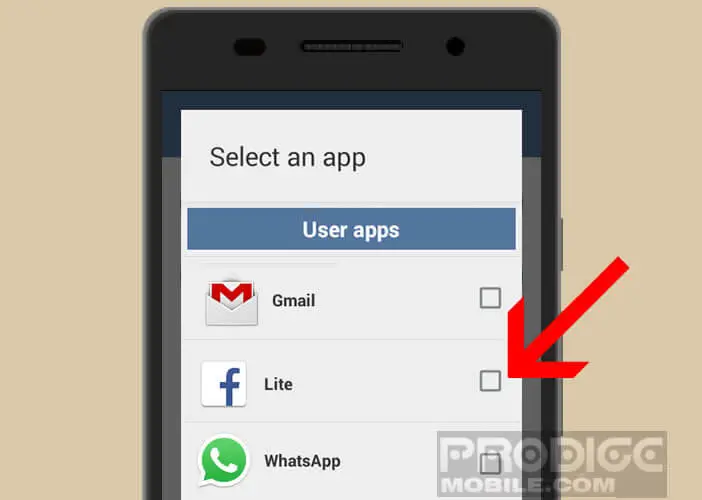
- With the free version you are limited to 5 apps
- If you opt for the paid version at 0.99 euros you can add as many applications as you want
Here, it is finished for the configuration of Cursor Control. Now each time you use one of the selected applications, you can control the Android cursor directly from the volume keys of your smartphone.
Note that the - key moves the cursor to the left and the + key to the right. Obviously nothing prevents you from modifying this choice. To do this, simply click on the Menu button and open the Cursor Control settings, then make the changes.
If you want to boost your productivity even more, know that by leaving your finger pressed on one of the volume buttons this will allow you to speed up the movement of the cursor. As you can see, Cursor Control will help you select text on your Android smartphone more intuitively. This solution could also be useful for all people suffering from a physical handicap.