The multi-screen phenomenon What are iCloud bookmarks? How to sync Safari bookmarks
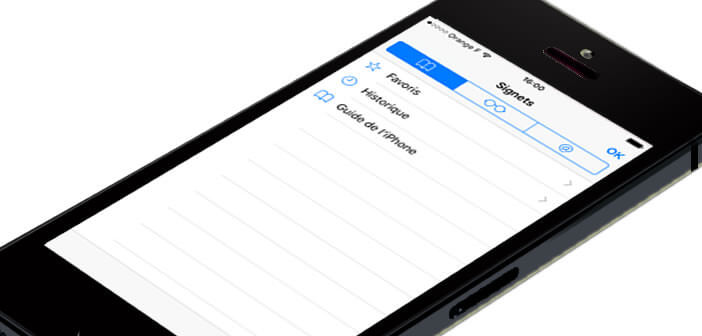
Apple has been offering a clever system for some time to synchronize its bookmarks with all its Apple devices. Very practical, the latter allows you not only to find all the bookmarks saved on your iPhone, on your Mac or on your iPad tablet but also to consult your playlists..
The multi-screen phenomenon
In recent years, internet users have become followers of the multi-screen. Until recently, the computer was the only device connected to the internet. With the arrival of tablets but also and especially smartphones, things have changed. In fact, since this summer, Google searches are done more on a mobile device than on a computer.
What are iCloud bookmarks?
Technological evolution has created new uses but also new constraints. When we switch from one device to another we like to find the same working world but also our internet favorites . These precious shortcuts have become essential for the vast majority of us. Fortunately with the iCloud bookmarks function , it is now very easy to find your Safari favorites on all your Apple devices..
How to sync Safari bookmarks
Before activating the iCloud bookmarks function, make sure that all your devices (Mac, iPad, iPhone, iPod Touch) use the same Apple ID.
- Then click on the Settings icon on the desktop of your iPhone, iPad or iPod Touch
- Select the iCloud section
- Make sure the Safari switch is in the On position
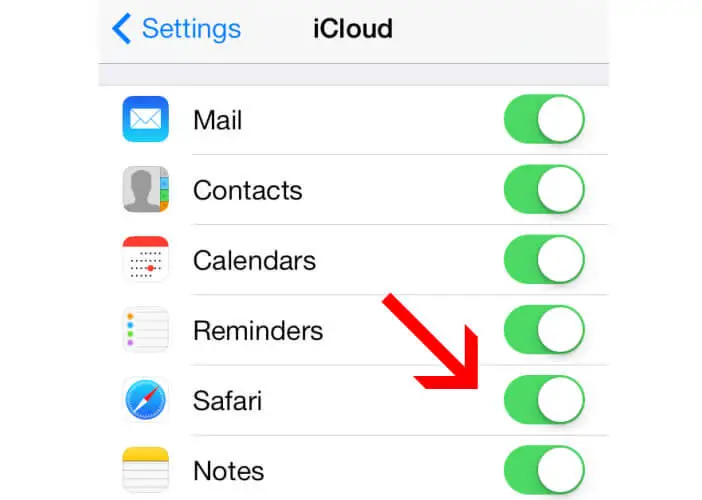
- Repeat this same operation for all your mobile devices
- If you have a Mac, click on the apple icon at the top of your screen
- Then select System Preferences and iCloud
- In the list, activate Safari
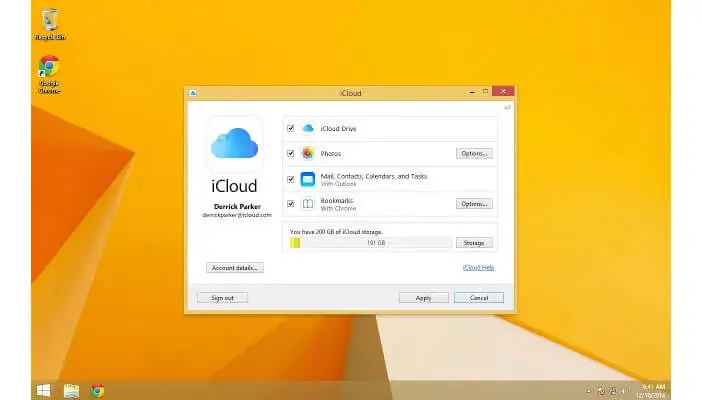 Note that users of Google Chrome and Mozilla Firefox will also be able to access their iCloud bookmarks. To do this, all they need to do is download the extensions corresponding to their web browser. Obviously, these extensions are only available on PC..
Note that users of Google Chrome and Mozilla Firefox will also be able to access their iCloud bookmarks. To do this, all they need to do is download the extensions corresponding to their web browser. Obviously, these extensions are only available on PC..
- Open the Chrome browser on your computer
- Click on the Menu button at the top right
- Then select the More tools section then Extensions
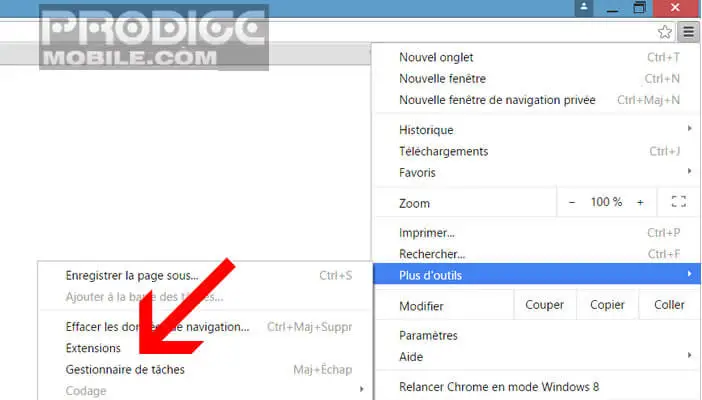
- At the bottom of the new window, click the More extensions icon to open the Chrome Web Store
- In the search field, type iCloud bookmarks then press the Add to chrome button
- At the end of the installation, make sure that the Allow box for the iCloud bookmarks extension is checked