Why are my files not permanently deleted? What to do to permanently delete my personal data

You may not know it, but when you delete an image, video or file from your Android smartphone, it is not permanently deleted from your mobile device. Many software programs are capable today of recovering an already deleted document without much difficulty. In the event of theft or loss this is not without causing some problems. We are explaining to you today how to permanently delete your photos and sensitive files so that no one can find them..
Why are my files not permanently deleted?
Many users mistakenly believe that once an image or file is deleted, it is impossible to recover it. Well that's not true. It is always present in the storage space of your Android phone.
When you delete an image you do not delete the image itself but only its reference in the table which organizes and classifies the files contained in your mobile. You tell Android that the memory boxes occupied by your photo can be used to store other files. You delete it from the summary that manages the files on your phone. But the photo is still physically present in the storage space of your laptop..
This is why recovery software like Recuva can recover files deleted by mistake by scanning your phone memory. Your photo will actually be deleted only when the part of the memory containing your image is reassigned to the storage of other data.
What to do to permanently delete my personal data
If you sell your Android phone or it falls into the wrong hands your photos but also your personal data may be in danger. No need to rely on catering to resolve this type of problem. It is very easy to recover data even after a factory restore..
To be sure not to leave any trace and to permanently delete your sensitive files , you will have to opt for an application specialized in the destruction of sensitive data like iShredder 3. Once installed on your machine, iShredder 3 will completely erase the data contained in the free space on your phone.
- Launch the Play Store app
- In the search field type iShredder 3 Standard Edition or click on the link
- Press the install button
- Then open iShredder 3
- You select a deletion algorithm
- Erasing methods are ranked from least effective to most secure

- Then click on the Shared button to start the deletion process
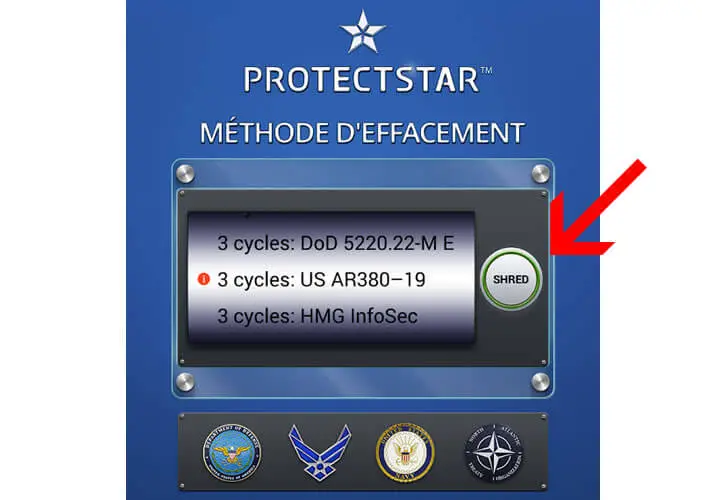
Depending on the size of your storage space and the algorithm selected, the operation may be more or less long.  Please note once the erasing process is complete, you will no longer be able to recover the previously erased data. So use with caution.
Please note once the erasing process is complete, you will no longer be able to recover the previously erased data. So use with caution.