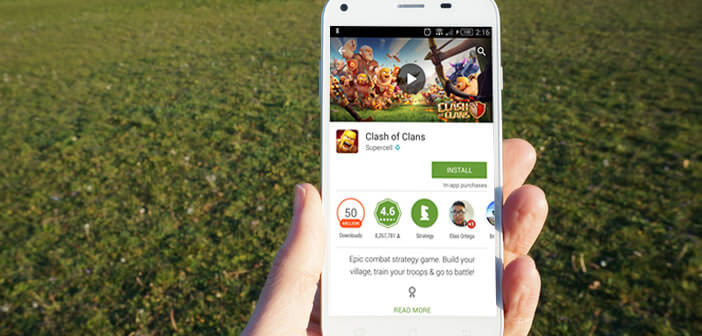
Despite the improvements made in recent years, the Google application store sometimes experiences some malfunctions. You may have already seen a curious error code displayed on your smartphone screen for no apparent reason. Do not panic, we will list the most common Play Store errors and provide solutions to solve your problems..
Clear the Play Store cache
Many of you have written to us to complain that you cannot download or update an application from the Play Store. The errors caused by the application store are certainly annoying, but fortunately in the vast majority of cases we can fairly easily resolve them.
Before going further in reading this article, first start by clearing the cache of the Play Store application. The data stored in this location helps to speed up the display of pages from Google's app catalog. Unfortunately it sometimes happens that this system completely blocks the operation of the Play Store..
- Open the Settings of your Android smartphone or tablet
- Click on the Applications section
- From the list, select the Play Store
- Then press the Clear cache button
If this does not solve your problem, write down your error code precisely and consult the table below.
Error 905
This is by far one of the most common errors found on the Play Store. It generally manifests itself when an application is downloaded. To resolve it, simply uninstall the updates from the Play Store. Here's how..
- Click on the Settings icon located in the application drawer of your device
- Then select Applications and go to the All tab
- Click on the icon representing the Play Store and press the button to uninstall the updates
Play Store - DF-BPA-09 error
This error usually occurs during the purchase processing of an application on the Play Store. If you encounter this type of problem, you will have to erase the data contained in the Google Services Framework. We explain how to do it.
- Open the settings of your Android terminal
- Click on Applications then on the All tab
- Select the Google Services Framework app from the list
- Press the Clear Data button
- Then open the Play Store
- Try to download your app again
Error 941
You are updating one of your applications and for no apparent reason it abruptly stops. No need to restart the process of updating your applications. Unfortunately, this will be useless. Only solution, clear the cache of the Play Store. You will find all the explanations to carry out this operation at the beginning of this article.
Error 919
The problem is not with the Play Store but with your device. There is insufficient storage space on your terminal to install a mapplication. To solve this problem, you will need to clean up your device, delete unnecessary applications by following the advice given in this tutorial: how to clean an Android mobile