Add your signature to a PDF without printing it Sign your PDF documents electronically
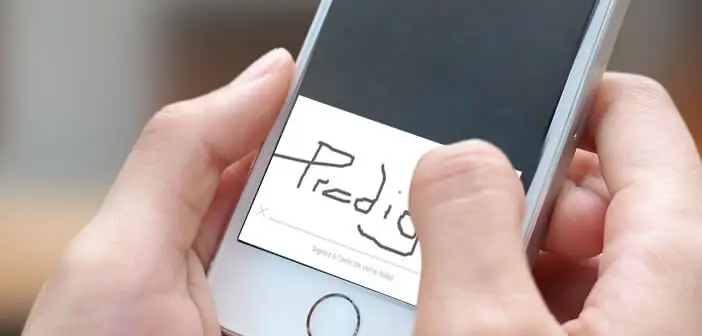
With the proliferation of online services and the dematerialization of administrative documents, we often find ourselves obliged to affix our signature on PDF documents in order to attest to their content. Fortunately, the iPhone has a function allowing you to digitally sign your PDF files without having to take out a pen..
Add your signature to a PDF without printing it
PDF forms and documents are widely used by administrations and businesses (contracts, declarations, endorsements, etc.). Simple and fast, they have the advantage of being compatible with most mobile terminals and of being able to be easily put online on the internet. But where things get complicated is when you have to add your signature to the document to approve the content.
In such a case, the vast majority of users have no other solution than to print the document and take out their most beautiful pen to affix their signature at the bottom of the sheet. At home or at the office in front of your computer and printer, that's okay, but on the go or on vacation, that's another story..
Sign your PDF documents electronically
The latest versions of iPhone include a module allowing you to add your signature to certify the content of the PDF. Here's how to use it.
- Open your mail application
- Click on the PDF file received as an attachment
- At the bottom right of the window you will see an icon in the shape of a travel bag
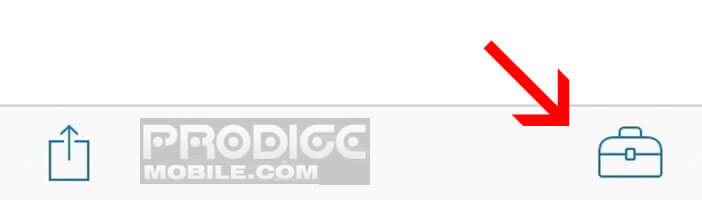
- Click on it to open the Edit menu
- Then select the signature function
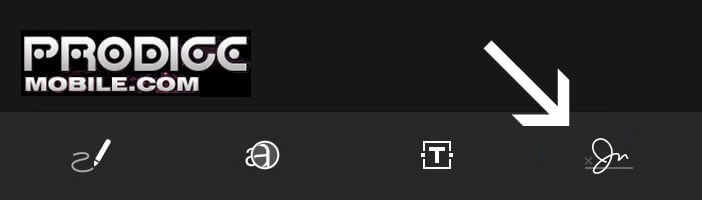
- Draw your signature with your finger directly on your iPhone screen
- If the result does not suit you click on delete to start again
- Once the signature is finalized, click on the Ok button to save it in the memory of your smartphone
- You can then reuse it to sign other PDF documents later
- Then place the signature in the desired location
- Then using the Crop tool, adjust your signature to the desired size
- Validate by clicking on the OK button
Here it is finished you just affix your signature directly on a document without going through the printer box. Now you just have to send the document to your recipient. Remember to keep a copy of your file so that you can easily access it later. In the event of litigation, you will thus have all the elements to assert your rights and launch if necessary a recourse..