The days are only 24 hours How Pocket Works Save an article to read it later View an article saved on Pocket
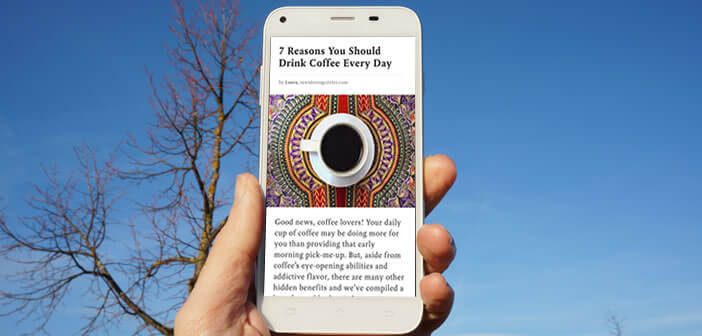
Because we don't always have time to read all the interesting articles found on the net, because we don't always have an internet connection, the Pocket app offers to save a web page on your Android mobile , a video or an article to read it again later..
The days are only 24 hours
The web is full of quality resources and content. Unfortunately, due to lack of time, we cannot read everything. In order not to lose anything, we generally place these articles in the favorites of our web browser in order to return to them later. But the more time passes, the more this list grows. You quickly find yourself having to manage hundreds and hundreds of links. It then becomes practically impossible to find an article in this accumulation of web addresses.
How Pocket Works
The free Pocket app makes it very easy to remedy this problem. So as soon as an article title stirs your curiosity but you don't have time to read it instead of placing it in your favorites, you will click on the Pocket icon. The application will then take care of extracting the content of the web page (text and photos) and saving it directly to the storage memory of your smartphone. 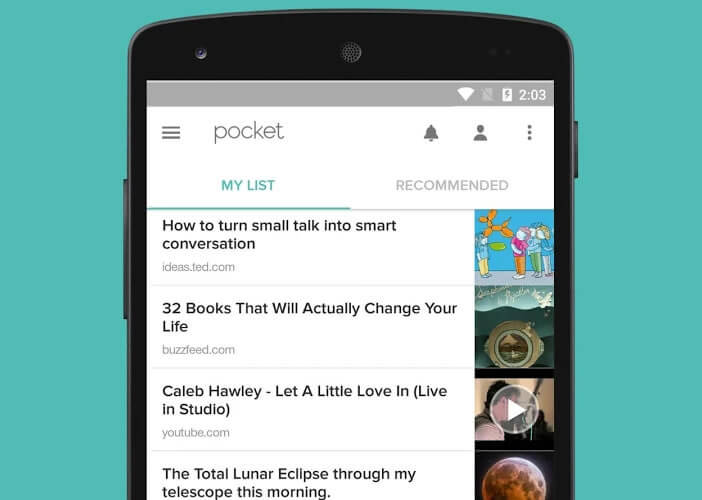 You can then view this article even without any internet connection directly in Pocket. The application offers an interface optimized for reading. For example, you can change the font size , adjust the brightness, change the screen orientation, or change the background color..
You can then view this article even without any internet connection directly in Pocket. The application offers an interface optimized for reading. For example, you can change the font size , adjust the brightness, change the screen orientation, or change the background color..
Save an article to read it later
As you can see, Pocket is quite simply one of the best standby applications . It will transform your mobile into a real journal. With it nothing important can escape you. Here is the procedure to follow to save an article on Pocket .
- You will first need to download the Pocket app from the Play Store
- Once installed on your mobile or on your Android tablet, you will have to open an account by filling in a form (name, email address, etc.)
- Then open the Chrome web browser
- Place yourself on an article that interests you
- Click on the Menu button (3 lines aligned)
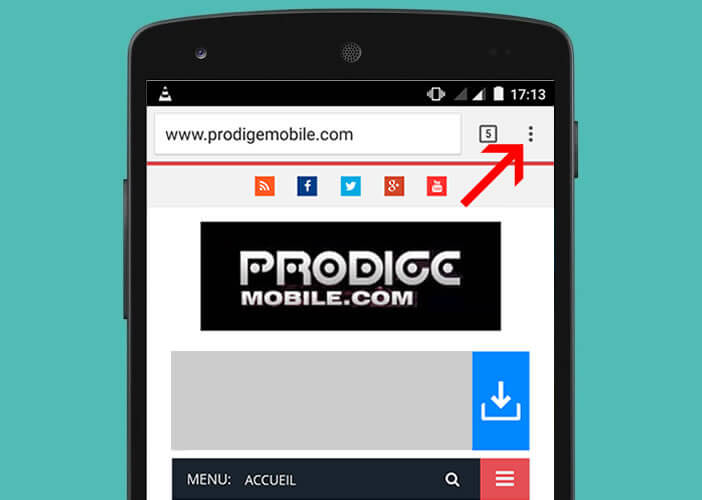
- Select the Sharing section and press the Pocket button
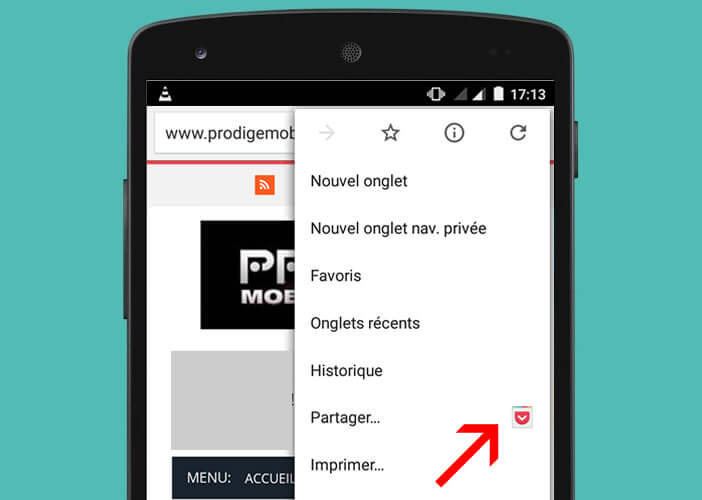
- A message will indicate to you that the operation was carried out correctly.
View an article saved on Pocket
Do you have two minutes to spare? Instead of hanging around, why not take advantage of all this free time to consult two or three articles on your smartphone
- Launch the Pocket app
- Click on the title of the article you want to start reading
- The content of the page loads in an interface offering a simplified layout in order to make reading more pleasant
- To display the article as if you were in your browser, click the Switch to web view button.
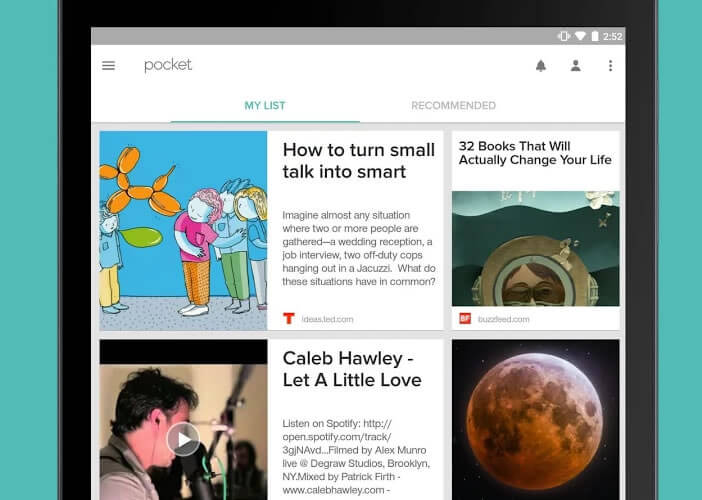
Last important point, all the saved content is automatically synchronized on all the devices on which you have installed Pocket. You can save an item in public transport from your mobile and view it in the evening on your tablet or computer..