Increase the font size of SMS Enlarge the text font for text messages on a Samsung mobile

Does your vision get confused when reading an SMS? Can't read your messages even when wearing glasses? Instead of squinting to decipher what is displayed on the screen of your smartphone, why not try to enlarge the size of the characters used in an SMS..
Increase the font size of SMS
The words become blurred, impossible to read any SMS. If the font used in your messaging application does not suit you, know that it is possible to enlarge it very easily. To do this, all you need to do is take a look at the advanced options of the app which by default manages your SMS on your Android smartphone. It will only take you a few seconds and you will not need to download any additional applications.
- Open the communication application that allows you to send and receive your SMS and MMS messages
- Go to the home page where your various discussions are displayed
- Press the Menu button (3 small dots) generally placed in the upper right corner of your screen then select the Settings section
![image]()
- In the new window, you will click on General settings then on Font size of the message
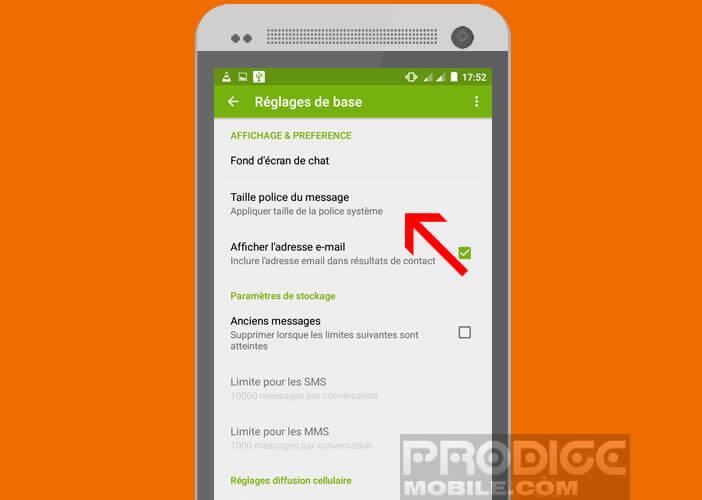
- Then select from the list the font size suitable for your view
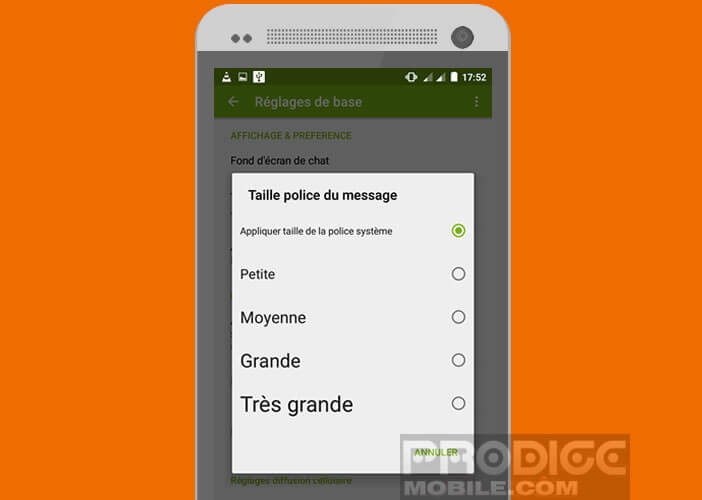
- Do not hesitate to do several tests
Enlarge the text font for text messages on a Samsung mobile
For owners of Samsung smartphones who want to increase the size of the text font for SMS, there is an even simpler solution..
- Open a text or multimedia message
- To enlarge the display of the text, place two fingers (thumb and index finger) on the message and move them apart
- Repeat the operation in reverse to restore the message to its normal size
- It is the same principle as to zoom in an image from the photo gallery
There it's finished. As promised, the operation only took a few seconds. You will now be able to comfortably read all your messages while using your phone normally. Isn't life beautiful?