What is direct Wi-Fi? Exchange files over direct Wi-Fi
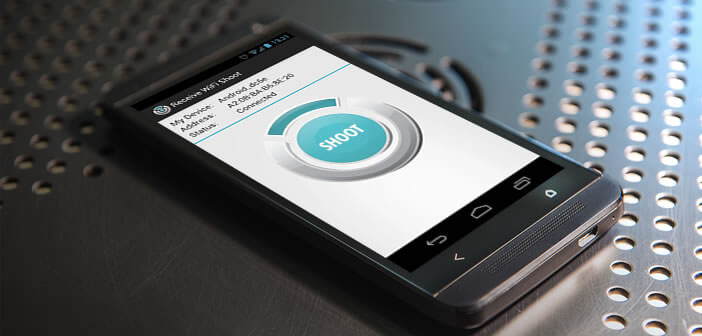
The Wi-Fi direct technology present on most Android devices makes it possible to share files wirelessly without going through a router or an internet box. But many users do not know how to use it. In this tutorial we will learn how to transfer files or photos via the direct Wi-Fi function of your mobile..
What is direct Wi-Fi?
Although very popular with smartphone users, Bluetooth is a completely outdated technology for exchanging files between two devices . This wireless communication standard offers much lower data transfer speeds compared to direct Wi-Fi. In addition, bluetooth has a range limited to 10 meters.
Problem, the Wi-Fi direct functionality is not integrated in most applications. Just open the sharing menu of the Android Photo Gallery to realize it. You can review all the options, you will not find any button to activate this type of connection..
Exchange files over direct Wi-Fi
To easily exchange photos or files from one Android device to another, you'll need to install a free app, Wi-Fi Shoot . Once it is installed on your devices, you can take advantage of the very high speeds of Wi-Fi to transfer, for example, your entire photo collection.
Please note that not all smartphones are compatible with direct Wi-Fi. To find out if you can use this technology to transfer your files, you must first follow the following procedure:
- Open your Android device settings
- In the Wireless section , click on the More heading
- Normally you should see the Wi-Fi direct option appear
- Then open the Google Play Store
- In the search field type Wi-Fi Shoot
- Download and install the application on your smartphone
- Do the same on your other device
- Then return to the Settings section and check the Wi-Fi direct box to activate the function on your two machines
- Then launch your file manager or the Gallery application
- Select a file or a photo then press the Share icon
- In the list of options click on Wi-Fi Shoot
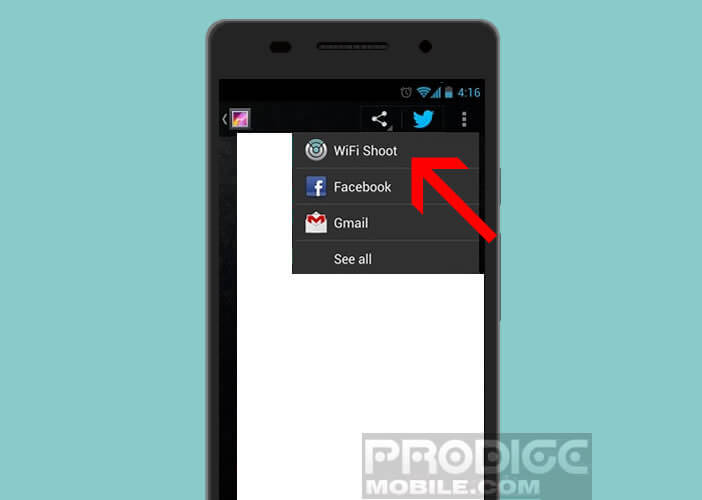
- The application will open and ask you to select the device to which you want to send your file
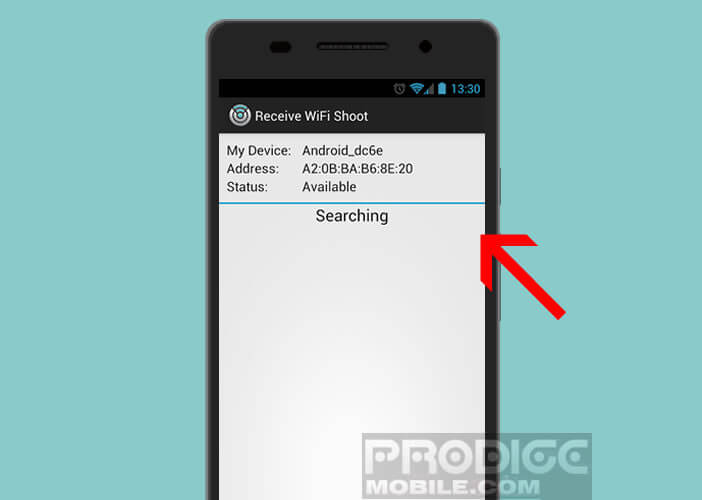
- Then authorize the exchange on the second device
- Click on the Shoot button to start the download
Here the transferred file is now in the ShareviaWiFi folder. You can now share files between two Android devices at high speed. Only constraint, the two machines (smartphone and / or tablet) must have the Wi-Fi Shoot application..