Back up Android phonebook Copy contacts from your address book Import VCF file into Outlook
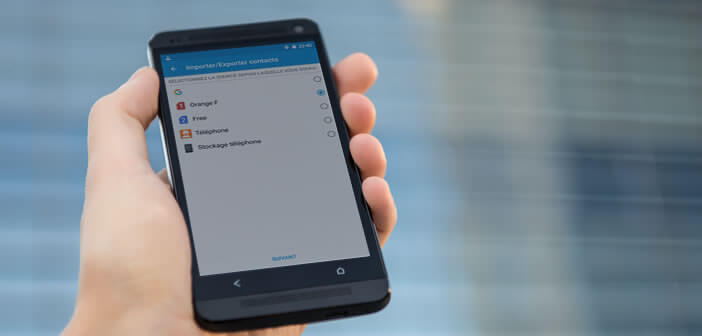
Who has never lost one or more contacts from their directory due to a hardware failure or a handling error? This is why it is essential to export your contacts to an SD card in order to have a backup in case of problems..
Back up Android phonebook
For many Android smartphone users, backing up the content of their phone may seem complex to implement. It is actually a very simple operation to perform. The export will be carried out directly from the contact application on your mobile.
Then simply store the backup file securely on an external hard drive, computer or online storage service. So in case of theft, loss, accident (fall) or breakdown you will not lose the precious data contained in your telephone directory..
Copy contacts from your address book
We will see right away how to export the contacts from your Android phone to an SD card. Rest assured the procedure is a breeze.
- Open the Contact app
- Press the Menu button located at the top right of the window (3 overlapping dots)
- Click on the Import / Export option
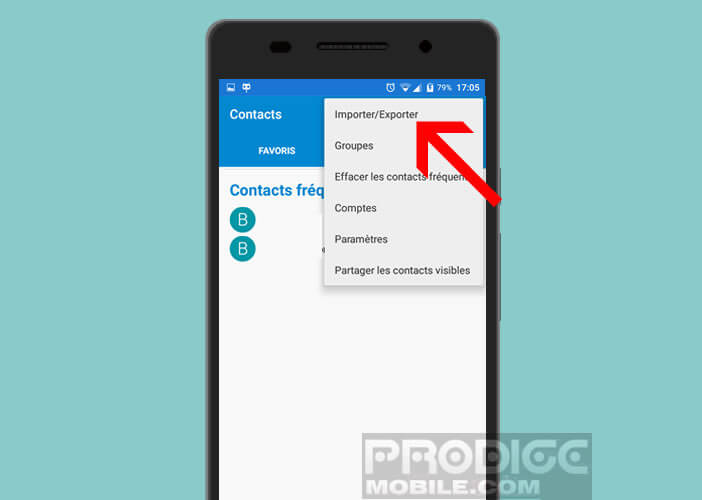
- Then select the account to back up (SIM card, phone memory)
- Press the next button
- Then select the location where your backup file will be stored
- Confirm by pressing the OK button
Android will then copy all your contacts to a file in VCF format . Then simply connect your smartphone to your computer to retrieve the backup of your phone book. Then put this file in a safe place where you can easily find it..
Import VCF file into Outlook
Now that you have saved your Android mobile contacts, you can optionally import this VCF file into Outlook e-mail software.
- Launch your email client
- Click on files then on the Import / Export option
- In the import wizard, then choose the vCard format (* .vcf)
- Click on next
- Look in the tree of your hard drive for your backup file
- Select it with the mouse and click on open
- Confirm each contact by pressing the OK button