
No matter how much you press the power button, your iPhone categorically refuses to turn on. Your mobile screen remains black. Here is a list of tips to remedy this problem..
iPhone down
Do not panic, you are not the first to encounter this type of dysfunction. Before running to the Genius Bar (Apple after-sales service) nearest to you, try these few maintenance operations. In most cases, they will be enough to bring your precious phone back to life.
Charging problem
Sounds silly, but if you knew the number of people who forget to charge their iPhone. We do not always think about it, but Bluetooth, Wi-Fi, applications that run in the background without forgetting the geolocation data consume a lot of energy. The battery then loses its charge without even using the iPhone..
To find out, get a cable and plug your phone into an electrical outlet to verify that your phone's battery is not completely discharged. Wait a few minutes before trying to turn it on.
Force restart
If the previous operation did not solve your problem, we will try to force your iPhone to restart . It may well be that it is simply blocked. To do this, simply press the Power button and the Home button on your mobile simultaneously for at least twenty seconds. 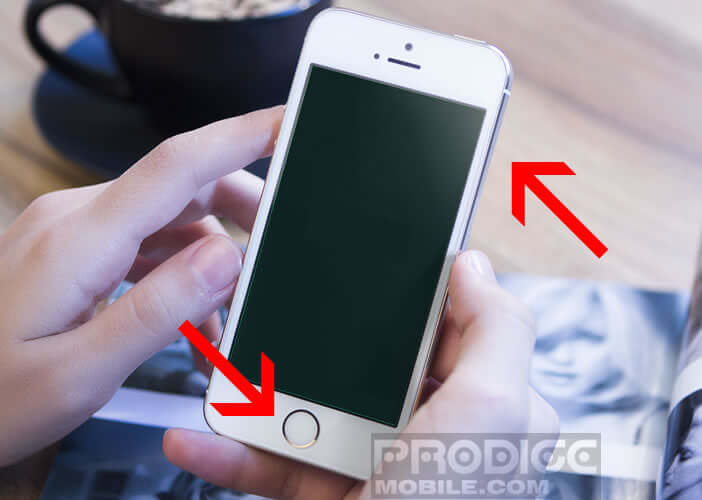 After this time, you should see the Apple logo appear. Be patient, restarting with this technique is sometimes long..
After this time, you should see the Apple logo appear. Be patient, restarting with this technique is sometimes long..
IPhone refuses to start
Certainly your Apple smartphone is making its own. Rest assured nothing is lost, we still have one last solution to wake up a recalcitrant iPhone. This technique is called Hard Reset.
How to do a Hard Reset
Attention, this manipulation will erase all the data (photos, SMS, music, e-mails, videos etc.) contained in the memory of your mobile. Neither getFastAnswer nor the author of this tutorial can be held responsible for any damage or loss related to the use of this function. If the operation seems too complicated, do not hesitate to contact Apple Customer Service or an authorized Apple brand service center.
- Connect your phone to your computer using the Apple USB cable that came with your device
- Launch iTunes
- Keep the Power button and the home button (round button below the screen) pressed
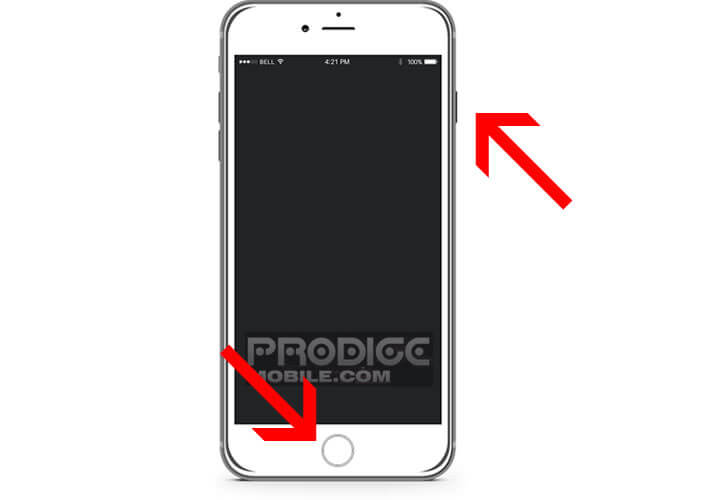
- When the Apple logo with the apple appears on the screen do not release the buttons
- After a few seconds, you will see a message appearing telling you to update your iPhone.
- Click on Update
The iTunes software will attempt to reinstall the operating system on your mobile. If the operation does not work, you will have to start the procedure again, this time selecting restore. Please note that this manipulation will erase all your data. Make sure before you have a valid backup of your phone.
At the end of the procedure, iTunes will erase the contents of your device and reset the default settings of your device. You can then if you wish to restore the data on your iPhone from a backup present on iCloud or on iTunes.