
With the development of new technologies, the confidentiality of personal data has become a real concern for many iPhone users. In order to better secure the content of your phone, Apple has just integrated a new feature that allows you to protect your notes with a password. We explain in this guide how to use it..
Bypass the lock code
Don't you care about the security of mobile devices? Like many, you probably think that it is enough to lock the screen of your iPhone to protect its content. As we know today, this protection system is far from invulnerable.
Smart guys have managed to get around the code lock using the 3D Touch menu and the Siri wizard. They were able to recover data from the phone (contacts, photos). No doubt Apple will quickly offer a fix to block this flaw..
Anyway, this incident highlighted the vulnerability of the smartphone lock screen. Some malicious people will always find a way to bypass this protection and access your data. Hence the need to secure your iPhone as much as possible in order to protect your data.
New version of the Notes application
With iOs 9.3, the Cupertino company has developed its Notes application . At first glance, this new version of Notes does not do much compared to the old one. And yet if you take a closer look, you quickly realize that the changes are much more important than it seems..
We can for example now organize our notes by folder, create task lists but also add drawings, photos, videos, maps and even web page captures to our notes. But that's not all.
Secure your notes
This update also incorporates a completely new protection system. From now on, you will be able to create task lists or notes protected by a password . This function is very useful especially for those who are used to adding sensitive information or personal photos to their notes.
Create a password on Notes
Before protecting your writings, you must first create a password. You will see the procedure is extremely simple.
- Launch the Notes application
- Create a new note
- Then click on the Sharing button (square with an arrow pointing upwards)
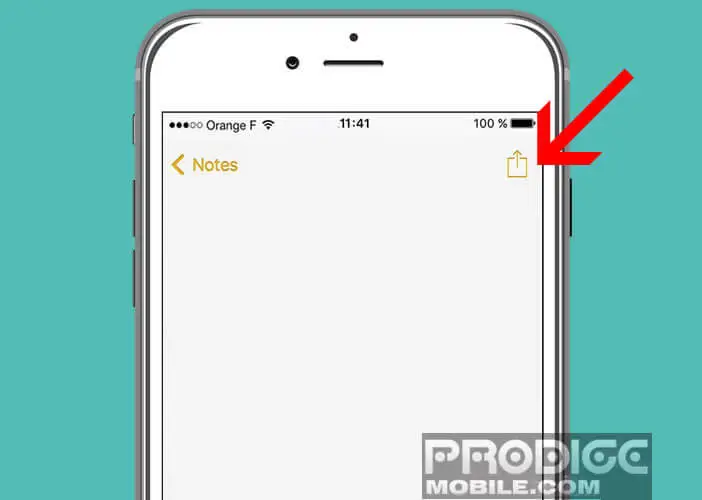
- In the new window you will press the padlock icon
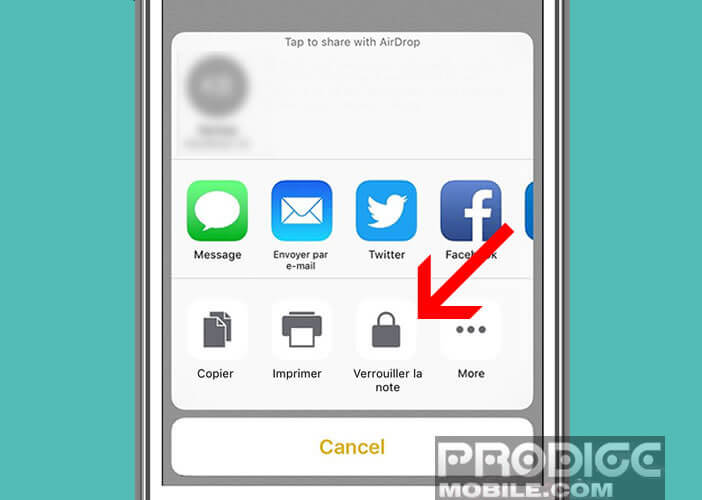
- Then choose a password
- If you have a recent iPhone, you can even use your phone's fingerprint sensor (Touch ID) to unlock your note
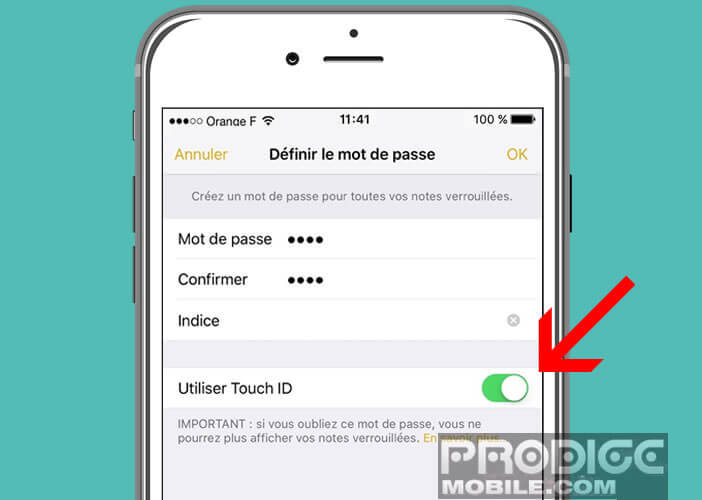
- To do this, you just need to activate the option by toggling the small switch placed in the menu.
- Then click on the Finish button to validate the creation of your password
Lock note access
Now that we have just set a password, we will be able to lock access to some of your notes.
- Open the note to which you want to protect access
- Click on the padlock icon located at the top of the window
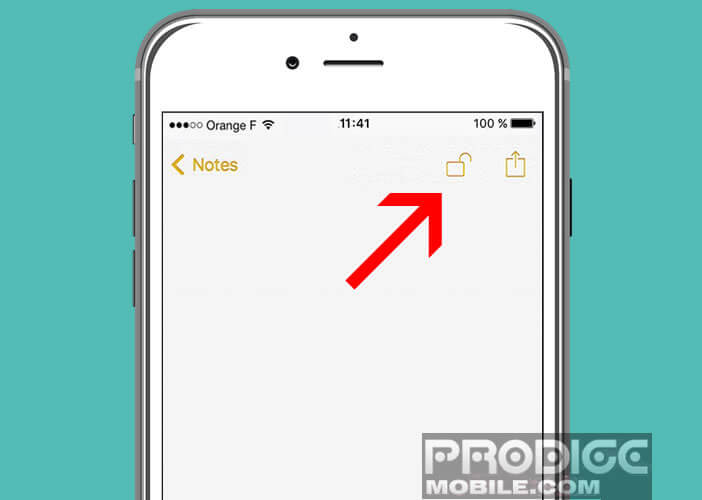
- Close your note
- In the list of all your files, you will see a small gray padlock to the left of the time
Your note is now locked. No one will be able to access it without knowing the password. Be very careful not to lose the access code. In the event of loss, you will no longer be able to consult any of your locked notes.