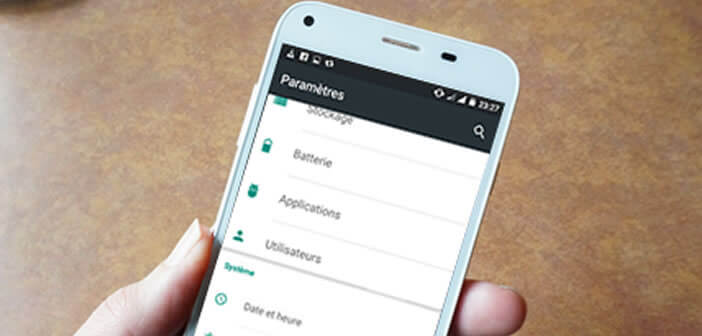
Launched several years ago, the parental control function available by default on Android tablets is still completely unknown to the general public today. And yet it turns out to be very useful in particular to prevent your children from accessing your personal documents. We are explaining to you today how to set up parental controls on an Android tablet..
You lend me your tablet
It is known that all children are fond of new technology and greatly appreciate touch pads. Besides, who has never heard this sentence at least once: "You lend me your tablet, it's just for playing". Unfortunately, entrusting your tablet to a child for fun involves several risks.
Mobile devices have enormous qualities, but they are generally very fragile. A cracked screen, a deformed chassis, it doesn't just happen to others. It is therefore advisable to protect your tablet with a suitable shell..
But that's not all. Children love to poke around from left to right and often put their fingers where they shouldn't. Personal data should therefore be protected by prohibiting access to certain applications.
How to prevent your children from erasing the data on your tablet
Like many, you may think that you must use a dedicated parental control application to restrict access to your tablet and thus prevent your children from erasing data, uninstalling apps, or worse, making purchases. Well, you've got it all wrong..
Android tablets now have a tool capable of doing this type of work without paying a single penny. You will be able to create an environment dedicated to your children with their games and their films and a space entirely reserved for you with your apps and your personal data.
Create a limited profile
To be able to use the parental control mode of your Android tablet, you must first create a limited profile. Here is the procedure.
- Open your device settings
- Click on the Users section
- Press the Add User or Profile button
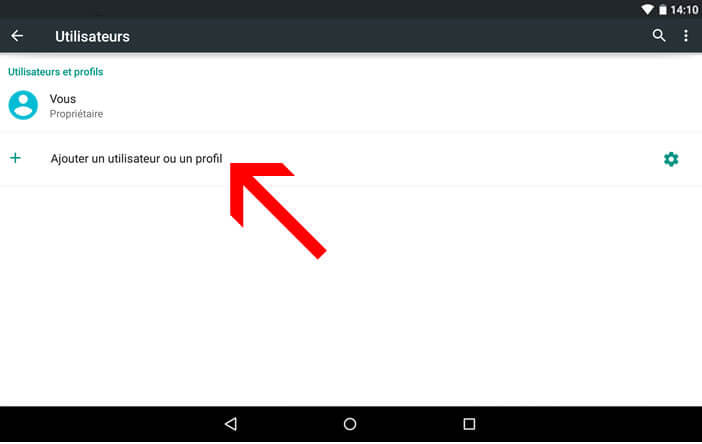
- In the list, select the Limited profile option
- Choose a protection mode. You can choose between Pin Code, password or a scheme
- On the page access to apps and content you will be able to restrict the use of your tablet
- Choose an application which you do not want your children to be able to launch and click on the switch
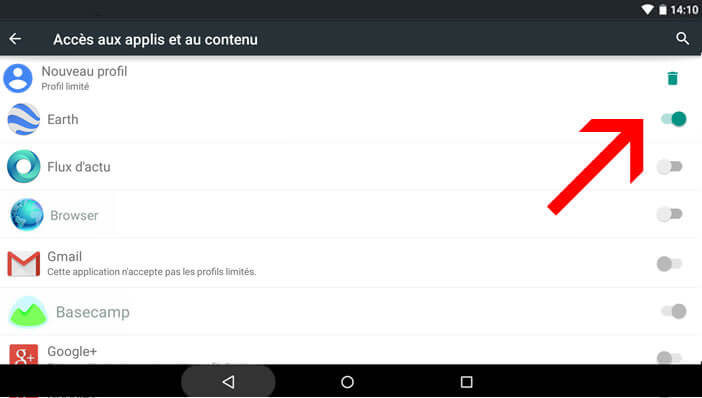
- The latter will then turn gray
- This color indicates that the limited profile will not be able to access the application and all the personal data associated with it.
As you have probably already noticed, it is not possible to configure access to Gmail-type email applications. This is neither a bug nor an oversight from the developers. For security reasons this type of application is not accessible by default to the limited profile.
Once the settings are complete, you just need to activate the limited profile on your tablet to prevent your children from erasing your personal documents or viewing inappropriate documents. The procedure is described here: changing the user account on an Android device.