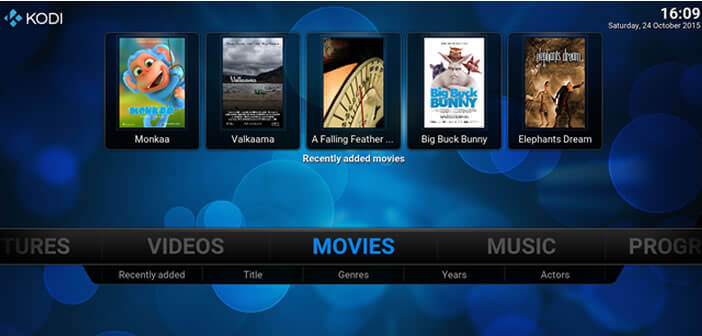
Like any good video player, Kodi supports almost all existing audio visual formats. This application also has a multitude of functionality (streaming, audio listening, management of subtitles) to allow you to make the most of the multimedia capabilities of your smartphone. Today we offer a selection of the best tips for Kodi..
The best video app for Android
Playing Full HD videos on your Android mobile without jerks is no longer a problem today. The Kodi media player decodes all types of video files regardless of the format used.
It also recognizes subtitles and thanks to its extension system, you can very easily extend the capabilities of this video player. Finally, last important point, Kodi is also capable of playing streaming content such as movies or series..
How to enjoy your videos with Kodi
Whether you are a fan of series, cartoons or just a movie buff, the Kodi video player will meet your expectations. Without further ado, let's now see how to install Kodi and play a video with this application.
- Click this link to download and install Kodi from the Google Play Store
- Then launch the video player
Change the display language of Kodi
By default, the application menus are in English. Rest assured it is very easy to activate a new language and to switch its version of Kodi to French..
- Open the app settings by swiping the center menu to the left
- Click on the System icon
- Then select the Settings section then Appearance and finally International
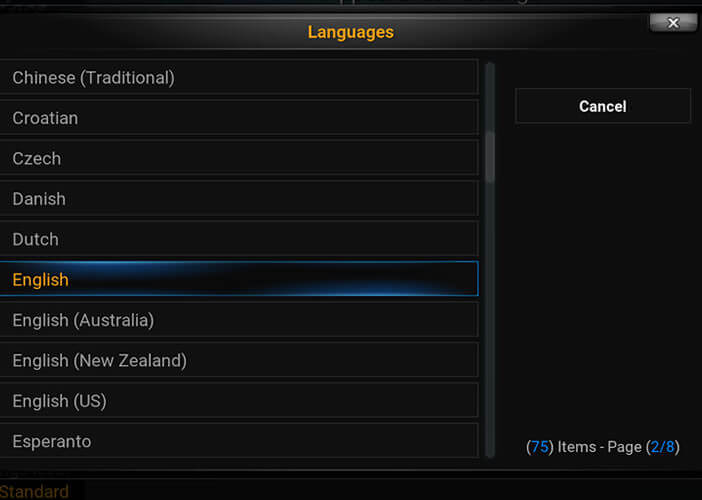
- Click on Language and select the French option from the list
The application will automatically download the French pack. If you do not master the language of Shakespeare or if you simply prefer to have the menus in French this option can prove to be very useful.
Open a video on your mobile
Kodi will automatically search for all video files on your phone's internal memory or on your SD card.
- Go to the Kodi home page
- Click on the video tab located on the central banner then on Files
- Then press the add new source button and select your phone's internal memory from the list
- Then click on the left pane to change the display order of your videos (by size, by name, by date or by file type)
- You can also hide videos you've already seen
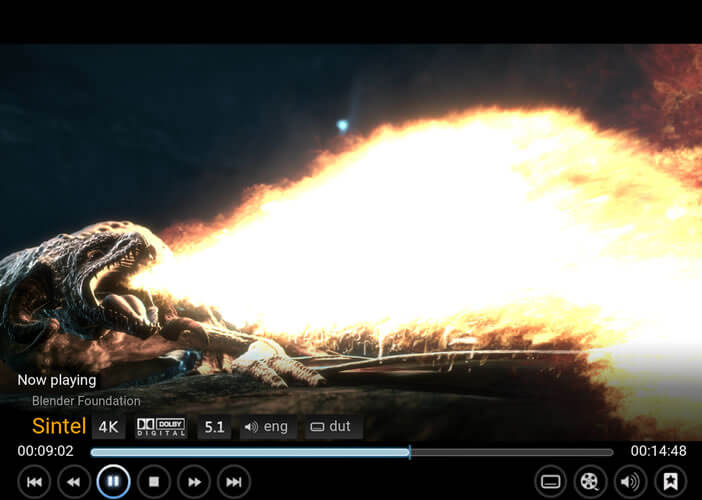
If by chance the new video file that you have just loaded into your phone's memory does not appear in the playlist, you will need to click on the Update media library button located in the Actions section.
Access videos from your local network from your Android mobile
Do you want to access multimedia content stored on your PC? To do this, you will first need to configure your computer to allow file sharing. For more information, don't hesitate to consult this article: Sharing files on Windows
- Open the Kodi app
- Click on the Video button then on Files
- Press the Add button
- Select the Windows Networks (SMB) application
- Choose the name of your network from the list (by default this is called Workgroup)
- Click on the name of the computer where your video files are stored
- Then open the folder containing your films, series or cartoons
Install extensions on Kodi
The great strength of Kodi lies in the fact that it is possible to add a countless number of extensions to extend the capabilities of the application. 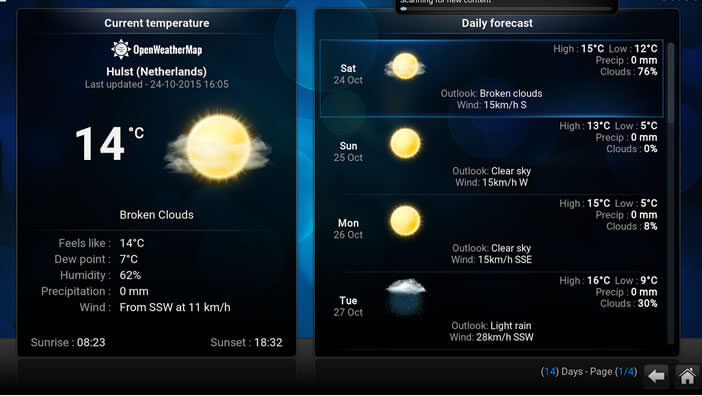 These add-ons will allow you, for example, to easily access all kinds of podcasts or streaming sites, modify the interface of the application, display the lyrics of the songs, listen to the radio, etc.
These add-ons will allow you, for example, to easily access all kinds of podcasts or streaming sites, modify the interface of the application, display the lyrics of the songs, listen to the radio, etc.
- Open your web browser and type the following address: http://addons.kodi.tv/
- Select a type of extension (audio, video, screen saver, subtitles, weather, lyrics, web interface, etc.)
- Find the name of the add-on that interests you
- Launch Kodi media player
- Click on the System tab then on Extension and finally on Install from a repository
- Then select from the list the type of extensions you want to install on Kodi
- Then click on the name of the add-on you spotted on the website and press the install button to start the download