
Despite the progress made by most manufacturers in display technologies, the size of smartphone screens remains a handicap when it comes to watching a movie. Sooner or later you will feel the need to project your phone screen on the living room television. We will see today how to connect an Android mobile to the Freebox..
Screen mirroring: caster the content of your mobile on your TV
Like many users, your phone or tablet memory is full of multimedia files (movies, series, shows, music, images, photos, etc.). Obviously you would like to be able to enjoy all this content on a big screen with your friends or family.
Problem, displaying videos from your mobile on your television is more complicated than it seems. Depending on the brands, connected TV models, standards (DLNA, Miracast, AirPlay, Chromecast, All Share) and on-board equipment, sharing your favorite music or videos on a Smart TV can quickly turn into a torture session..
Connect your smartphone to your Freebox
There are several solutions for connecting a telephone to its television. The easiest way is to buy a micro USB HDMI cable (less than 10 euros) then plug it into the HDMI output of the television and into the micro-USB port of your device.
But why bother with cables when Screen Mirroring technologies allow us to do the same thing wirelessly. And as you will quickly realize by following this tutorial, copying the screen of your mobile on your TV using a wireless connection is simple and really within everyone's reach..
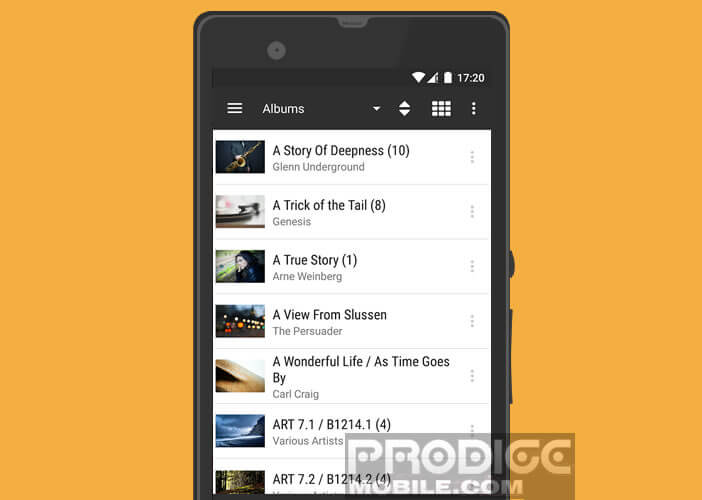 If you do not have a Smart TV, Miracast box, Chromecast Dongle, multimedia gateway or Wi-Fi compatible station, no problem. Thanks to the AirMedia functionality integrated into the Freebox Revolution, you can easily send videos from your smartphone to your TV.
If you do not have a Smart TV, Miracast box, Chromecast Dongle, multimedia gateway or Wi-Fi compatible station, no problem. Thanks to the AirMedia functionality integrated into the Freebox Revolution, you can easily send videos from your smartphone to your TV.
Display your phone screen on the living room screen over Wi-Fi
To be able to display the contents of your device on the small skylight via Freebox AirMedia, you will need to connect your mobile to your Wi-Fi Free network and have a streaming app. We explain how to do it.
- To start, we will install the free BubbleUPnP app
- Once installed, click on the shortcut icon to launch it
- Press the Menu button
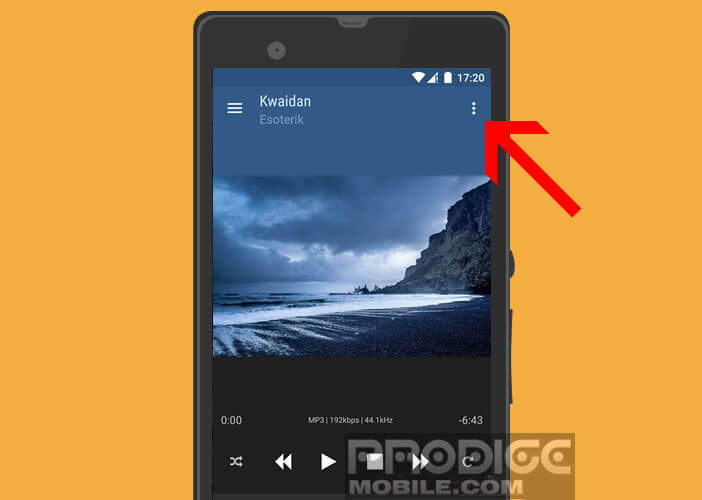
- In the player section, select Freebox Player
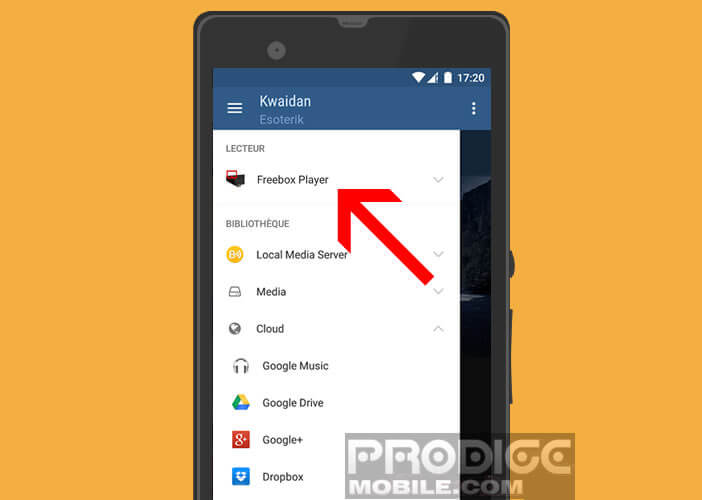
- Open your favorite video player
- Launch a movie or a series then click on the Share button
- In the list of applications, select BubbleUPnP
Your Android phone and your TV screen will then synchronize. After a few seconds, the latter will broadcast the full screen video that you previously selected.
Watch YouTube on your Freebox TV
It also works very well with Google Play Music, photos, MP3 files but also YouTube.
- Launch the YouTube app
- Choose a video
- Press the Menu button
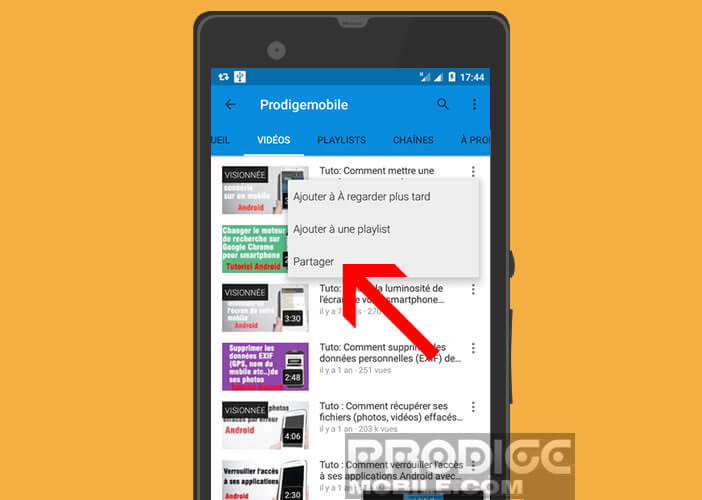
- Click on Share then on the BubbleUPnP icon
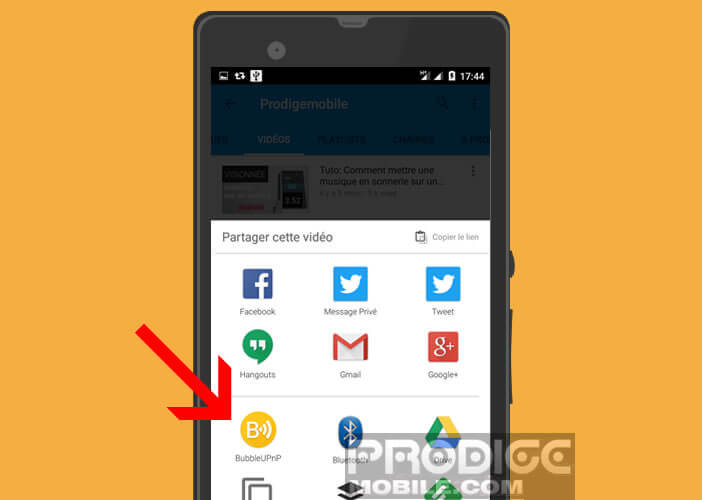
If you have connected a speaker to your Freebox Player, the sound will be played directly on it. Only regret, the BubbleUPnP application does not allow you to listen to music from the Spotify platform.