SMS: a tool with multiple possibilities Send contact details by SMS Share a virtual business card
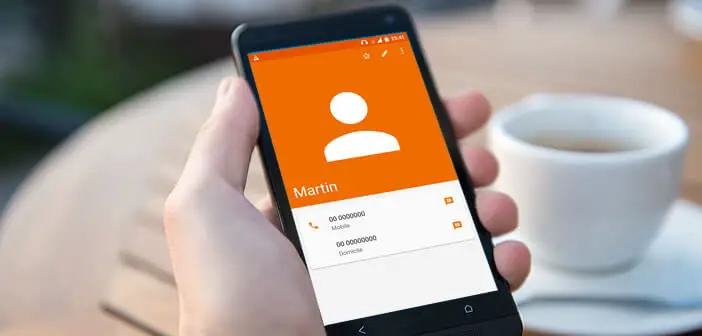
The Contact application is certainly the most used function on a smartphone. But many are unaware that the Android phone book can also be used to share contacts via SMS. Follow the guide..
SMS: a tool with multiple possibilities
The first text message was sent by an English engineer on December 3, 1992. After more than 20 years of good and loyal service, texting has never been so popular. And yet with the appearance of instant messaging (WhatsApp, Facebook Messenger) many predicted an end of his career.
If SMS is one of the preferred communication tools for smartphone users, it is above all for its ease of use. The 160 character limit for SMS requires us to write short and concise messages. No unnecessary blah-blah it is absolutely essential to go to the basics..
But texting isn't just for communicating with loved ones or family. This tool also offers many other functions little known to the general public but yet very useful in everyday life. You can for example share via SMS addresses of websites but also contact cards from his telephone directory .
Send contact details by SMS
What could be more annoying than having to enter the contact details of a contact on your Android smartphone by hand. It is long, tedious and above all you are not immune to a typo. Instead of wasting 5 minutes entering a person's contact details, why not simply send them by SMS..
- Open the Contact app on your Android mobile
- Select the name of the person you are interested in from the list
- Click on the Menu button (3 points)
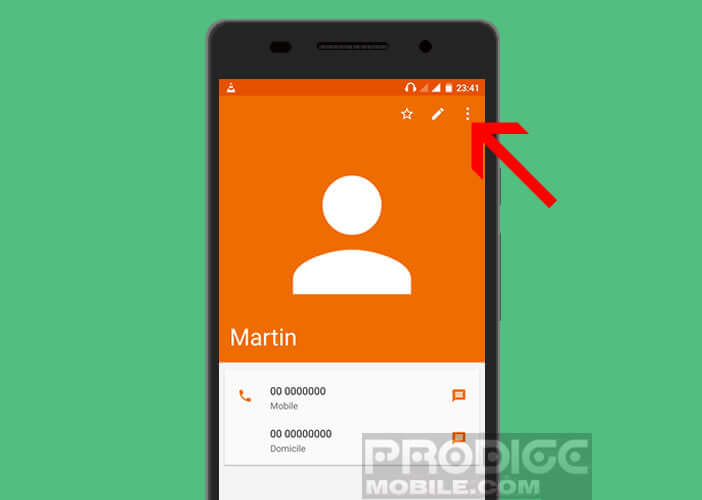
- Then click on the heading Share
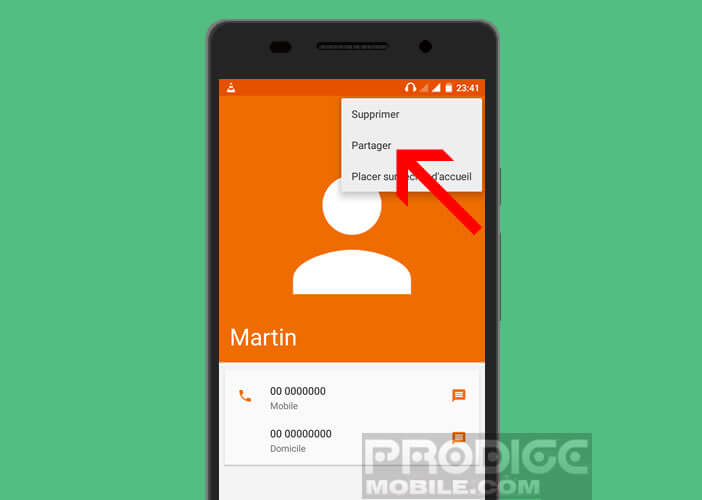
- Choose from the SMS list
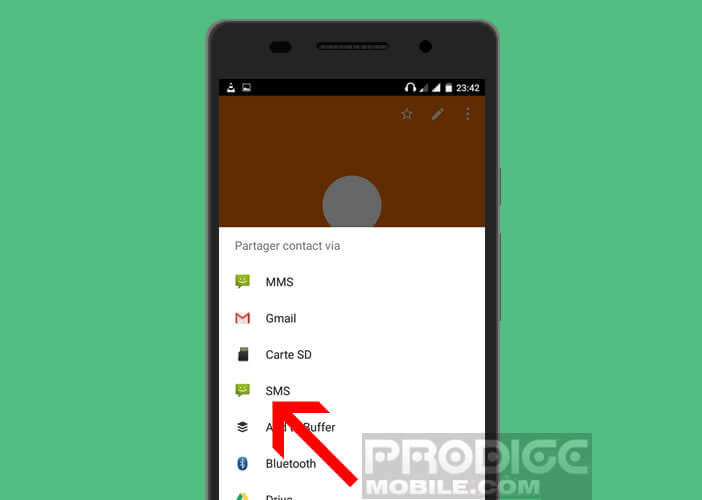
- Enter the number of the correspondent to whom you want to send your contact details
- Press the Send button
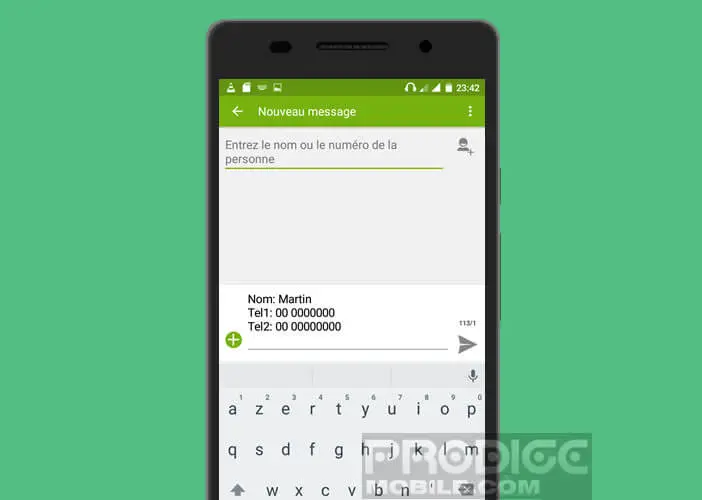
Share a virtual business card
With Android, you can also transfer your contacts as a vCard file (VCF). The latter has the distinction of being compatible with all smartphones including iPhone.
The vCard format can contain various information such as the contact's address, his email address, the company in which he works, his function but also his photo. We will see right away how to send vCards from the Android phonebook app
- Open contact manager
- Select a person's contact details
- Click on the Menu button then on Share
- Select MMS
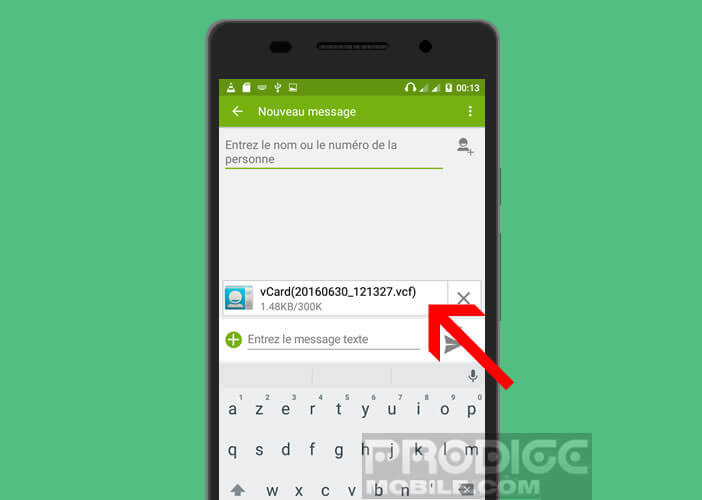
The vCard file containing your contact information will be automatically attached to the message as an attachment. Your correspondent will just have to click on it and follow the instructions displayed on their screen to save it in their address book.