
Owning an iPhone is a bit like owning a beautiful sports car. Elegant, powerful and efficient, Apple's smartphone is overflowing with praise. However, the latter is not free from defects. Among the small annoyances, we can cite the automatic rotation of the screen. Fortunately, there is a trick to blocking the iPhone in portrait mode..
Screen changes orientation by itself
Most inventions have been designed to make our lives easier. This is for example the case with the automatic screen rotation function. On paper this is a great idea. Once activated, it will automatically rotate the screen according to the orientation of the smartphone. However, in practice, things are not so simple.
You have certainly already used your smartphone lying comfortably on your sofa or in your bed. Unfortunately in the horizontal position, automatic rotation can be very troublesome. The screen then starts to rotate in all directions, making the use of the iPhone completely impossible. In the long run it can become extremely painful..
Disable automatic screen rotation
Rest assured, we can very easily overcome this little annoyance. You may be ignoring it but there is a way to block screen rotation . Please note, the procedure may be different depending on the iPhone model used.
Under iOs 7 and later
To start, you will need to open the control center..
- Turn on your smartphone
- Place your finger at the bottom of the screen
- Slide it up to unroll the control center
- At the top right of the screen, you will see a padlock icon surrounded by an arrow
- Click on it to block the automatic rotation of the screen
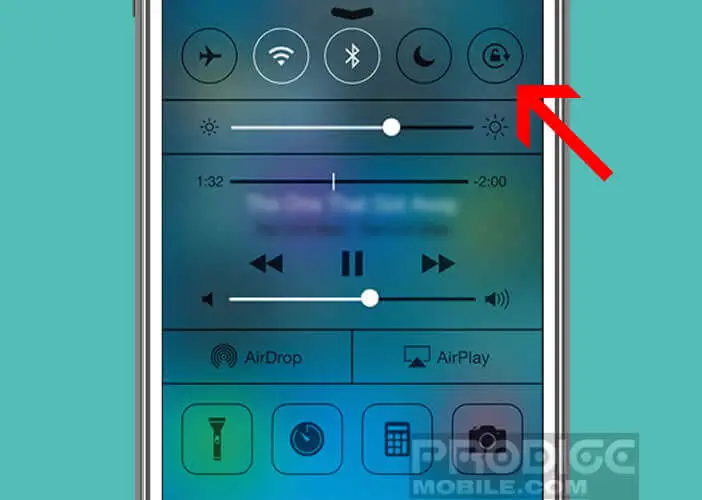
The symbol will then change color and turn white. Take a test by swiveling your phone left or right.
If you have an iPad, you can lock the orientation of the screen by simply pressing the side button located on the edge of the device. Once the function is activated, the padlock icon will appear in the status bar at the top of the screen near the clock.
Under iOs 6 and earlier versions
Your iPhone is getting old. Rest assured nothing will prevent you from blocking the rotation of the screen.
- Go to the iPhone home page
- Double click on the Home button
- Scroll the icons from left to right until you see a hidden menu
- Click on the lock screen icon
- Repeat the same operation to automatically change the orientation of the mobile