How Tap to Translate works How to use the Tap to Translate function
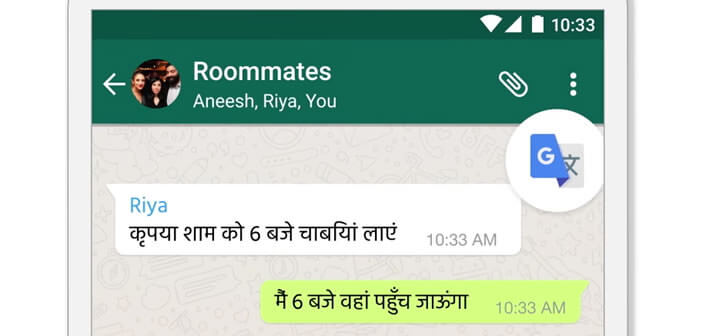
No more endless copying and pasting between Google Translate and your messaging apps. The tool from the American search giant includes a new functionality called Tap to Translate capable of performing translations directly in the application used..
How Tap to Translate works
It was not too long ago to translate an email, a text, a comment or a web page, you had to select the text, copy it, open the Google Translate application, paste the text in the appropriate field and finally start the translation. It had to be admitted long and tedious.
Now with the new Tap to Translate function, you can translate without having to leave the current application. The time savings are enormous. No need to juggle between two applications to understand the meaning of the text. 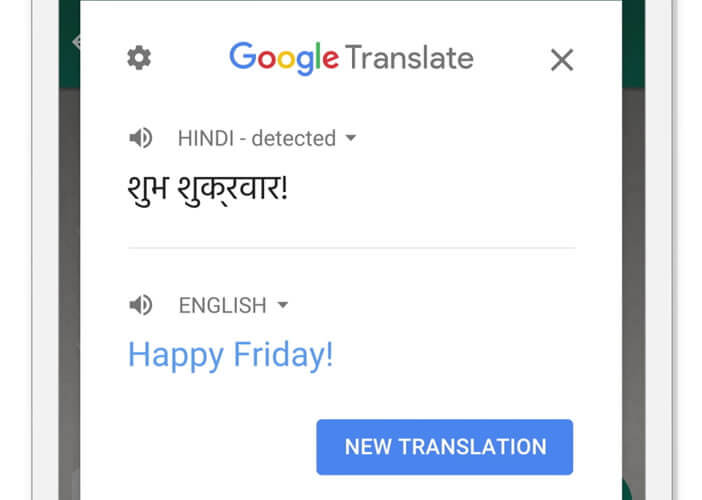
How to use the Tap to Translate function
To take advantage of this new feature, you will need to update the Google Translate app first..
- Open the Google Play Store
- Click on the Menu button then on My games and applications
- Select from the Google Translate list
- Press the Update button
You now have the latest version of Google Translate with the Tap to Translate function. The latter supports no less than 103 languages.
Importantly, it only works on Android 4.2 or higher mobiles. To activate it, simply follow this procedure
- Launch the Google Translate app
- Open the settings by clicking on the Menu button in the left bar
- Then select the section Press to translate
- Check the Activate box press to translate
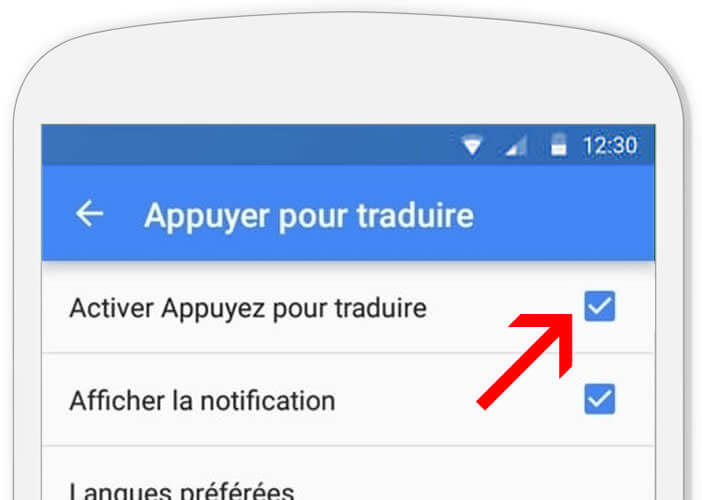
- Then open an application with copy and paste
- Select the text you want to translate
- Press the Paste button
- The Google Translate icon will appear in the upper right corner of the screen
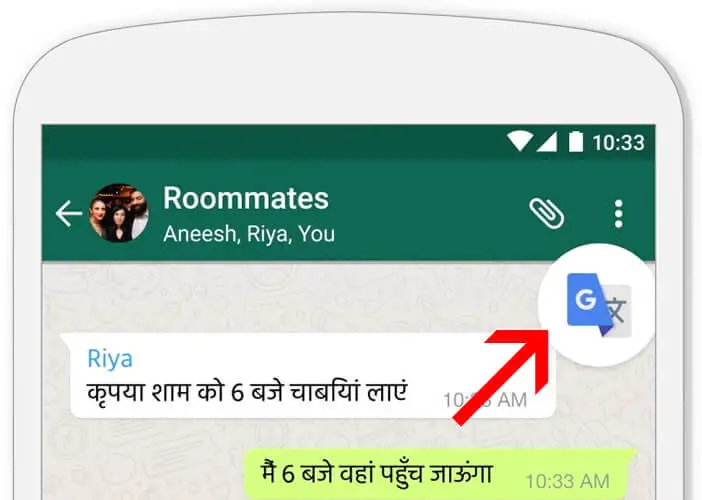
- Click on it to display the translation of your text in a pop-up window