What is the PlayStation App for? Connect your Android mobile to a PS4 How to use your smartphone as a PS4 remote control
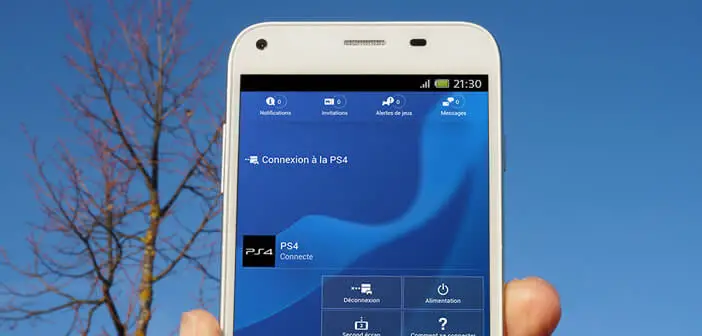
The PlayStation App available for Android smartphones and tablets is the perfect companion for your game console. Thanks to it, you will be able to consult your profile, receive your notifications, be informed of the arrival of new games, chat with your friends but also and above all control your PS4 console directly from an Android mobile device..
What is the PlayStation App for?
Released in November 2013, the PlayStation 4 is still a reference for many gamers today. Despite this success, Sony continues to develop its home console and regularly offers new features. This is particularly the case for the PlayStation App.
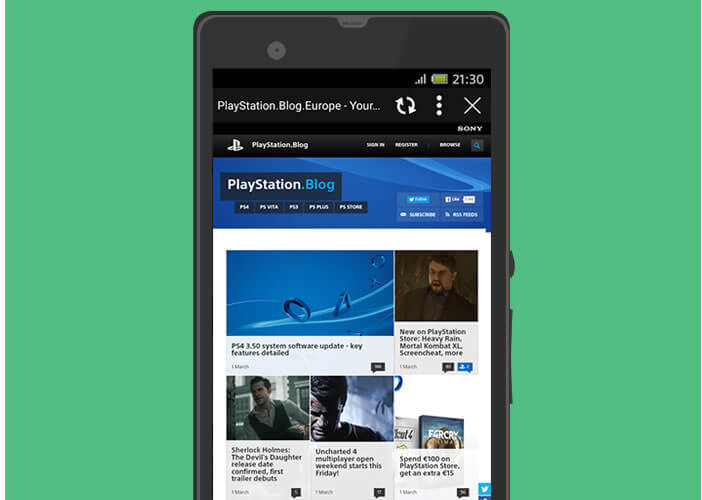 The latter offers various services (access to the PlayStation store, view its profile as well as guides and manuals) including a synchronization tool capable of remotely controlling its PS4 console from an Android smartphone or tablet. Your phone will then turn into a secondary screen or a virtual keyboard..
The latter offers various services (access to the PlayStation store, view its profile as well as guides and manuals) including a synchronization tool capable of remotely controlling its PS4 console from an Android smartphone or tablet. Your phone will then turn into a secondary screen or a virtual keyboard..
Connect your Android mobile to a PS4
To take advantage of all these features, you still need to connect your smartphone or tablet to your game console. You do not know how ? Follow the guide.
- Make sure your Android device and PS4 are on the same Wi-Fi network
- Then open the Google Play Store
- Do a search by typing in the field provided for this purpose PlayStation App
- Press the install button to download the application
- Then launch PlayStation App on your Android device
- Enter your PSN account credentials
- Click on the icon connection to a PS4 then on the second screen
- You should see the name of your PS4
- Tap on it to start the connection
- Now stand in front of your PS4 home console
- Select the Settings tab, then PlayStation App connection settings
- Click the Add Device button
- An 8-digit code will appear on your TV screen
- Write it down
- Take back your smartphone
- Enter the 8-digit password to finalize the fitting of the two devices
At the end of the procedure, you should see the Power button appear on the interface of the PlayStation App. The latter will allow you to put your game console to sleep..
How to use your smartphone as a PS4 remote control
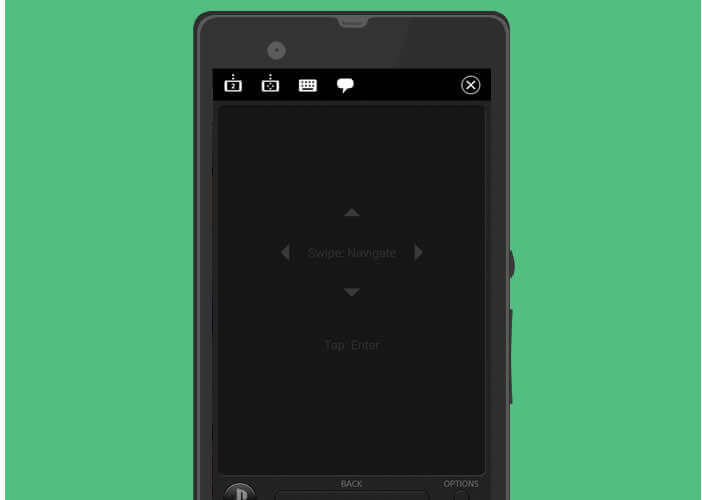 We will now see how to control your PS4 using your Android smartphone or tablet. Note that you can also use your mobile device to display specific content in certain games.
We will now see how to control your PS4 using your Android smartphone or tablet. Note that you can also use your mobile device to display specific content in certain games.
- Launch the PlayStation App
- Click on the Connect to PS4 tab and then on Second screen
- Press the Second screen button
- A new menu will appear with several icons allowing you to navigate in the PlayStation menu, access the virtual keyboard or view spectator comments during the broadcast of the games.