Enjoy multitasking on an Android smartphone Watch a video in a floating thumbnail
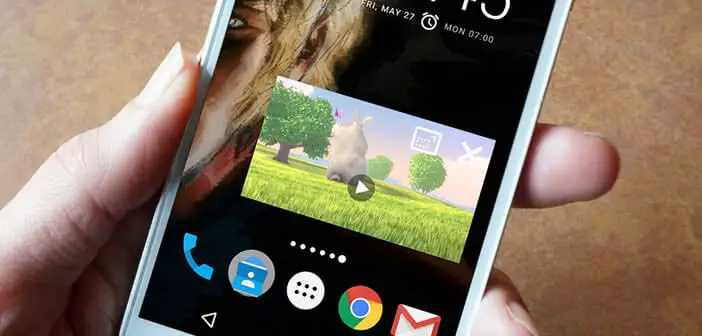
Multitasking on Android isn't just limited to music apps. Thanks to VLC, you can now watch a film or video as a thumbnail while viewing another application. We will explain everything to you..
Enjoy multitasking on an Android smartphone
What could be more frustrating than having to stop watching a film or series in order to respond to a simple text message. The team in charge of developing the VLC video player for Android has understood this and now offers a new function for watching a video in a floating thumbnail .
Once the option is activated, a small resizable window will be displayed permanently above the other applications. You will be able to write tweets, post photos on Instagram, consult your Facebook profile or reply to your emails while keeping an eye on your video..
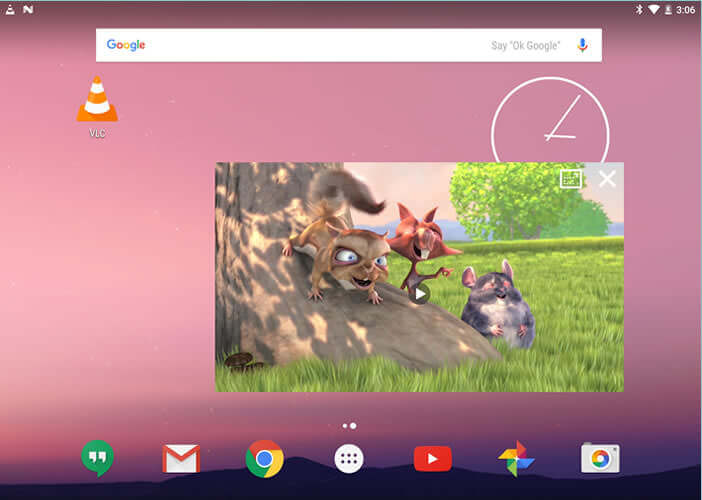 Important detail, it is possible to move the floating sticker wherever you want on the screen of your smartphone so as not to interfere with the visibility of the applications placed in the background .
Important detail, it is possible to move the floating sticker wherever you want on the screen of your smartphone so as not to interfere with the visibility of the applications placed in the background .
Watch a video in a floating thumbnail
If you are a video addict and you spend your days watching movies or TV series on your smartphone, you should certainly already know the VLC for Android app. In addition to being compatible with a very large number of formats, it offers a multitude of very useful functions such as floating window mode..
- Start installing VLC on your Android mobile device
- Once installed, launch the video player
- Click on the Menu button and select the video section
- Then choose from the list, one of the video files present in the storage memory of your device
- Then press the Settings button in the form of 3 small dots
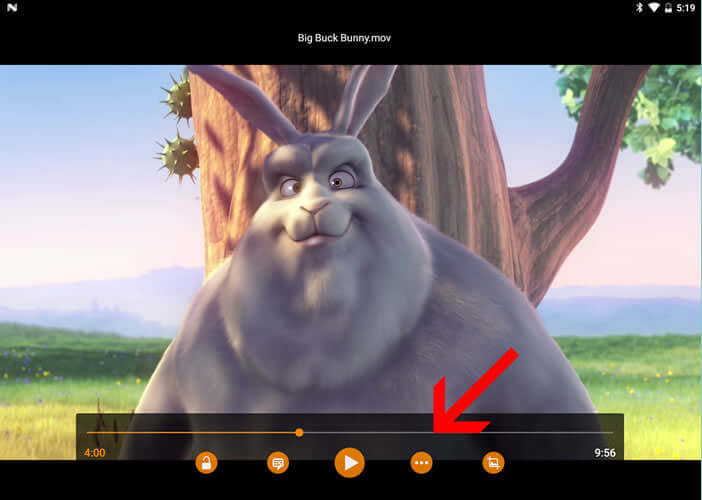
- A menu will appear with several icons
- Click on the one representing two rectangles nested one inside the other
- Your video will be displayed in a floating window
To enlarge or reduce the thumbnail, you just need to place two fingers on it and then move them apart or bring them together to vary its size. Select the window and place it in one of the corners of your screen.
If during reading you want to return to normal display mode, you will need to open the notification panel by sliding your finger from the top to the bottom of the screen. A small maximize video icon will appear to the right of the pause button. Just click on it to exit floating sticker mode.
Here is a tip that should allow you to reconcile relaxation and work. If you know of others, don't hesitate to share them in the comments.