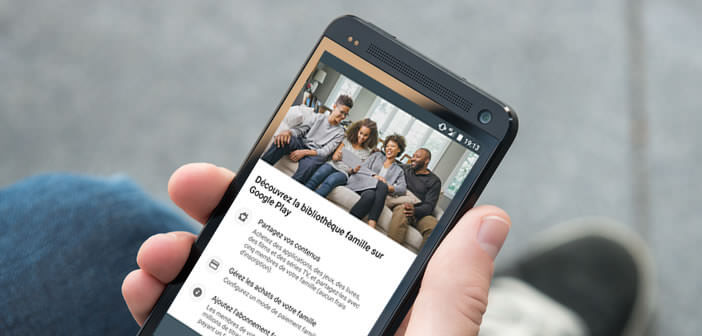
In these difficult times, no one is against a good plan, just to relieve their wallet a little. Did you know, for example, that there is a tip for sharing with other members of your family all the purchases (movies, games, books) made on the Play Store? Here's how to do it..
Enjoy your Play Store purchases on all family devices
Everyone likes to save money. To help you get the most out of your purchases of movies, books, series, games but also applications, Google has launched a new service called family library (Google Play Family Library).
Thanks to it you will be able to share with 5 other members of your family (and not 5 other devices) all the purchases made from the Play Store and this in an unlimited and free way. Obviously each member of the family library decides what they want to share..
Imagine, for example, that your child has just downloaded the latest Spielberg on his smartphone and that you too want to watch it. With the Family Library function you can very easily retrieve this feature film and watch it on your mobile device instead of buying it.
Important detail, this service is completely free and obviously 100% legal. To take advantage of it you will just have to respect a few conditions. Each member of the library must reside in the same country and be at least 13 years old..
Another mandatory criterion, all purchases must be paid for with the same bank card previously registered by the group administrator. Items ordered from Google Play Music and Google Newsstand are not eligible for Family Library mode.
How to register for the Family Library
We will now see how to activate the family library option and proceed to register the different members.
- Launch the Play Store app
- Click on the Menu button located in the left corner of the window just next to the search field
- Then select the My Account section then Family
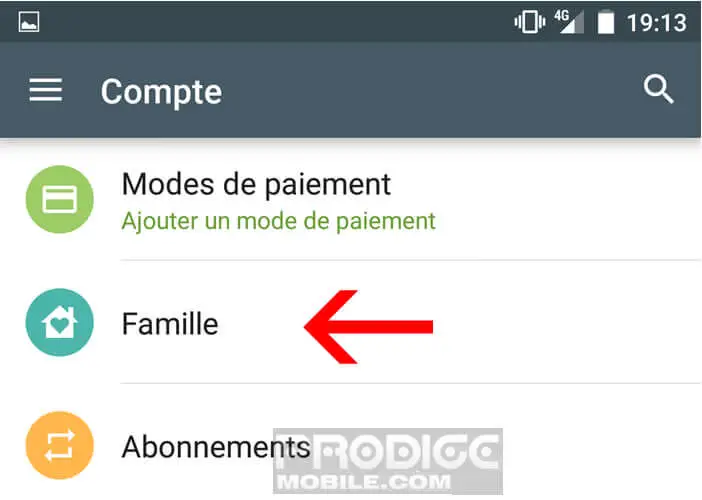
- Tap the Create Family Library icon to subscribe to the shopping sharing service
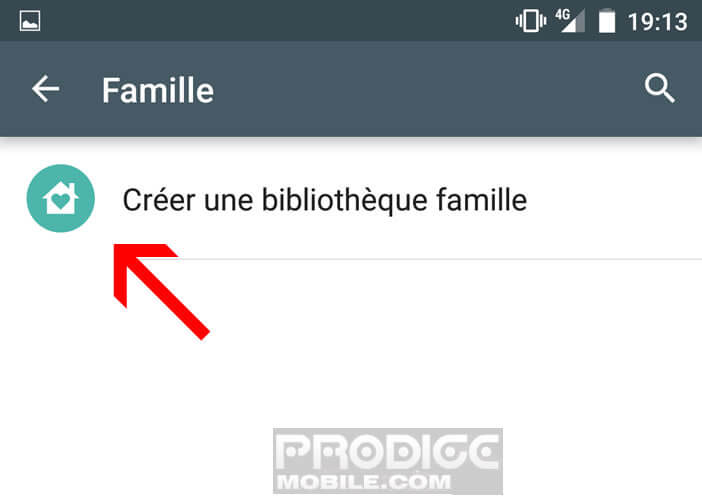
You will then be asked to configure a payment method by adding the identifiers of your bank card (credit card number, expiration date). Please note that as an administrator you will receive a confirmation email each time a member of your family makes a payment using your bank card.
Add a member to the family library
Now that you have activated the family library, we will proceed to register the members. Only the administrator can add or exclude people from the group.
- Launch the Play Store on your mobile
- Open the Menu then click on My Account, Family
- Select the Manage family members section and then Invite family members
- Enter the e-mail address or telephone number of the person you want to add to the group in the corresponding field
The latter will receive a message indicating the procedure to follow to join the group.
Adding purchases to the family library
The Play Family Library function will allow you to make great savings. No more duplicate purchases. All members of the same family can take advantage of orders made by other members if they wish.
- Open the Play Store app
- Click the Menu button
- Select the My games and applications section
- Then search the list for the app (s) you want to share with the rest of your family
- Click on the name of the app
- Tap the switch to add the app to the family library
Share Movies and Series with other family members
Purchases of films and series can also be added to the family area.
- Open the Play Films app
- Click on the Menu button then on My library
- Then select the audiovisual content you want to integrate into the Family Library
- Click on the Family Library button
Importantly, as soon as you remove content, games or applications from the family library, these are automatically deleted from the devices of other members of your family.