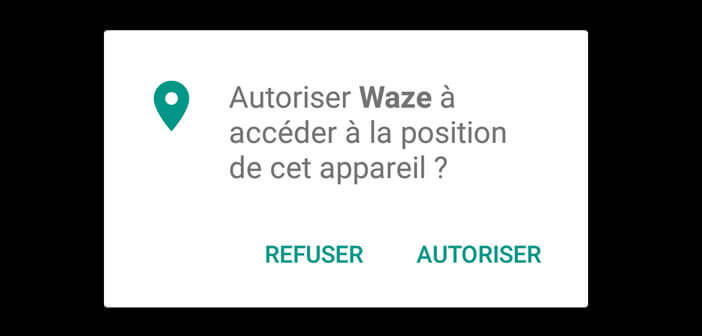
You thought that Google had drawn a final line on its application permissions management tool? You have it all wrong. To our great pleasure, the American company has decided to integrate a new authorization management system into Android 6 Marshmallow. We explain how it works..
Why should we check permissions
As often Google is where we do not expect it. With the arrival of Android 6, the internet search giant has decided to completely revise its famous permissions system . It must be said that the latter had become so opaque that no one understood anything.
For example, the Facebook application claimed no less than 58 permissions to install on Android. This figure was so high that most users didn't even bother to check it out..
What's the point. Until now we had to accept all permissions. Impossible for example to sort. If you refused an app, one of the access requests requested would simply refuse to install.
Permissions on a case-by-case basis
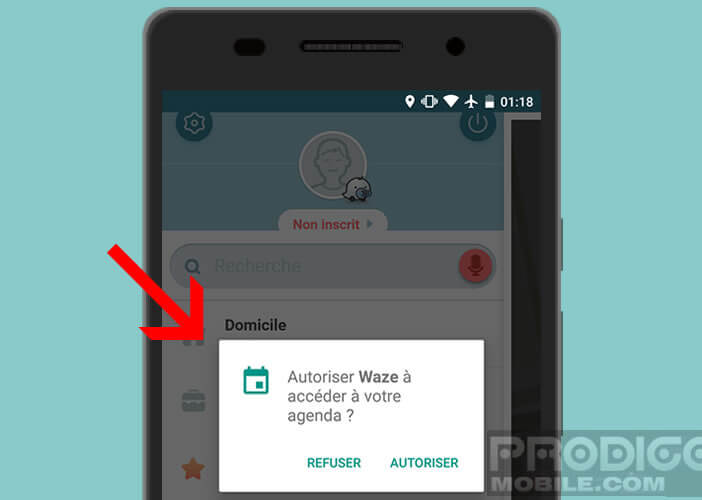 The requests for access on Android 6 have been greatly simplified. From now on, applications will only ask for authorizations when they need them when they are used for the first time..
The requests for access on Android 6 have been greatly simplified. From now on, applications will only ask for authorizations when they need them when they are used for the first time..
Imagine, for example, that you want to display your weekend photos on your Facebook page. Well when you access your Photo gallery, the Facebook application will ask you for permission to access your files. Obviously this permission will only be requested once.
However Google offers you the possibility of modifying it or revoking it at any time. For this, Android has a brand new authorization management tool .
Manage application permissions
You have certainly already installed applications that demanded access to your private data to function. This is the case, for example, with certain weather apps which do not hesitate to request access to contacts or even messages. Do they really need all this to give us the weather tomorrow?
With Android 6 we will finally be able to effectively control what can and cannot do each application.
- Open the settings of your Android smartphone
- Click on the Applications section
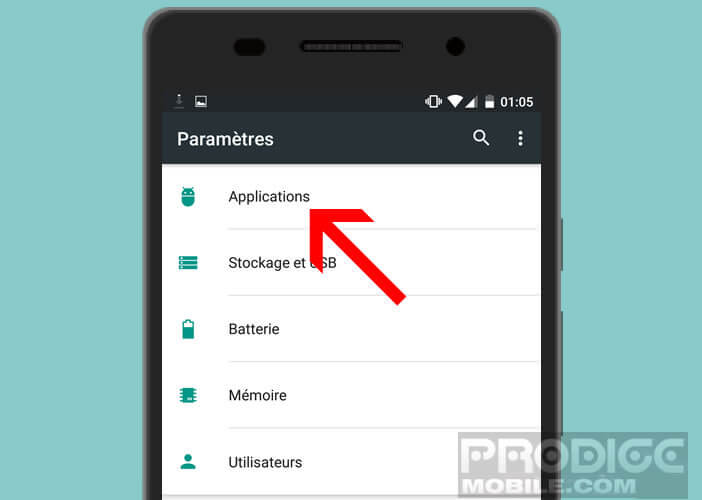
- Select in the list the name of the one whose permissions you want to manage
- On the information screen of the application you will see different sections appear
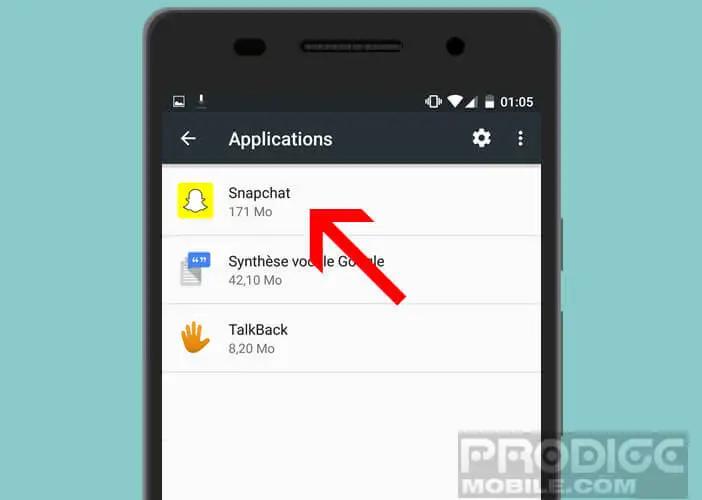
- Click on Authorizations
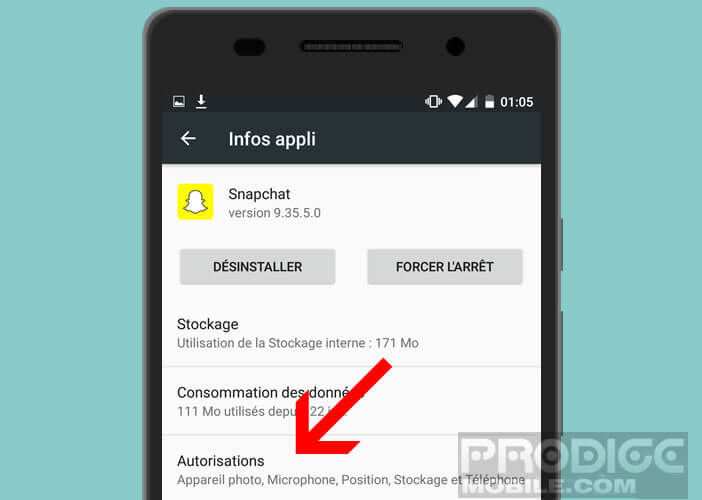
- You will then see the different permissions granted to this application.
- Press the switch to allow or deny access to your data (SMS, storage, contact) or to one of the phone's features (location, camera, microphone)
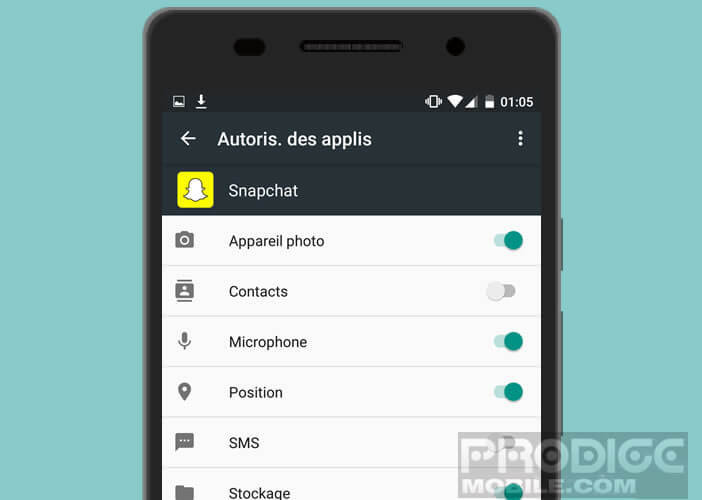
Be careful by refusing certain permissions, you risk preventing applications from working properly. Denying access to your photos to an image viewer or blocking the GPS from a road navigation app may cause you problems. So be careful when managing permissions for your applications.