
With the democratization of fingerprint sensors, it has never been easier to unlock your smartphone. In this article you will learn how to capture and configure your fingerprint on an Android mobile..
Forget everything you know about the fingerprint reader
It seems far away the time when you had to enter a 4-digit code or draw a diagram to unlock your mobile. Now, at the push of a button, you can recognize the owner of the phone and authenticate on Android . It is by far the most practical and easiest solution to secure your smartphone and protect all its content.
Like many, you may believe that this accessory is reserved for a few high-end phones? Think again. The fingerprint reader is becoming widespread at high speed. According to several studies, this security accessory should equip more than half of mobile phones in the next year..
Biometric sensors guarantee mobile security
If your Android device has such a system, it would be a shame not to take advantage of it. Today's phones store so much personal information that it is essential to secure it.  The biometric technologies currently represent what is best in terms of data protection. Unlike a password, it is virtually impossible to hack a fingerprint.
The biometric technologies currently represent what is best in terms of data protection. Unlike a password, it is virtually impossible to hack a fingerprint.
If you're tired of typing your lock code multiple times a day, why not use fingerprint authentication? This would allow you to improve the security of your Android smartphone and especially to save a lot of time every day. And since the arrival of Android 6, Google's mobile operating system has been able to natively manage this authentication system ..
Configure a fingerprint reader
Generally the first time you use your mobile, the installation program will offer to register your fingerprint. If you clicked on the ignore button, don't panic, we will now see how to configure a fingerprint reader.
The procedure presented in this tutorial may be slightly different depending on the constructor overlays that manage the system. However the principle remains the same. In this example we used a Nexus 5X.
- Open your smartphone settings
- Click on Security placed in the personal section
- Then select the unlock with fingerprint option
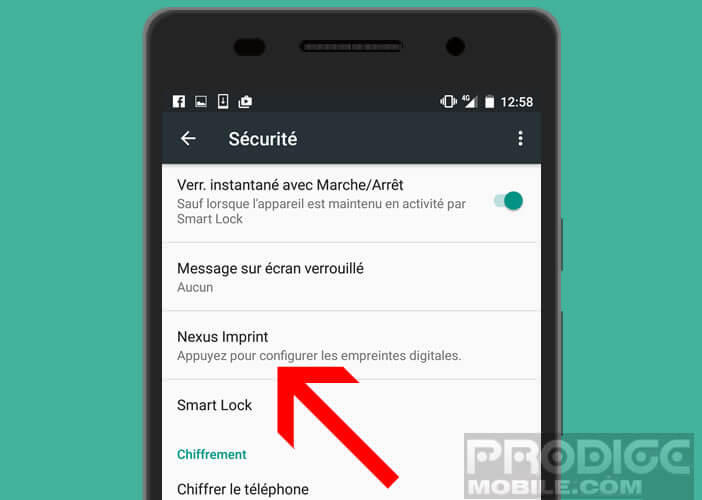
- Press the continue button
- During the first registration, Android warns you that the fingerprints will be used to unlock your phone but also to make secure purchases or to connect to certain applications.

- Then place a finger on the fingerprint sensor. The latter is usually placed on the back of the phone
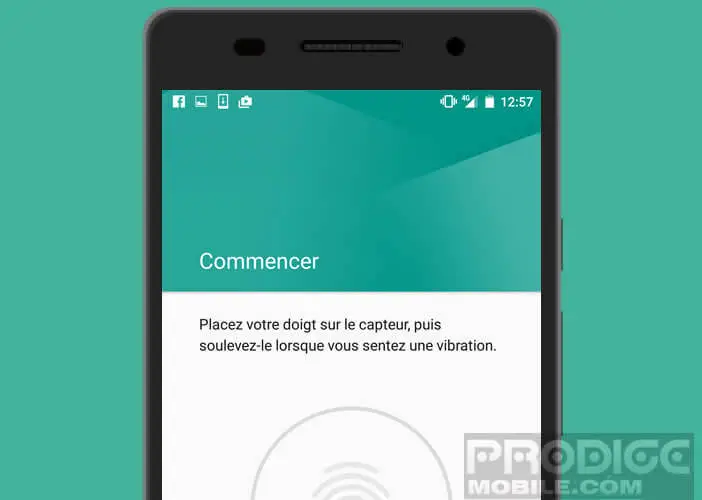
- You will then be asked to enter a backup code . This will be used in case of problem recognizing your fingerprint
- To check if the operation went well, put your finger on the button. A confirmation message should normally appear on your mobile screen
Now your fingerprint reader is now configured. You can now use this process to unlock your phone. Importantly, Android offers the ability to add other people's fingerprints. Be careful when choosing them. The latter should benefit from all your trust.