
Little is said about it, and yet a well-organized home screen saves a lot of time every day. Why not take the time to clean up your smartphone's desktop? There is a very simple method to force your iPhone or iPad to automatically arrange your apps in alphabetical order..
Always more apps
According to several studies, smartphone owners use an average of 26 different applications each month. Obviously given the number of apps available on the Apple online store this may seem paltry.
But if we add the software provided by Apple (iMessage, Safari etc ...) that makes more than thirty icons which coexist on the various home screens of your mobile . If you do nothing these will gradually accumulate over time and this may become a monster bazaar..
Storage methods
Both the iPhone and the iPad have many tools to help you tidy up your apps .
Many users have also been seduced by the file creation system. The latter offer the advantage of being able to group apps by family (games, social networks, photos, etc.).
To create a folder, simply follow the following procedure
- Place your finger on a shortcut icon
- Keep it pressed on the screen then move it to a second icon
- IPhone will automatically create a folder
- You will then be asked to give it a name
- Type the title of your file on the virtual keyboard
- Then tap on an empty spot on your screen to save it
Then simply move the icons of your choice to this folder to store the rest of your applications. Please note that this work is tedious. In addition to be truly effective, it must be done during the installation of each new app..
Align your apps alphabetically
Organizing your apps in alphabetical order may not be the most efficient storage method, but it is certainly the easiest to set up. Obviously this can vary depending on the use you make of your device.
Very important point, setting up the app storage system in alphabetical order will delete your old organization and destroy all your files. The layout of your home screen will be completely changed. You will no longer be able to go back and find your old office.
- Open your iPhone or iPad settings
- Click on General and bring down the window until you see the reset command appear
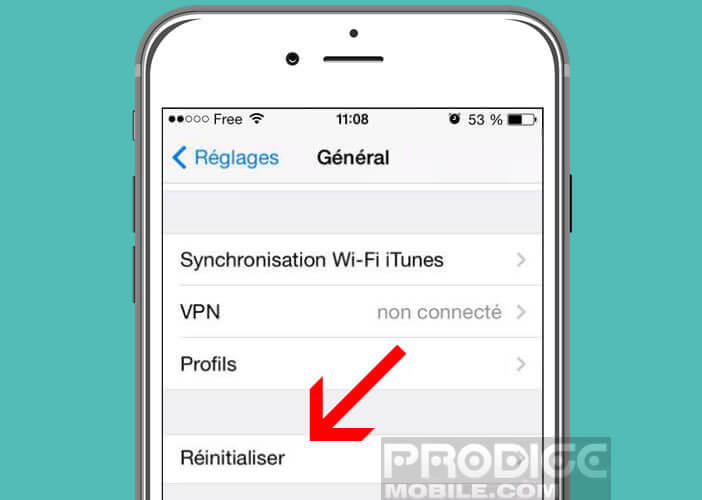
- Tap on it
- From the list of options, select reset home screen
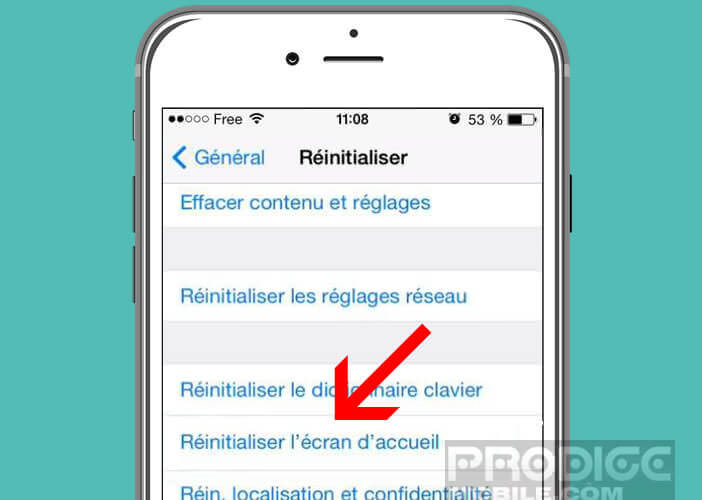
Be careful, by returning to the home page of your Apple smartphone, you risk having a shock. All your old organization will have completely disappeared. On the first screen, you will find all the Apple applications installed by default on your mobile device, namely Safari, iMessage, Calendar, Photos, Music, Camera, Clock, etc.
Then come the applications installed from the App Store such as Facebook, Twitter, WhatsApp, Instagram and all your games. Note that only apps from the Apple online store will benefit from an alphabetical order.