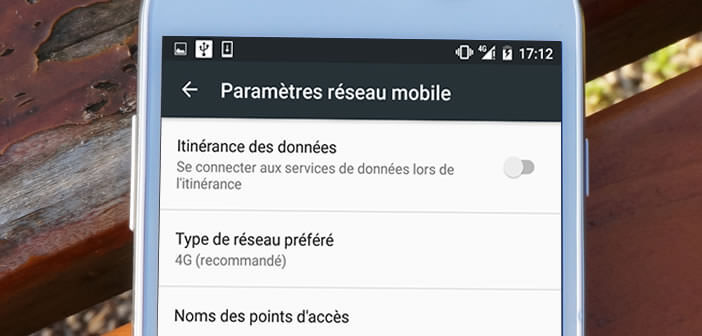
Despite the breakthrough of social networks and instant messaging, traditional MMS continues to appeal to users. Today sending a message with a photo or video has become as commonplace as making a phone call. However, your smartphone must be able to receive and send this type of message. Here is how to configure your mobile to use MMS with an Orange plan..
The success of text messages on mobile
The first SMS was sent on December 3, 1992 by an English engineer to a person working for the operator Vodafone. At the time, no one would have imagined for a moment that this little electronic message would revolutionize the way we communicate.
This service has remained confined for internal use for a very long time. It took 7 years before the mobile operators decided to offer SMS to the general public. The success was immediate. The phenomenon affects all age groups and all types of users. The SMS and its multimedia version (photo, video and sound) called MMS continue to do well..
Configured MMS on your Android smartphone
Unlike traditional text messages, Android smartphones must be configured to send and receive MMS (Multimedia Messaging Service). Before going through the procedure to benefit from the MMS service on your mobile, it is important to note that the parameters that we are going to provide here are valid only for subscribers to the Orange network.
If you have taken out a subscription with another operator, you will need to contact them or connect to their site to obtain the configuration parameters ..
- Open your smartphone settings
- In the Wireless & networks section , tap More
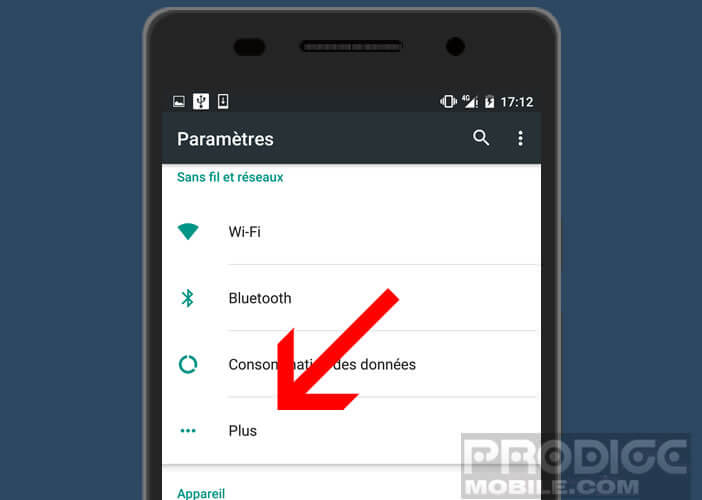
- Then click on the title Mobile Networks
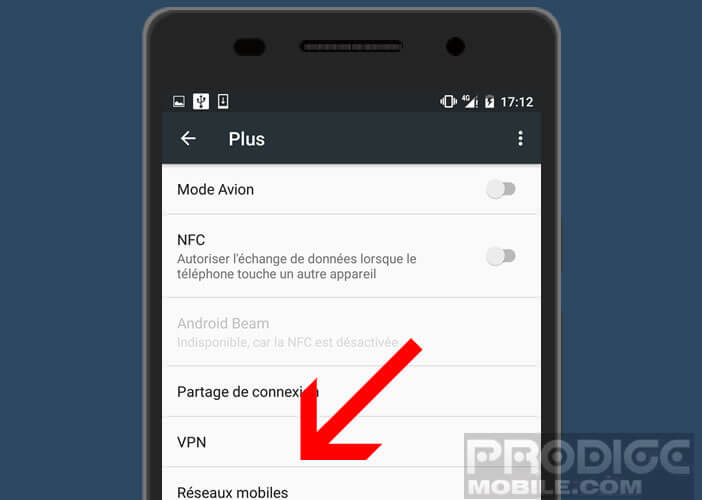
- In the list you will see the section Access point names
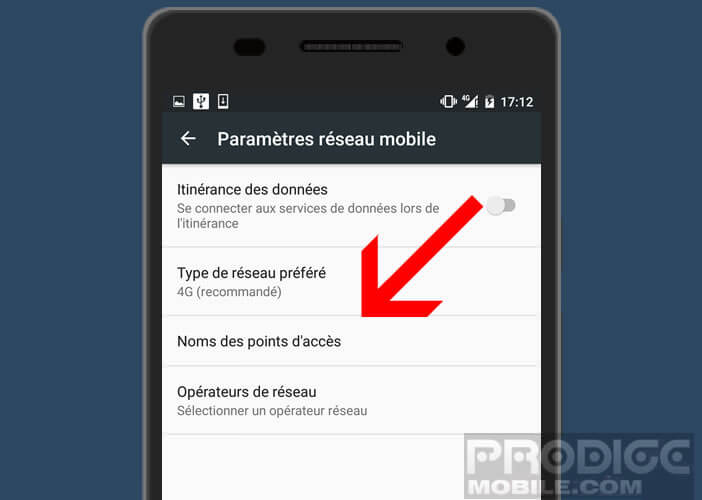
- Click on it then select in the list the APN (Access Point Name) bearing the name Orange MMS
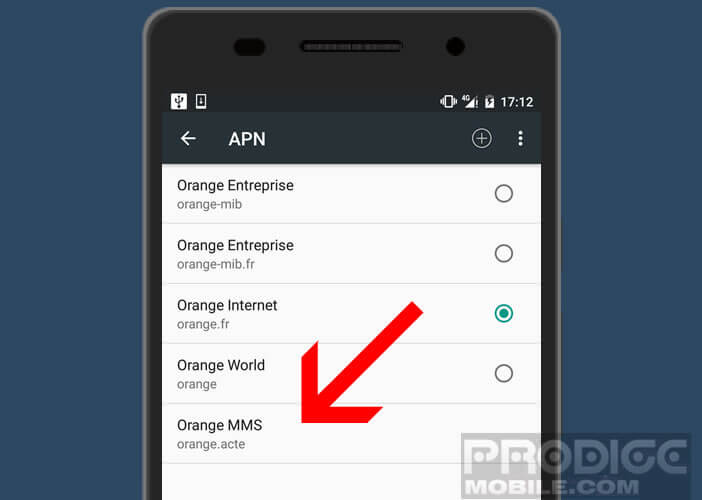
A new window will open with all the configuration parameters of the Orange MMS service. Read each line carefully and make sure that each field is correctly completed. 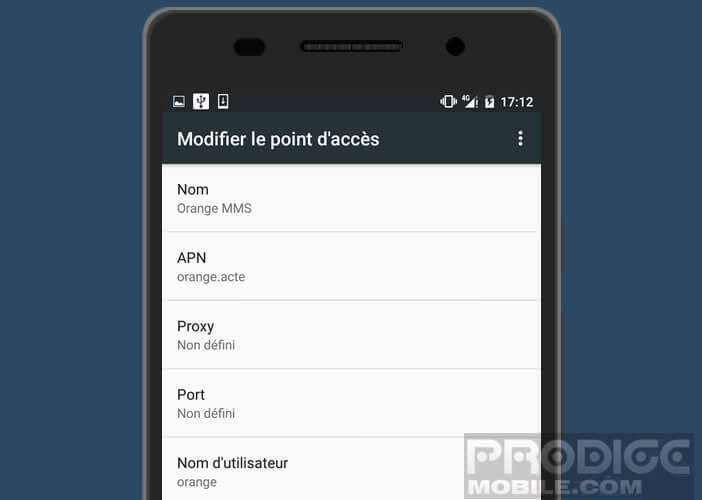
- Name: Orange MMS
- APN: orange.acte
- Proxy: Put nothing
- Port: Do not put anything
- Username: orange
- Password: orange
- Server: Put nothing
- MMSC: http://mms.orange.fr
- MMS proxy: 192.168.10.200
- MMS port: 8080
- CMC: 208
- MNC: 01
- Authentication type: Put nothing
- APN type: mms
- APN Protocol: IPv4
- Roaming APN protocol: IPv4
- Activate / Deactivate APN: APN activated
- Bearer: Put nothing
- MVNO type: None
- MVNO value: Put nothing
Create an APN
If no MMS APN appears in the settings of your smartphone, you will have to create one. The latter is essential for sending and receiving MMS on a mobile. Here is the procedure.
- Open your mobile settings
- Go to the Names of access points section (see explanation above)
- Then click on the + icon
- Fill in the different fields using the configuration parameters provided previously
- Click on the Menu button at the top right of the window
- Then select Save
Here you have just created your new Orange MMS APN. To verify that everything is working properly, we will now send a photo by MMS.
- Open the Photo Gallery application on your smartphone
- Select an image from your library
- Click the Share button
- Select SMS / MMS
- Then enter the contact details
- Add a comment
- Press the send button
Please note that the weight of MMS must not exceed a certain limit. At Orange, this is fixed at 600 KB. Most messaging applications automatically compress the photos before sending the message. This explains why some videos but also some photos sent by MMS are of poor quality.