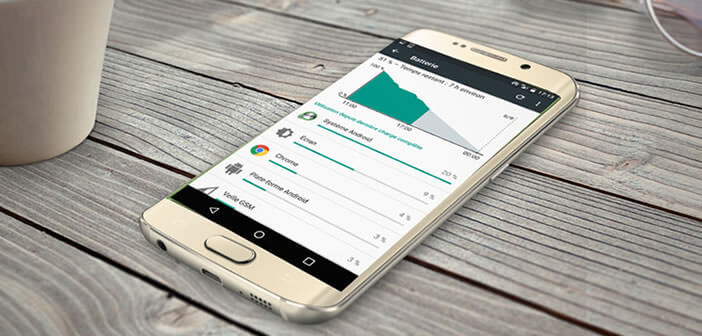
Android Marshmallow introduces a new battery saver capable of disabling Internet access to non-priority applications during standby. Although its operation is fully automated, Android offers the possibility of excluding certain applications from this mode. We will learn today how to configure Doze on an Android smartphone..
How does Doze work?
The management of the autonomy of Android smartphones has been greatly improved since the arrival of the Marshmallow operating system. According to Google, the gains in energy consumption can reach 30%. To succeed in this tour de force, the American firm has integrated into its new OS a feature called Doze.
This new kind of battery saver offers a credible alternative in terms of autonomy. And contrary to what the competition offers, Doze operates completely transparently. No option to activate or button to press..
The battery saver is automatically activated once the smartphone is in standby and under certain conditions (screen off, not connected to a charger, immobile for a certain time). At that time the most energy-consuming features of the smartphone will be purely and simply deactivated such as for example scanning of Wi-Fi networks, synchronization and access to the network, search for updates etc.
Increase the autonomy of the smartphone during standby periods
In fact, the Doze economy mode is particularly effective. If you are the type of person who downloads all your time, your smartphone must certainly be full of totally useless applications..
Besides unnecessarily cluttering your storage space, some of them have the bad habit of running in the background and unnecessarily straining your processor. Result you consume the battery for nothing even the screen of your mobile off.
Doze is responsible for automatically blocking non-priority processes during the so-called non-activity phases. The phone is like hibernating. The processor no longer works in a vacuum for nothing. The restrictions apply automatically without any intervention on your part. Only so-called priority applications will be able to continue to access networks and inform you, for example, of the arrival of a new message.
The autonomy gains made with this type of device are far from anecdotal. Several tests carried out in real conditions have shown that with the same device you can gain between 9 and 11 hours of additional standby time. This is far from negligible.
Disable Doze for certain applications
Although the use of Doze is fully automatic, Google nevertheless allows users to choose the applications they wish to keep active during the standby phases. This system will allow you, for example, to continue to receive notifications from your favorite or essential apps.
- Open your smartphone settings
- Select the Battery section
- Click on the Menu button (3 overlapping dots)
- Tap Battery Optimization
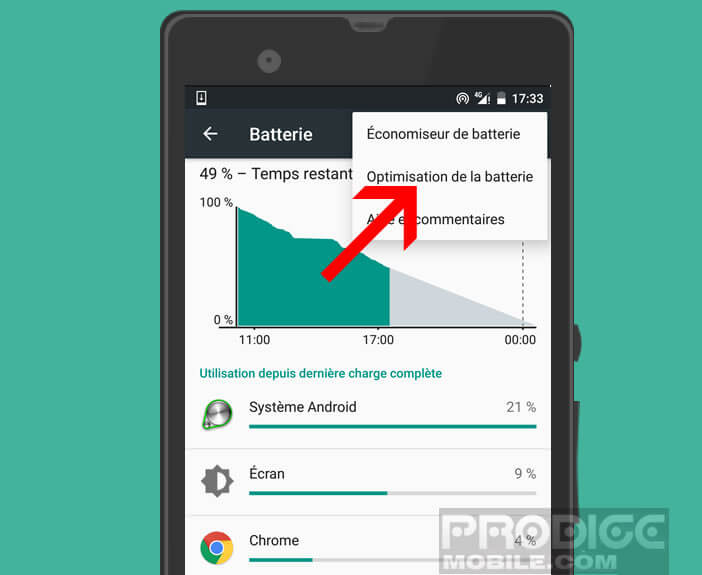
- Click on the downward-pointing arrow next to the word not optimized
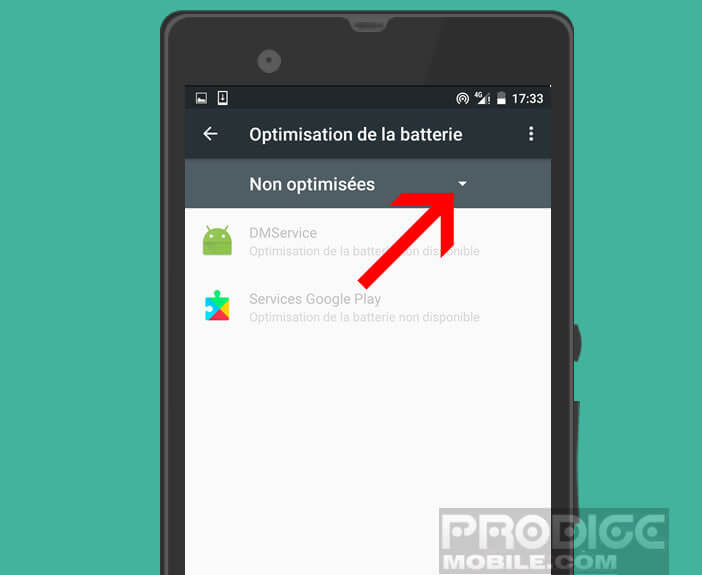
- Choose the option all applications
- Select the application from the list of which you wish to receive notifications during the hibernation phase
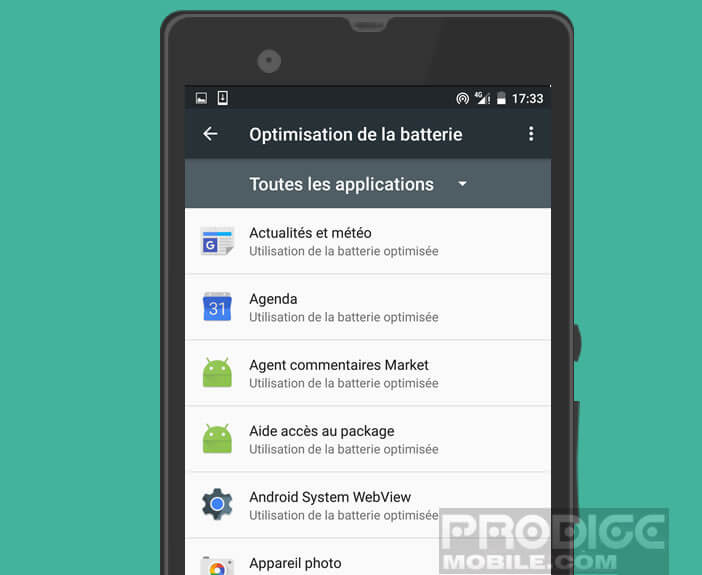
- Check the box unoptimized
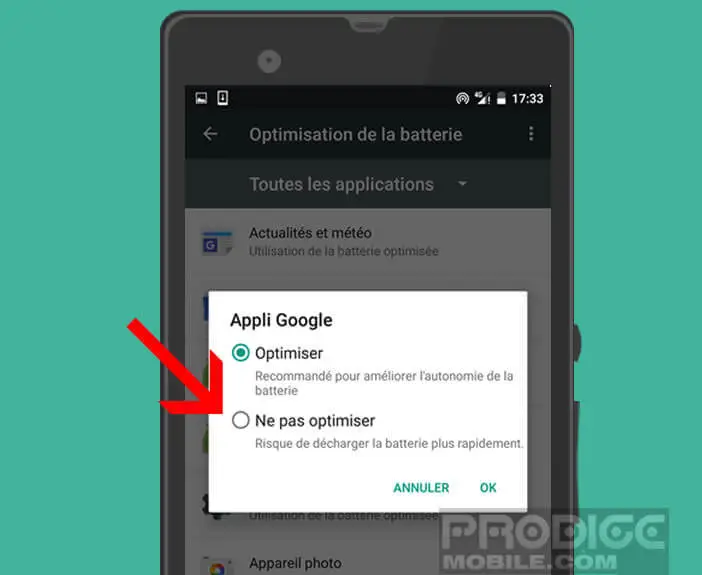
This is your application is now considered a priority by Doze. Note that this battery saver only works on devices equipped with Android Marshmallow. To benefit from the new version of the Google OS, be sure to check for Android updates.