Rejuvenate your mobile interface Customize the status bar of your mobile with Google sauce
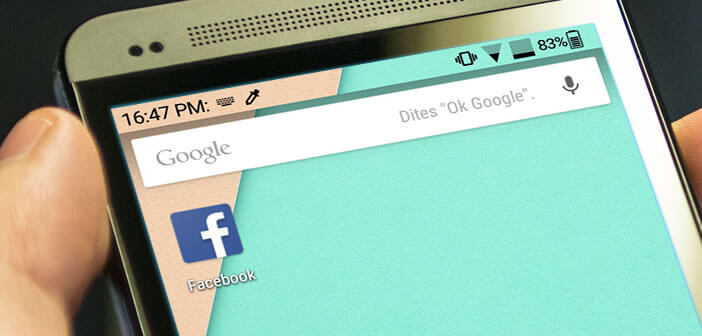
Few people pay attention to it and yet the status bar is by far the element that we consult most often on a mobile. Unfortunately on some Android smartphones the icons are downright ugly and sometimes even unreadable. Today we are revealing a very simple tip for customizing the status bar and changing the position of the icons..
Rejuvenate your mobile interface
The vast majority of Android smartphone manufacturers have gotten into the habit of overcoating their devices . It must be admitted that most of them are frankly ugly not to mention the user experience which is far from unanimous.
With the appearance of Material Design, the Android user interface offered by Google has made huge progress. It is clearer, more fluid and has been enriched with very useful new features. Its appearance has also been completely revised. Google engineers have found the perfect balance between superfluous and essential..
If you are one of the many users who envy the Nexus interface with their sleek icons, know that there is a very simple method to retrieve the status bar from the mobiles of the American giant. This works on most Android phones, including mobiles that do not have root rights.
Customize the status bar of your mobile with Google sauce
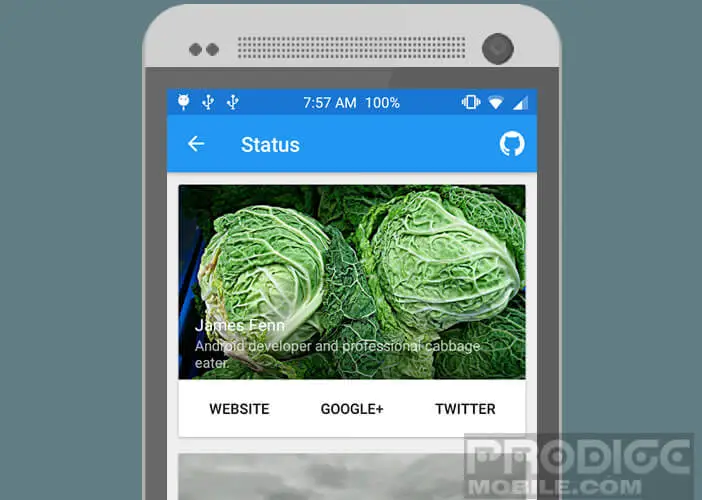 The status bar is used to monitor the operating status of a mobile. This area at the very top of the screen of a smartphone gathers a lot of very important information such as for example the remaining battery level, the time, the quality of the signal from the network of your mobile operator, the type of connection used or missed calls. This shows its importance..
The status bar is used to monitor the operating status of a mobile. This area at the very top of the screen of a smartphone gathers a lot of very important information such as for example the remaining battery level, the time, the quality of the signal from the network of your mobile operator, the type of connection used or missed calls. This shows its importance..
Most brands offer their own bars with totally new icons. Obviously nothing prevents you from embellishing it by giving it a Material Design look . We explain how to do it.
- Start by downloading the free James Fenn Status app from the Play Store
- Once installed on your smartphone, you will launch the personalization application of the status bar
- Click the Grant Access button
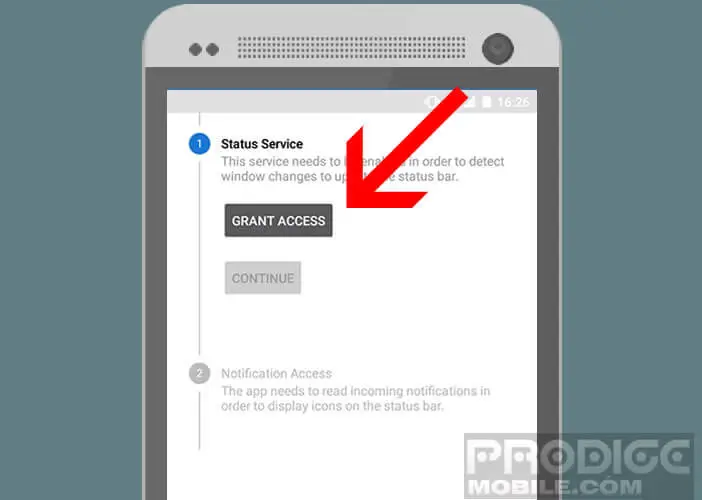
- In the next screen you will activate Status Service by pressing the switch
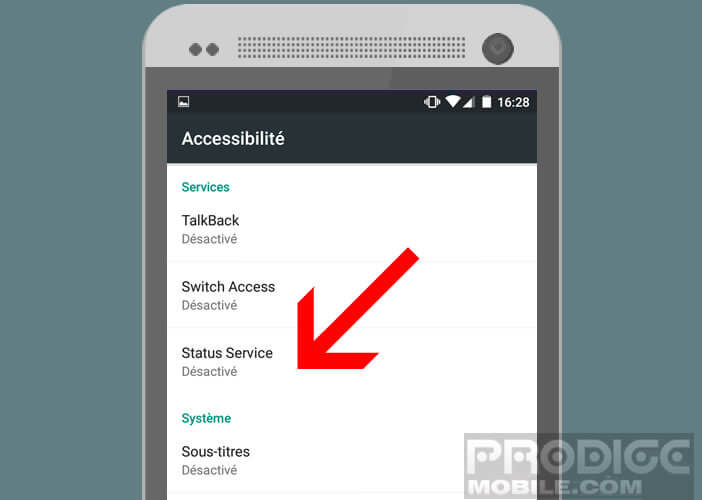
- Confirm your choice in the context menu
- Press the back button located at the bottom of your mobile screen to return to the configuration page of the Status app
- Click on the Continue button then again on Grant Access
- Check the Status Service box to allow the app to access your notifications
- Do the same with the Compatibility mode option
That's it for authorizations. We will now be able to configure the status bar of our smartphone.
- Press the switch at the top right of the window to activate the application
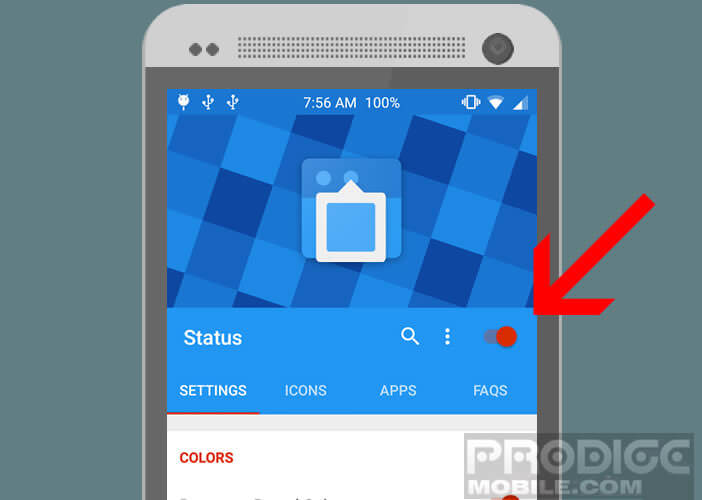
- In the Settings section , you will be able to modify the color and transparency of your status bar
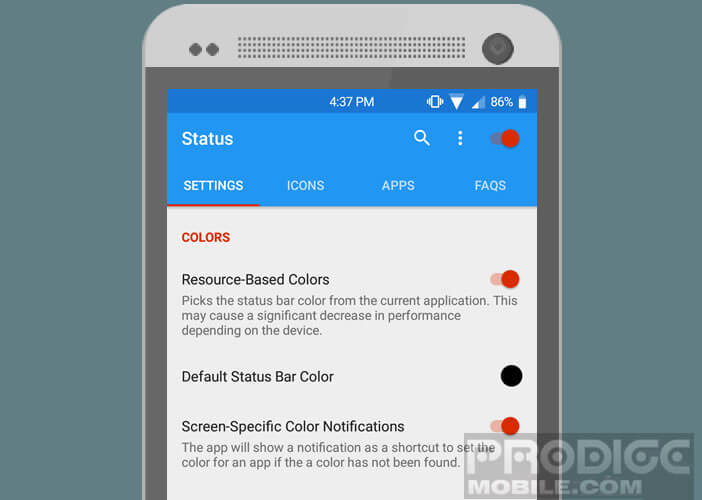
- Then click on the icons tab to choose the appearance of the symbols that appear at the top of the screen
- You can for example modify the alignment of the battery icon, its size but also its appearance
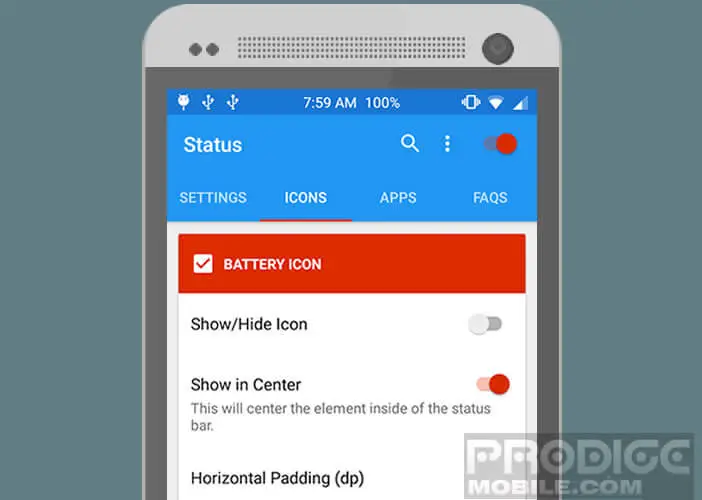
Now it's your turn to work. You are free to customize the status bar of your mobile as you see fit. You will understand, it is really a breeze. Note that to find the original status bar, simply click on the small switch at the top of the Status application.